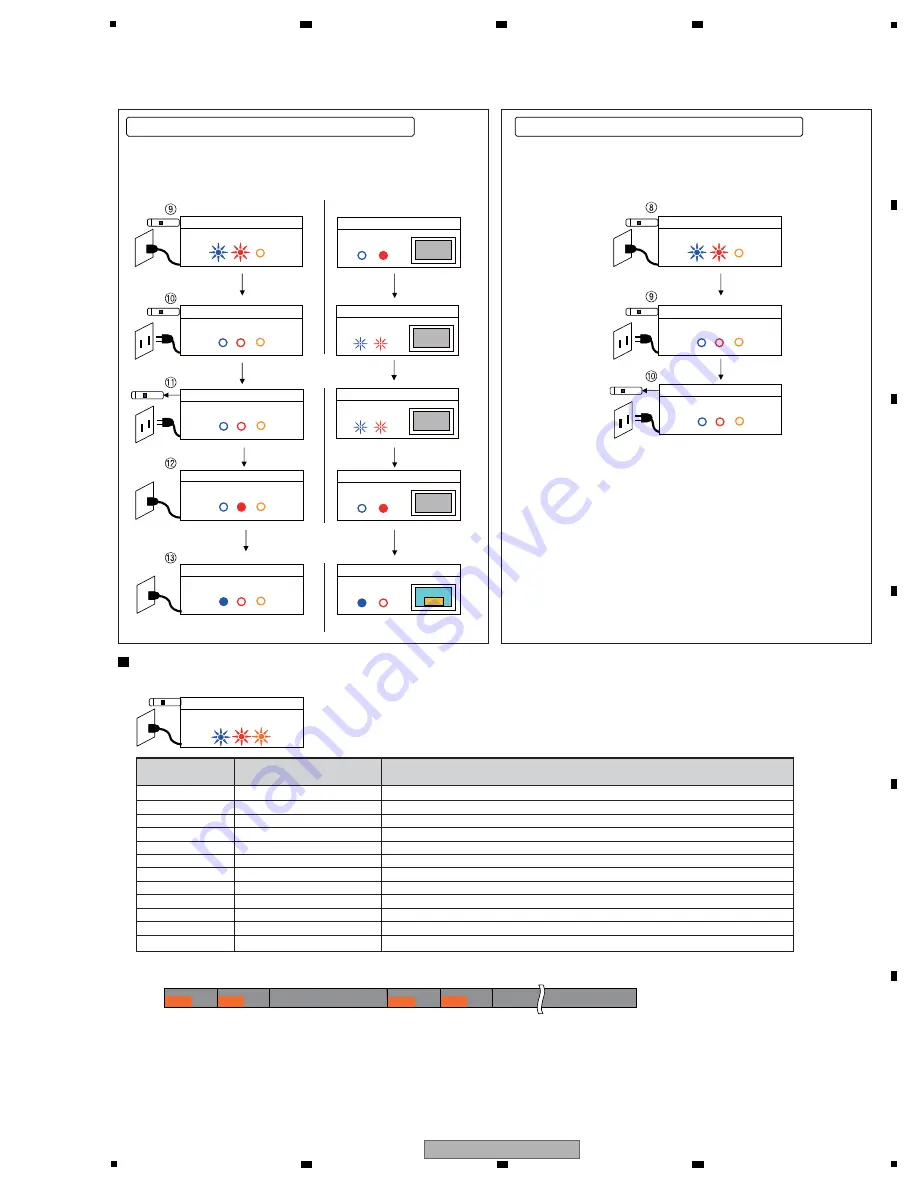
119
KRP-M01
5
6
7
8
5
6
7
8
A
B
C
D
E
F
(3) Completion procedures for USB updatin
g
Return the MR to System Operation mode, by sending a command via
the RS-232C connector.
How to set:
Send the “MRMS00” command via the RS-232C connector.
In Standalone Operation mode of the MR, the GUI indicating that
updating is completed is not displayed.
If updating is interrupted, the orange LED flashes to warn you of the error.
Error Content
Details
(
N
ot used)
V
ersion error
USB update startup error
DT
V
Update Error
MAI
N
Download Error
ARIA Download Error
ZEUS Download Error
Module Download Error
IF Download Error
USB disconnection
Reserved
Destination error
The same version or a newer version of software has already been loaded.
Startup of USB updating failed.
Updating of the DT
V
software failed.
Updating of the MAI
N
microcomputer software failed.
Updating of the ASIC software in the previous stage failed.
Updating of the ASIC software in the later stage failed.
Updating of the module microcomputer software failed.
Updating of the IF microcomputer software failed.
Abnormality in the USB memory device
-
The software for a different destination (Europe/
N
orth America/Australia) was used for updating.
Example:
In a case where the orange LED flashes twice (version error)
Repetition of 1-sec flashing twice followed by a 2.5-sec pause (OFF)
Under the following conditions, USB updating procedures will be interrupted at Step 5 above, and normal startup will begin,
but the LED does not flash for error indication.
Conditions under which the LED will not flash for error indication
• Any USB updating file is damaged
•
N
ot all USB updating files are stored in the USB memory device
• The USB updating files are modified
• The USB memory device is defective
Frequency of
Orange LED Flashing
1
2
3
4
5
6
7
8
9
10
11 to 13
14
The GUI indicating that updating
is completed is displayed.
2.5s
0.5s
1
1
2
2
1
1
2
2
s
5
.
0
s
5
.
0
s
5
.
0
s
5
.
0
s
5
.
0
s
5
.
0
Unplug the AC
power cord.
Disconnect the USB
memory device.
Plug in the AC
power cord.
Turn the unit on, using
the Power key on the
remote control unit.
Panel: Screen OFF
LED
LED
MR: AC OFF
LED
MR: USB updating completed
LED
MR: AC OFF
Panel:
N
o status change
LED
LED
MR: Power O
N
Panel: Screen O
N
LED
LED
MR: USB updating error
Unplug the AC power cord.
Disconnect the USB
memory device.
LED
MR : AC OFF
LED
MR: USB updating completed
LED
MR:
N
o status change
LED
MR: System Standby
Panel: MR AC OFF
LED
Pane: MR AC OFF
LED
After USB updating is completed, perform the following steps
(unplug the AC power cord, disconnect the USB memory
device, then plug the AC power cord back in).
After USB updating is completed, perform the following steps
(unplug the AC power cord, disconnect the USB memory
device, then plug the AC power cord back in).
(3) Completion procedures for USB updatin
g
List of fre
q
uency of LED (oran
g
e) flashin
g
when updatin
g
fails
0.5s
On the MR
On the MR
On the Panel
Summary of Contents for krp-m01
Page 8: ...8 KRP M01 1 2 3 4 A B C D E F 1 2 3 4 2 3 PANEL FACILITIES ...
Page 9: ...9 KRP M01 5 6 7 8 5 6 7 8 A B C D E F Remote Control Unit ...
Page 14: ...14 KRP M01 1 2 3 4 A B C D E F 1 2 3 4 4 BLOCK DIAGRAM 4 1 OVERALL WIRING DIAGRAM ...













































