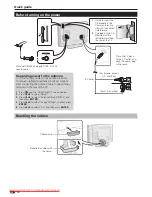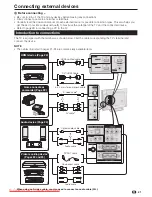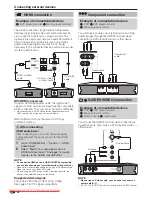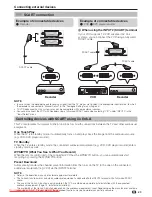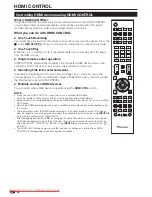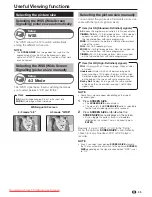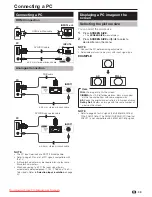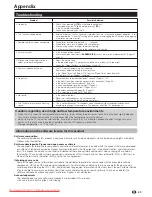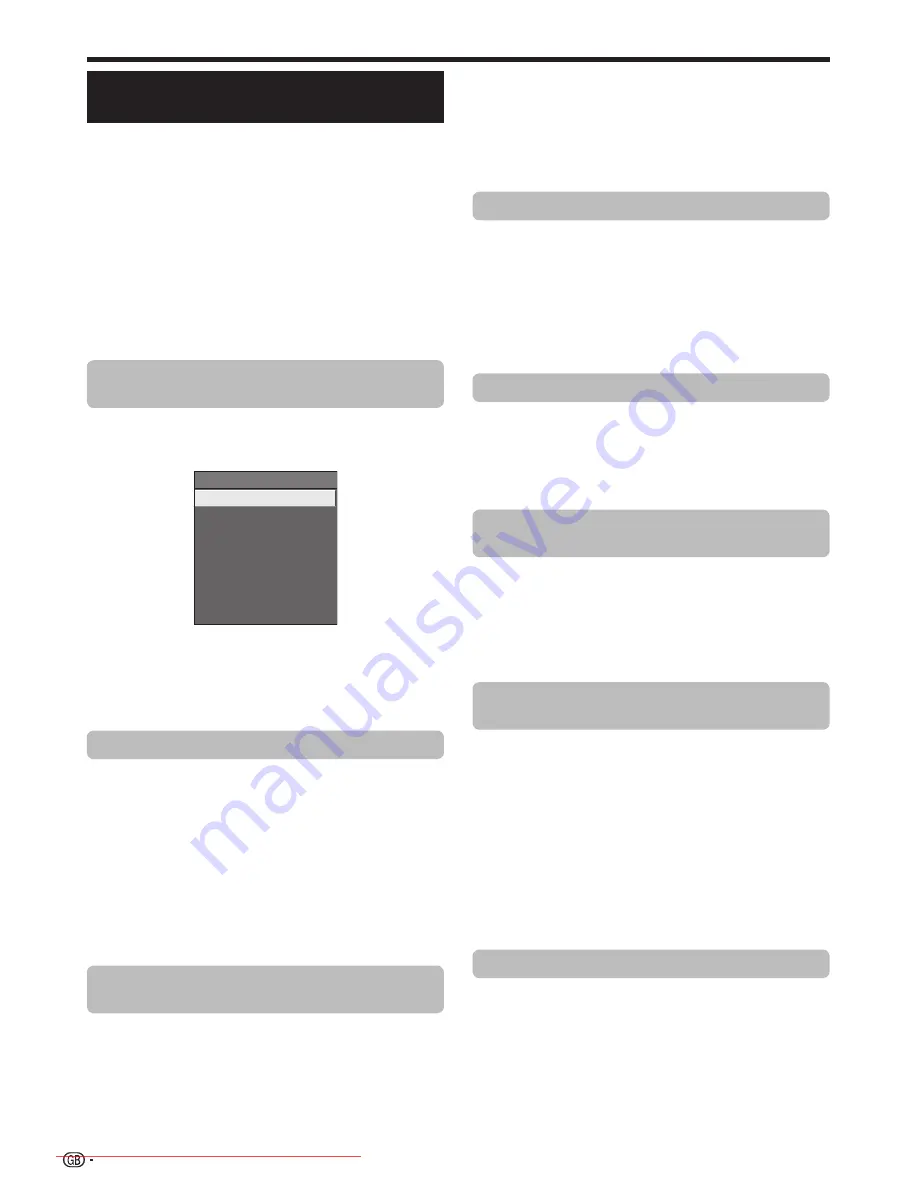
HDMI CONTROL
Operating an HDMI CONTROL
device
HDMI CONTROL allows you to operate the HDMI-
connected device with a single remote control unit.
Press
n
to start playback of a title.
See below, the section “
Playback of titles using
HDMI CONTROL
” if you want to start playback using
the list of the titles of the Pioneer BD Player/Pioneer
Recorder.
Press
o
to fast forward.
Press
m
to reverse.
Press
r
to stop.
Press
a
(TV)
to turn the HDMI-connected
device on/off.
Recording via the Pioneer Recorder EPG
(only for recorders)
You can call up the CEC-compatible recorder’s EPG and
preset timer recordings using the TV’s remote control unit.
Press
HDMI CTRL
.
HDMI CONTROL Menu
Recorder EPG
Top Menu/Title List
Media change
Switch to AV Sound
Switch to TV Sound
Sound mode change
Setup Menu
Model select
Press
a
/
b
to select “Recorder EPG”, and then
press
ENTER
.
The external input source switches and the recorder’s
EPG is displayed.
Select the programme to record.
Refer to the operation manual of the recorder for details.
Playback of titles using HDMI CONTROL
This section explains how to play back a title in the
Pioneer BD Player/Pioneer Recorder.
Press
HDMI CTRL
.
Press
a
/
b
to select “Top Menu/Title List”, and
then press
ENTER
.
The linked recorder now powers on and the TV
automatically selects the appropriate external input source.
The title list data from the connected Pioneer BD
Player/Pioneer Recorder displays.
Select the title with
a
/
b
/
c
/
d
, and then press
n
.
Selecting media type for CEC-compatible
recorder
If your recorder has multiple storage media, select the
media type here.
Press
HDMI CTRL
.
Press
a
/
b
to select “Media change”, and then
press
ENTER
.
1
•
2
1
2
•
3
•
1
2
•
•
3
1
2
Select the desired medium, such as DVD
recorder or HDD. The media type changes every
time you press
ENTER
.
NOTE
This function may not work depending on the connected
recording devices.
Listening with the Pioneer AV Sound system
You can choose to listen to the TV sound only from the
Pioneer AV Sound system.
Press
HDMI CTRL
.
Press
a
/
b
to select “Switch to AV Sound”, and
then press
ENTER
.
The sound from the TV speaker and headphone
terminal is silenced and only the sound from the
Pioneer AV Sound system is audible.
Listening with the TV Sound system
You can choose to listen to the TV sound only from the
TV Sound system.
Press
HDMI CTRL
.
Press
a
/
b
to select “Switch to TV Sound”, and
then press
ENTER
.
Manually changing the Pioneer AV Sound
system’s sound mode
Press
HDMI CTRL
.
Press
a
/
b
to select “Sound mode change”.
The sound mode changes every time you press
ENTER
.
Refer to the operation manual of the Pioneer AV
Sound system for details.
Calling up the menu of an external device
connected with the TV via HDMI
You can call up the menu of an HDMI CEC-compatible
external device (player, recorder, decoder, etc.) using
the “Setup Menu” function.
Press
HDMI CTRL
.
Press
a
/
b
to select “Setup Menu”, and then
press
ENTER
.
NOTE
If a connected device does not have this function or the
device is in a status where the menu cannot be displayed
(recording, entering standby, etc.), this function may not be
available.
HDMI device selection
If multiple HDMI devices are connected in a daisy
chain, you can specify which device to control here.
Press
HDMI CTRL
.
Press
a
/
b
to select “Model select”, and then
press
ENTER
. The HDMI device changes every
time you press
ENTER
.
3
•
1
2
•
1
2
1
2
3
•
1
2
•
1
2
28
KRL3237V_GB.indd 28
KRL3237V_GB.indd 28
2008/06/13 14:50:17
2008/06/13 14:50:17
Downloaded From TV-Manual.com Manuals
Summary of Contents for KRL-32V
Page 49: ...Memo 47 Downloaded From TV Manual com Manuals ...
Page 50: ...Memo 48 Downloaded From TV Manual com Manuals ...
Page 97: ...Note 47 Downloaded From TV Manual com Manuals ...
Page 98: ...Note 48 Downloaded From TV Manual com Manuals ...
Page 145: ...Notizen 47 Downloaded From TV Manual com Manuals ...
Page 146: ...Notizen 48 Downloaded From TV Manual com Manuals ...
Page 193: ...Promemoria 47 Downloaded From TV Manual com Manuals ...
Page 194: ...Promemoria 48 Downloaded From TV Manual com Manuals ...
Page 241: ...Memo 47 Downloaded From TV Manual com Manuals ...
Page 242: ...Memo 48 Downloaded From TV Manual com Manuals ...
Page 289: ...Memorando 47 Downloaded From TV Manual com Manuals ...
Page 290: ...Memorando 48 Downloaded From TV Manual com Manuals ...
Page 337: ...Заметки 47 Downloaded From TV Manual com Manuals ...
Page 338: ...Заметки 48 Downloaded From TV Manual com Manuals ...