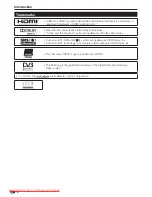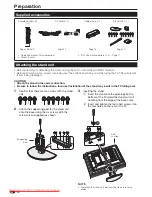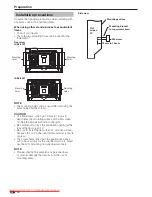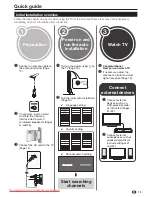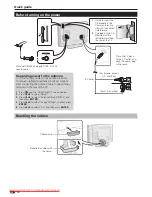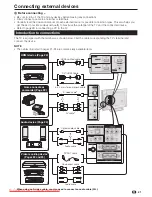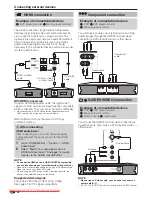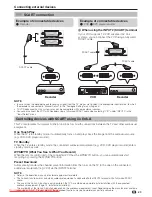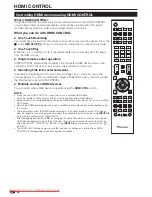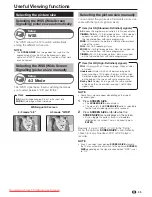Connecting external devices
HDMI connection
The HDMI connections (High Definition Multimedia
Interface) permit digital video and audio transmission
via a connection cable from a player/recorder. The
digital picture and sound data are transmitted without
data compression and therefore lose none of their
quality. Analogue/digital conversion is no longer
necessary in the connected devices, which also would
result in quality losses.
DVI/HDMI conversion
Using an DVI/HDMI adapter cable, the digital video
signals of a DVD can also be played via the compatible
HDMI connection. The sound must be fed in additionally.
When connecting a DVI/HDMI conversion adapter/cable to the
HDMI terminal, the image may not come in clearly.
Both HDMI and DVI use the same HDCP copy
protection method.
NOTE
If a connected HDMI device is HDMI CONTROL compatible,
you can take advantage of versatile functions (Pages 26–28).
Video noise may occur depending on the type of HDMI cable used.
Make sure to use a certified HDMI cable.
When playing the HDMI image, the best possible format for the
picture will be detected and set automatically.
Supported video signal:
576i, 576p, 480i, 480p, 1080i, 720p, 1080p
See page 42 for PC signal compatibility.
•
•
•
•
Component connection
You will enjoy accurate colour reproduction and high
quality images through the INPUT8 terminal when
connecting a DVD player/recorder or other device.
Y
P
B
(
C
B)
L
R
P
R
(
C
R)
COMPONENT
AUDIO
S-VIDEO/VIDEO connection
You can use the INPUT3 terminal when connecting to
a game console, camcorder, a DVD player/recorder or
other device.
NOTE
When using an S-video cable, you also need to connect an
audio cable (R/L).
INPUT3: The S-VIDEO terminal has priority over the VIDEO terminal.
•
•
22
DVI/HDMI
cable
ø 3.5 mm stereo
minijack cable
HDMI-certified
cable
Audio cable
Component
cable
or
or
AV cable
S-video cable
Example of connectable devices
DVD player/recorder
E
Blu-ray player/recorder
E
After connecting
HDMI Audio Select
After connecting, you must set the audio signal
compatible with the cable you use for the HDMI
device.
Go to “HOME MENU” > “Option” > “HDMI
Audio Select”.
Select “Digital” for audio signals via the
HDMI terminal. Select “Analogue” for audio
signals via the AUDIO jack (INPUT6).
E
1
2
Example of connectable devices
VCR
E
DVD player/recorder
Blu-ray player/recorder
E
E
Example of connectable devices
VCR
E
DVD player/recorder
Blu-ray player/recorder
Game console
E
Camcorder
E
E
E
Y
P
B
(
C
B)
P
R
(
C
R)
KRL3237V_GB.indd 22
KRL3237V_GB.indd 22
2008/06/13 14:50:05
2008/06/13 14:50:05
Downloaded From TV-Manual.com Manuals
Summary of Contents for KRL-32V
Page 49: ...Memo 47 Downloaded From TV Manual com Manuals ...
Page 50: ...Memo 48 Downloaded From TV Manual com Manuals ...
Page 97: ...Note 47 Downloaded From TV Manual com Manuals ...
Page 98: ...Note 48 Downloaded From TV Manual com Manuals ...
Page 145: ...Notizen 47 Downloaded From TV Manual com Manuals ...
Page 146: ...Notizen 48 Downloaded From TV Manual com Manuals ...
Page 193: ...Promemoria 47 Downloaded From TV Manual com Manuals ...
Page 194: ...Promemoria 48 Downloaded From TV Manual com Manuals ...
Page 241: ...Memo 47 Downloaded From TV Manual com Manuals ...
Page 242: ...Memo 48 Downloaded From TV Manual com Manuals ...
Page 289: ...Memorando 47 Downloaded From TV Manual com Manuals ...
Page 290: ...Memorando 48 Downloaded From TV Manual com Manuals ...
Page 337: ...Заметки 47 Downloaded From TV Manual com Manuals ...
Page 338: ...Заметки 48 Downloaded From TV Manual com Manuals ...