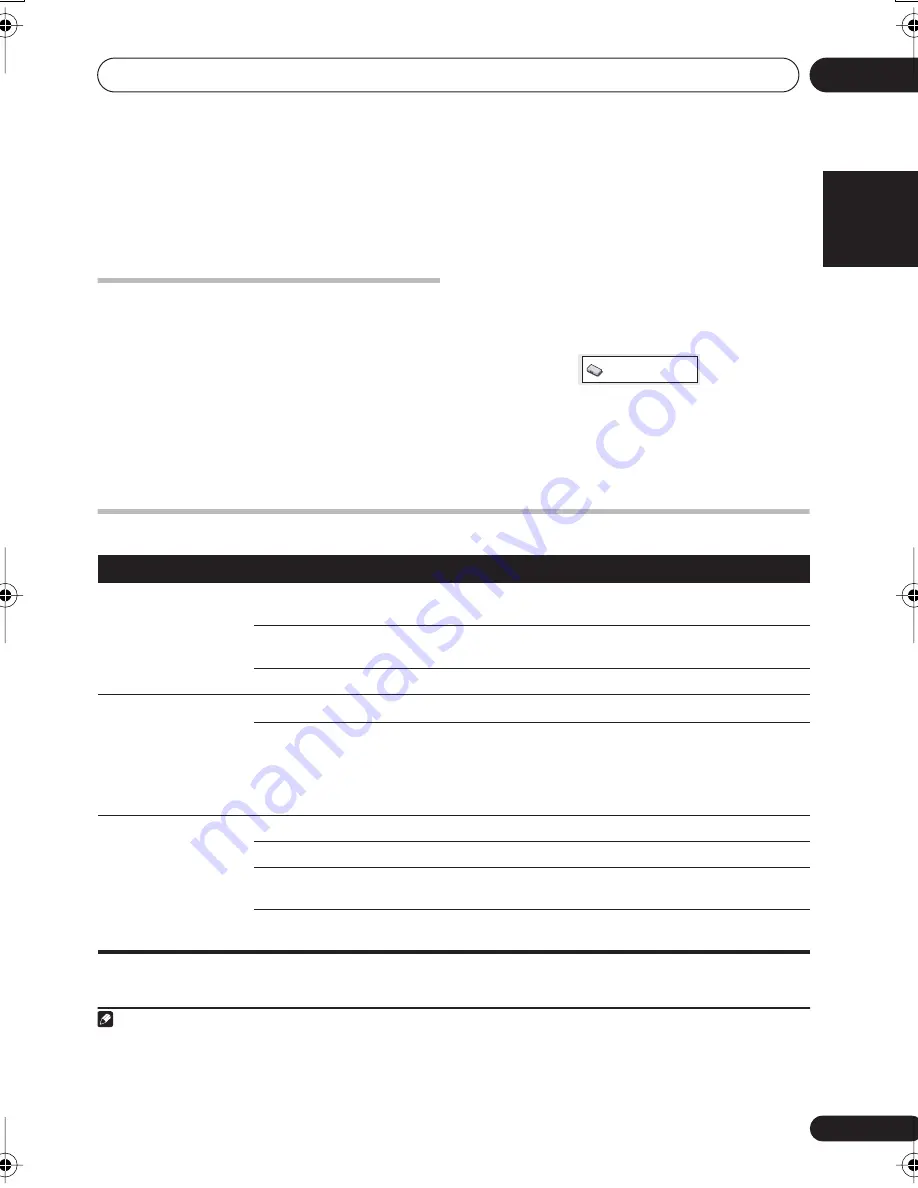
Initial Settings menu
08
27
En
English
Français
Deutsch
Nederlands
Italiano
Español
Chapter 8
Initial Settings menu
Using the Initial Settings menu
The Initial Settings menu provides audio and
video output settings, parental lock settings,
and display settings, among others.
If an option is grayed out it means that it
cannot be changed at the current time. This is
usually because a disc is playing. Stop the
disc, then change the setting.
1
Press
DVD/CD
.
2
With playback stopped, press
HOME
MENU
and select ‘Initial Settings’.
3
Use
///
and
ENTER
to select the
setting and option you want to set.
All the settings and options are explained on
the following pages.
1
Video Output settings
Note
1 • In the table, the default setting is shown in
bold
: other settings are shown in
italics
.
• Some settings, such as
TV Screen
,
Audio Language
and
Subtitle Language
may be overridden by the DVD disc. Often
these settings can also be made from the DVD disc menu.
• The
HDMI Resolution
and
HDMI Color
settings only need to be set if you connected this player to an HDMI-compatible
component using the HDMI connector.
Initial Settings
Setting
Option
What it means
TV Screen
(See also
Screen sizes
and disc formats
on
page 41.)
4:3 (Letter Box)
Set if you have a conventional 4:3 TV. Widescreen movies are
shown with black bars top and bottom.
4:3 (Pan & Scan)
Set if you have a conventional 4:3 TV. Widescreen movies are
shown with the sides cropped so that the image fills the screen.
16:9 (Wide)
Set if you have a widescreen TV.
Component Out
(See also
Connecting
using the component
video output
on
page 32.)
Interlace
Set if your TV is not compatible with progressive scan video.
Progressive
Set if your TV is compatible with progressive scan video (see
your TV’s instruction manual for details). Press
ENTER
once
more to confirm (or
RETURN
to cancel).
Note that progressive scan video is only output from the
component video jacks.
HDMI Resolution
(See
Connecting using
HDMI
on page 34.)
*
Default changes with
TV format (PAL/NTSC).
1920x1080i
Set if your TV supports 1920 x 1080 pixel interlace video.
1280x720p
Set if your TV supports 1280 x 720 pixel progressive-scan video.
720x480p (NTSC) /
720x576p (PAL)
Set if your TV supports 720 x 480 (NTSC) / 720 x 576 (PAL) pixel
progressive-scan video.
720x480i (NTSC) / 720x576i
(PAL)
Set if your TV supports 720 x 480 (NTSC) / 720 x 576 (PAL) pixel
interlace video.
XV-DV656.book 27 ページ 2006年4月7日 金曜日 午後6時40分
Summary of Contents for HTZ656DVD
Page 1: ......
















































