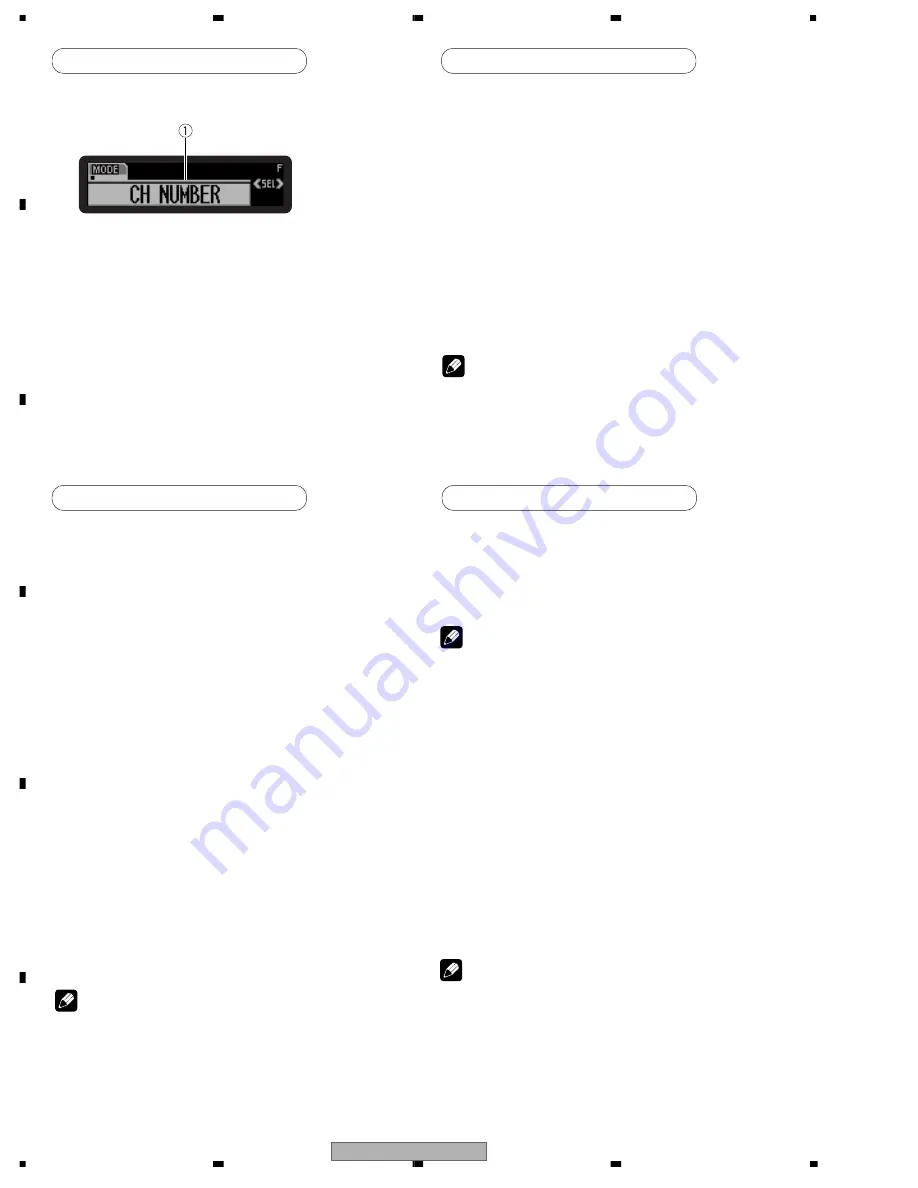
GEX-P10XMT/XN/UC
64
1
2
3
4
1
2
3
4
C
D
F
A
B
E
XM tuner
Introduction of advanced tuner operation
1
Function display
Shows the function status.
• Press FUNCTION to display the function name.
Press FUNCTION to display the following function:
MODE (Channel select mode)
• To return to the XM display, press BAND.
Switching the channel select mode
When selecting a channel, you can switch between
selecting a channel by channel number or by channel
category.
Initially, channel number select mode isselected.
1. Press FUNCTION to select MODE.
Press FUNCTION until MODE appears in the display.
2. Press
2
or
3
to select the desired channel select
mode.
Press
2
or
3
repeatedly to switch between the
following settings:
CH NUMBER (Channel number select mode)–
CATEGORY (Channel category select mode)
Depending on the head unit you are using, it may be
possible to directly switch between the channel select
mode using the allocated button (e.g. CLOCK).
Note
XM tuner
Selecting the channel in the channel category
Channels are organized into various program categories,
e.g. Rock, Classic, Jazz. You can search between different
categories, and then search among channels within each
channel category.
1. Select the channel category select mode. (Refer to
"Switching the channel select mode" above.)
2. Press BAND to return to the previous display.
3. Press
5
or
∞
to select the desired channel
category.
Once you select a channel category, the unit searches
for channels in that category.
During search, the channel category doesn't immediately
change even if you press the button.
To successively change the channel category, continue
pressing the button.
4. Press
2
or
3
to select the desired channel in the
selected channel category.
The channel number moves up or down in the selected
channel category.
Channels that cannot currently be selected are skipped,
and the next channel in that channel category is
selected.
If you select a channel of another category by channel
recall, etc., during steps 3 and 4, the category selected
in step 3 still remains in memory. If you press
2
or
3
,
the channel number moves up or down in the category
selected in step 3 regardless of the category of the
present channel.
Display the ID code (Radio ID)
Each XM tuner is identified with a unique Radio ID. You
will need the Radio ID when activating XM service or
when reporting a problem. How to display the ID code
depends on the channel select mode.
Carefully check your XM Radio ID. The letters F, I, O,
and S are not used.
Channel number select mode
If you select CH 000, the ID code is displayed.
• Press
2
or
3
to select the channel number zero
(CH 000).
Channel category select mode
RADIO ID is provided as a channel category for
displaying the ID code.
• Press
5
or
∞
to select the RADIO ID from channel
category.
• If you select another channel, display of the ID code is
canceled.
• Display of the ID code repeats displaying RADIO ID and
the ID code one after the other.
Note
Note
Note
Summary of Contents for GEX-P10XMT - Satellite Radio Tuner
Page 14: ...GEX P10XMT XN UC 14 1 2 3 4 1 2 3 4 C D F A B E A a A b A a A b 1 2 A a 1 2 1 ...
Page 15: ...GEX P10XMT XN UC 15 5 6 7 8 5 6 7 8 C D F A B E A a A b A a A b 1 2 A a 1 2 2 B CN502 ...
Page 17: ...GEX P10XMT XN UC 17 5 6 7 8 5 6 7 8 C D F A B E A a A b A b 1 2 2 LPF ...
Page 24: ...GEX P10XMT XN UC 24 1 2 3 4 1 2 3 4 C D F A B E 3 4 TUNER UNIT B RF XM ANTENNA ...
Page 25: ...GEX P10XMT XN UC 25 5 6 7 8 5 6 7 8 C D F A B E B 1 2 A CN301 B TUNER UNIT CLK BUFFER ...

















