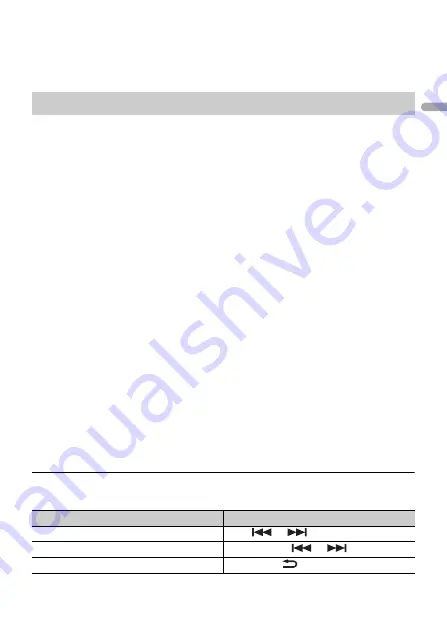
- 22 -
En
g
lis
h
NOTE
PIONEER IS NOT LIABLE FOR ANY THIRD PARTY APPS OR CONTENT, INCLUDING WITHOUT LIMITATION
THEIR ACCURACY OR COMPLETENESS. THE CONTENT AND FUNCTIONALITY OF SUCH APPS ARE THE
SOLE RESPONSIBILITY OF THE APP PROVIDER.
1
Connect this unit with the mobile device.
•
iPhone via USB (page 14)
•
iPhone/Android device via Bluetooth (page 16)
2
Press the
M.C.
dial to display the main menu.
3
Turn the
M.C.
dial to select [SYSTEM], then press to confirm.
4
Turn the
M.C.
dial to select [PHONE CONNECT], then press to confirm.
5
Turn the
M.C.
dial to select one of the below, then press to confirm.
•
Select [IPHONE] for iPhone.
•
Select [ANDROID] for Android device.
6
Turn the
M.C.
dial to select one of the below.
•
Select [WIRED] for the USB connection.
•
Select [BLUETOOTH] for the Bluetooth connection.
NOTE
When the connection setting is changed, a message that lets you know that the connection
setting had been changed will appear in the display. Press the
M.C.
dial and turn the
M.C.
dial to
select [SRC OFF :YES], then press to confirm. The unit turns off automatically and the setting is
executed.
7
Press
SRC
/
OFF
to select [APP].
8
Operate the mobile device to start up the application.
NOTE
When you connect a mobile device other than iPhone/Android device, select [OTHERS] in the [PHONE
CONNECT] menu and select [WIRED] (for the USB connection) or [BLUETOOTH] (for the Bluetooth
connection). Depending on your mobile device, it may not operate correctly.
Basic operations
You can make various adjustments in the FUNCTION settings (page 33).
Playback of an application via the unit
Purpose
Operation
Select a track
Press
or
.
Fast forward or reverse
Press and hold
or
.
Pause/resume playback
Press
BAND
/
.
















































