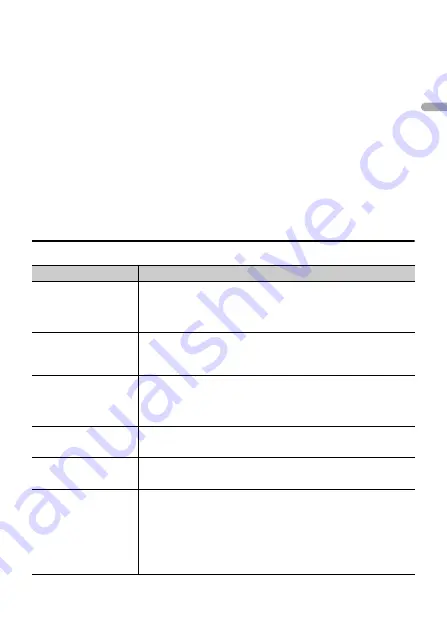
- 17 -
- 17 -
En
g
lis
h
Press and hold the
M.C.
dial to switch the displayed device information between the
Bluetooth device address and device name.
If you make a Bluetooth connection from the unit, proceed to step 7.
6
Select [Pioneer BT Unit] shown in the device display.
7
Make sure the same 6-digit number appears on this unit and the device, then
select “Yes” on the device.
NOTES
•
[DEVICE FULL] appears if the unit has already been paired with ten other devices. In this case, delete
one of the paired devices. See [DEL DEVICE] in the Bluetooth settings (page 17).
•
Depending on the device, the PIN code is required in step 7. In this case, input [0000].
TIP
The Bluetooth connection can be also made by detecting the unit from the Bluetooth device. To do so,
[VISIBLE] in the Bluetooth settings needs to be set to [ON]. For details on Bluetooth device operations,
refer to the operating instructions supplied with the Bluetooth device.
Bluetooth settings
Menu Item
Description
DEVICELIST
Display the list of paired Bluetooth devices. “*” appears on the
device name when the Bluetooth connection is established.
When no device is selected in the device list, this function is not
available.
DEL DEVICE
Delete the device information.
[DELETE YES],
[DELETE NO]
ADD DEVICE
Register a new device.
If ten devices are already paired, this function is not available.
You can check the number of paired devices on the [DEVICELIST]
setting.
A.CONN
Select [ON] to connect to a Bluetooth device automatically.
[ON], [OFF]
VISIBLE
Select [ON] so that a Bluetooth device can detect the unit when
the unit is connected via Bluetooth to another device.
[ON], [OFF]
PIN CODE
Change the PIN code.
1
Press the
M.C.
dial to display the setting mode.
2
Turn the
M.C.
dial to select a number.
3
Press the
M.C.
dial to move the cursor to the next position.
4
After inputting the PIN code, press and hold the
M.C.
dial.
After inputting the PIN code, pressing the
M.C.
dial returns you
to the PIN code input display, and you can change the PIN code.
















































