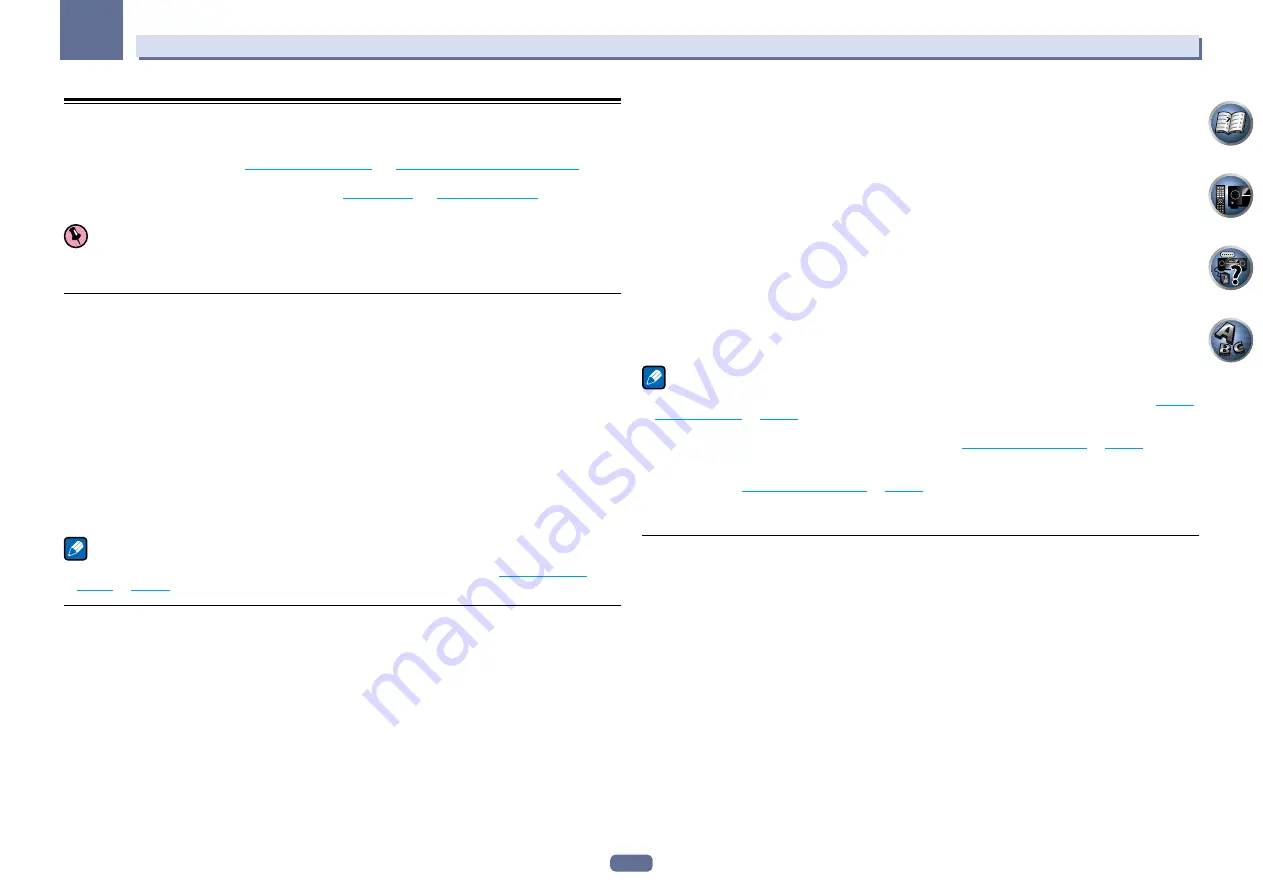
46
06
Listening to your system
Enjoying various types of playback using the listening modes
Using this receiver, you can listen to any source in surround sound. However, the options available will depend
on your speaker setup and the type of source you’re listening to.
To play with surround sound, check “
Standard surround sound
” or “
Using the Advanced surround effects
” below
and select the desired mode.
To play with the optimum mode for the input signal, see “
Auto playback
” or “
Using Stream Direct
”. (The sound is
played in stereo when 2-channel signals are input, in surround when multi-channel signals are input.)
Important
!
The listening modes and many features described in this section may not be available depending on the cur-
rent source, settings and status of the receiver.
Auto playback
There are many ways to listen back to sources using this receiver, but the simplest, most direct listening option
is the Auto Surround feature. The receiver automatically detects what kind of source you’re playing and selects
multichannel or stereo playback as necessary.
%
While listening to a source, press AUTO/ALC/DIRECT (AUTO SURR/ALC/STREAM DIRECT) for
auto playback of a source.
AUTO SURROUND
shows briefly in the display before showing the decoding or playback format. Check the digi-
tal format indicators in the front panel display to see how the source is being processed.
!
If the source is Dolby Digital, DTS, or Dolby Surround encoded, the proper decoding format will automatically
be selected and shows in the display.
!
When listening to the
ADAPTER PORT
input, the
SOUND RETRIEVER AIR
feature is selected automatically.
ALC
– In the Auto level control (
ALC
) mode, this receiver equalizes playback sound levels.
Also, the low and high frequency sounds, dialogs, surround effects, etc., that are difficult to hear when the vol-
ume is low are adjusted to be optimal for the volume level. This mode is particularly optimum when listening at
night.
Note
!
When
ALC
is selected, the effect level can be adjusted using the
EFFECT
parameter in
Setting the Audio
options
on
page 59
.
Standard surround sound
The following modes provide basic surround sound for stereo and multichannel sources.
%
While listening to a source, press STANDARD (STANDARD SURROUND).
If necessary, press repeatedly to select a listening mode.
!
If the source is Dolby Digital, DTS, or Dolby Surround encoded, the proper decoding format will automatically
be selected and shows in the display.
!
If the surround back speakers are not connected,
2
Pro Logic IIx
becomes
2
Pro Logic II
(5.1 channel
sound).
With two channel sources
, you can select from:
!
2
Pro Logic IIx MOVIE
– Up to 7.1 channel sound (surround back), especially suited to movie sources
!
2
Pro Logic IIx MUSIC
– Up to 7.1 channel sound (surround back), especially suited to music sources
!
2
Pro Logic IIx GAME
– Up to 7.1 channel sound (surround back), especially suited to video games
!
2
PRO LOGIC
– 4.1 channel surround sound (sound from the surround speakers is mono)
!
2
Pro Logic IIz HEIGHT
– Up to 7.1 channel sound (front height)
!
WIDE SURROUND MOVIE
– Up to 7.1 channel sound (front wide), especially suited to movie sources
!
WIDE SURROUND MUSIC
– Up to 7.1 channel sound (front wide), especially suited to music sources
!
Neo:6 CINEMA
– 7.1 channel sound (surround back), especially suited to movie sources
!
Neo:6 MUSIC
– 7.1 channel sound (surround back), especially suited to music sources
!
STEREO
– The audio is heard with your sound settings and you can still use the audio options.
With multichannel sources, if you have connected surround back, front height or front wide speakers
, you can select
(according to format):
!
2
Pro Logic IIx MOVIE
– See above
!
2
Pro Logic IIx MUSIC
– See above
!
Dolby Digital EX
– Creates surround back channel sound for 5.1 channel sources and provides pure decoding
for 6.1 channel sources (like Dolby Digital Surround EX)
!
DTS-ES Matrix
or
DTS-ES Discrete
– Allows you to hear 6.1 channel playback with DTS-ES encoded sources
!
DTS Neo:6
– Allows you to hear 6.1 channel playback with DTS encoded sources
!
Neo:6
– Allows you to hear 6.1 channel playback
!
2
Pro Logic IIz HEIGHT
– See above
!
WIDE SURROUND MOVIE
– See above
!
WIDE SURROUND MUSIC
– See above
!
STEREO
– See above
!
Straight Decode – Plays back without the effects above.
Note
!
When listening sources in
2
Pro Logic IIz HEIGHT
mode, you can also adjust the
H.GAIN
effect (see
Setting
the Audio options
on
page 59
).
!
When listening to 2-channel sources in Dolby Pro Logic IIx Music mode, there are three further parameters
you can adjust:
C.WIDTH
,
DIMENSION
and
PANORAMA
. See
Setting the Audio options
on
page 59
to adjust
them.
!
When listening to 2-channel sources in Neo:6 Cinema or Neo:6 Music mode, you can also adjust the center
image effect (see
Setting the Audio options
on
page 59
).
!
The stereo mode can also be selected by pressing the
STEREO
button on the remote control.
!
When listening through headphones, you can select
STEREO
mode only.
Using the Advanced surround effects
The Advanced surround effects can be used for a variety of additional surround sound effects. Most Advanced
Surround modes are designed to be used with film soundtracks, but some modes are also suited for music
sources. Try different settings with various soundtracks to see which you like.
%
Press ADV SURR (ADVANCED SURROUND) repeatedly to select a listening mode.
!
ACTION
– Designed for action movies with dynamic soundtracks
!
DRAMA
– Designed for movies with lots of dialog
!
SCI-FI
– Designed for science fiction with lots of special effects
!
MONO FILM
– Creates surround sound from mono soundtracks
!
ENT.SHOW
– Suitable for musical sources
!
EXPANDED
– Creates an extra wide stereo field
!
TV SURROUND
– Provides surround sound for both mono and stereo TV sources
!
ADVANCED GAME
– Suitable for video games
!
SPORTS
– Suitable for sports programs
!
CLASSICAL
– Gives a large concert hall-type sound
!
ROCK/POP
– Creates a live concert sound for rock and/or pop music
!
UNPLUGGED
– Suitable for acoustic music sources
!
EXT.STEREO
– Gives multichannel sound to a stereo source, using all of your speakers
!
F.S.SURR FOCUS
– Use to provide a rich surround sound effect directed to the center of where the front left
and right speakers sound projection area converges.
















































