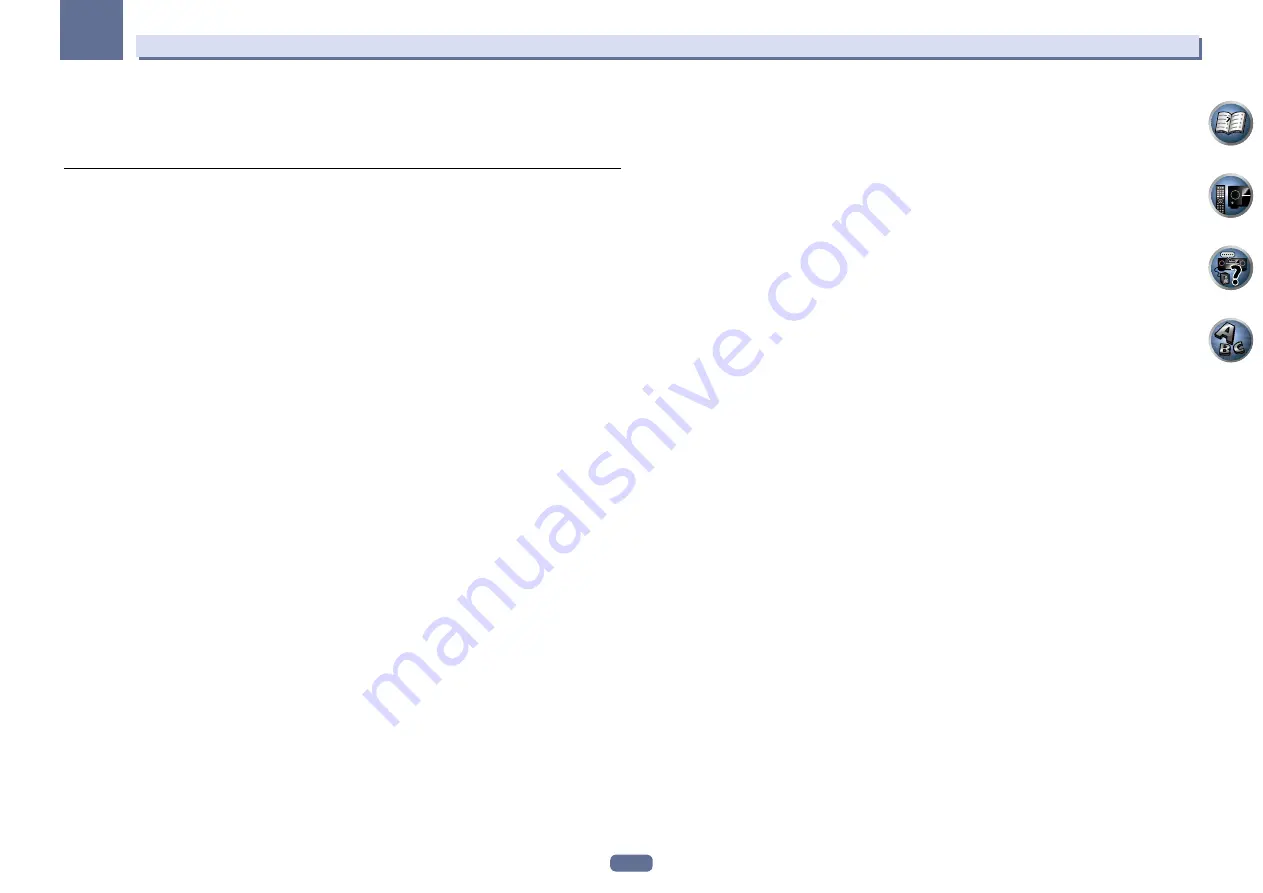
79
11
The Advanced MCACC menu
4 Select ‘OK’ to confirm and copy the settings.
When
MCACC Memory Copy?
is displayed, select
YES
. If
NO
is selected, the memory is not copied.
Completed!
shows in the GUI screen to confirm the MCACC preset has been copied, then you automatically
return to the
Data Management
setup menu.
Clearing MCACC presets
If you are no longer using one of the MCACC presets stored in memory, you can choose to clear the calibration
settings of that preset.
1 Select ‘MCACC Memory Clear’ from the Data Management setup menu.
2 Select the MCACC preset you want to clear.
Make sure you don’t clear an MCACC preset you’re currently using (this can’t be undone).
3 Select ‘OK’ to confirm and clear the preset.
When
MCACC Memory Clear?
is displayed, select
YES
. If
NO
is selected, the memory is not cleared.
Completed!
shows in the GUI screen to confirm the MCACC preset has been cleared, then you automatically
return to the
Data Management
setup menu.






























