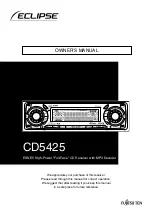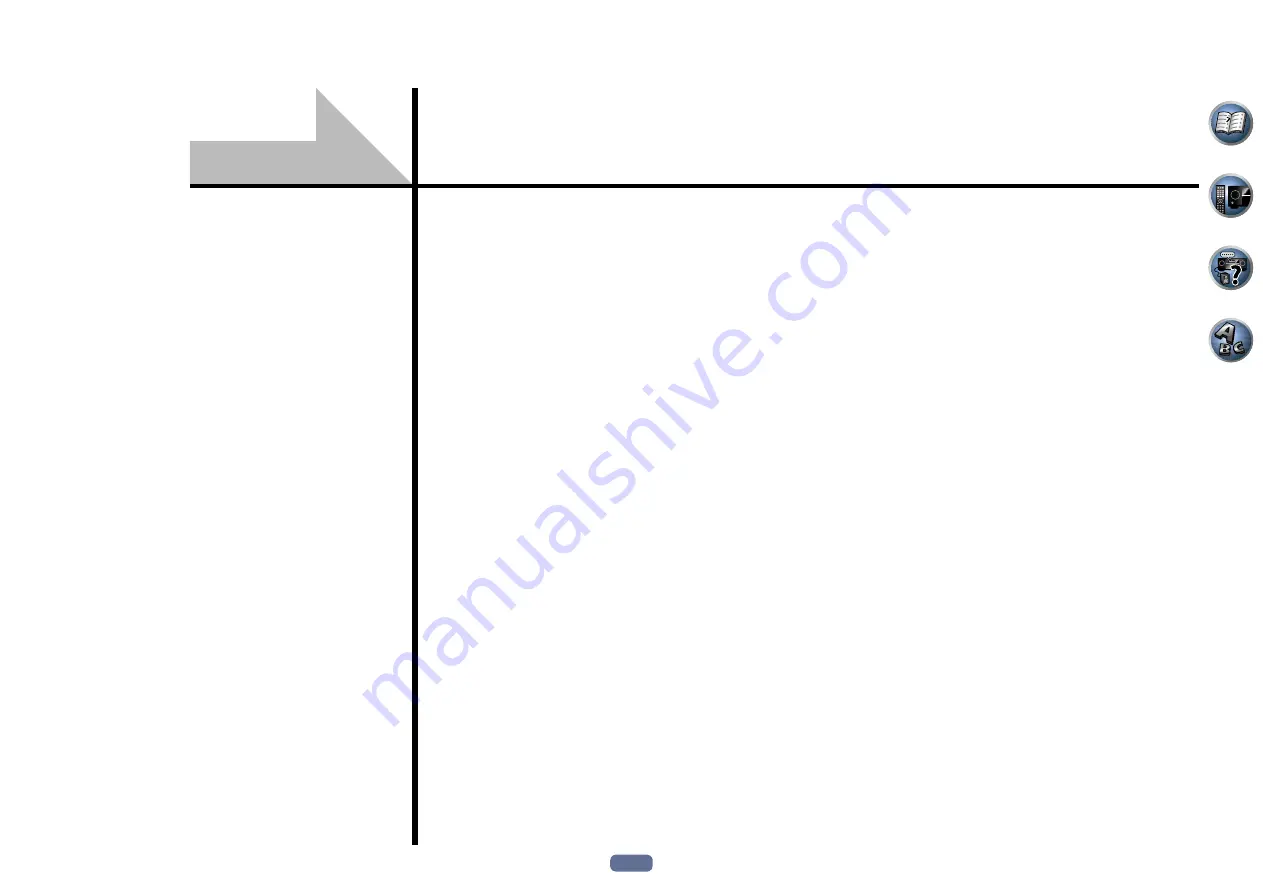
55
About the Control with HDMI function .......................................................................................56
Making Control with HDMI connections ..................................................................................... 56
HDMI Setup ....................................................................................................................................56
Before using synchronization .......................................................................................................56
About synchronized operations ...................................................................................................57
Setting the PQLS function .............................................................................................................57
About Auto Sound Retriever Link and Stream Smoother Link ..................................................57
Cautions on the Control with HDMI function ............................................................................. 57
Control with HDMI function