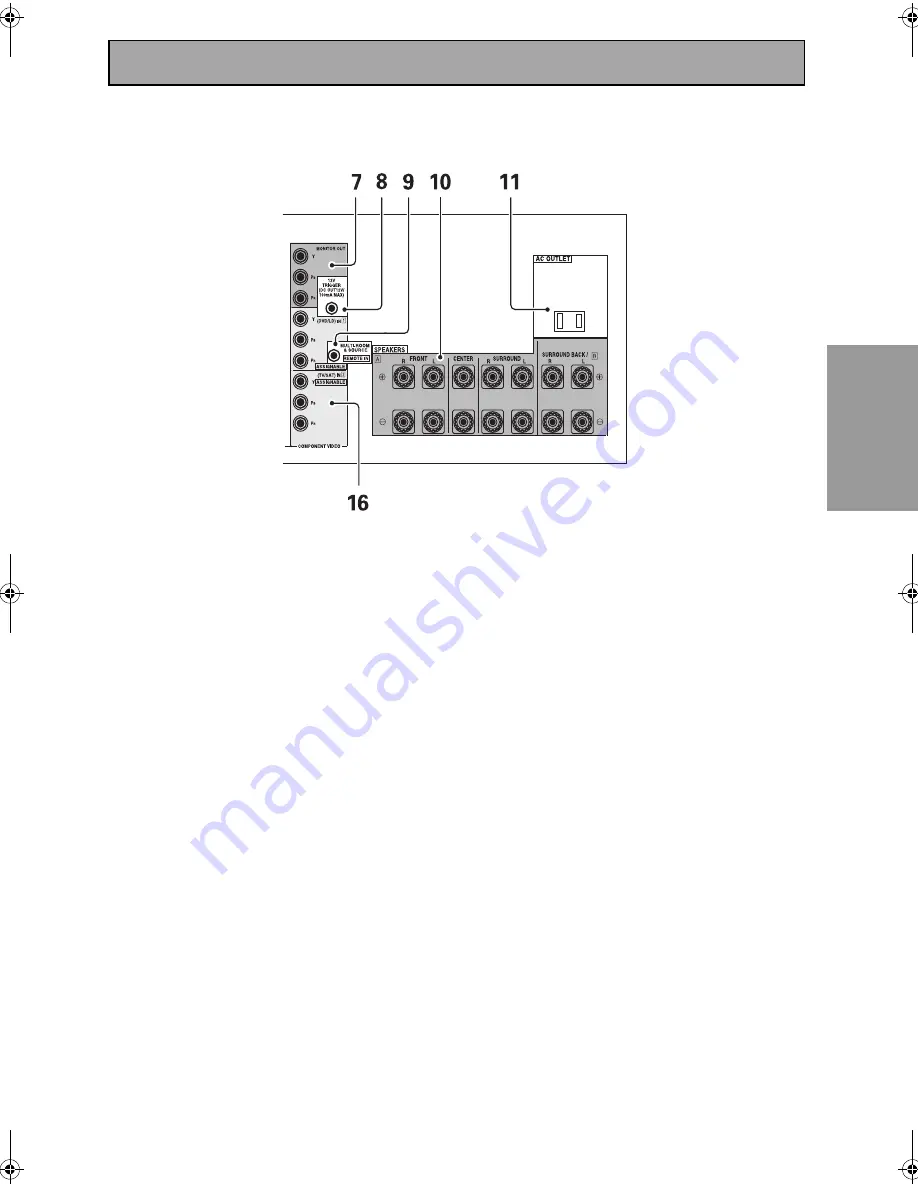
Displays and Controls
35
P
R
EP
A
R
AT
ION
9 MULTI-ROOM & SOURCE REMOTE IN
terminal (see page 70)
Use this terminal to hook up a sub-system in a
secondary room. This hook up requires a
separately sold IR receiver and allows you to use
the receiver to hear different audio sources in
different rooms.
10 SPEAKERS terminals (see page 25)
Use these terminals to connect speakers to the
receiver. The FRONT, CENTER and SURROUND
terminals are for the main speaker system and
the SURROUND BACK speakers can be set to
either the main system, the SECOND ZONE, or
the MULTI ROOM. See page 37 to set the
SURROUND BACK speakers.
11 AC OUTLET (switched, 100 W max)
Hook up an external component to the power
supply of this receiver. Only do this with audio or
video components being used in this system and
never hook up heavy equipment (like TVs,
heaters, air conditioners, refrigerators, etc.) to
this receiver.
12 DIGITAL IN terminals (see page 22)
Use these terminals to input the signal from a
DVD, CD player or any other kind of digital player.
To be able to play Dolby Digital and other
surround soundtracks you need to make digital
connections. To do this use the digital terminals
here. If you don't connect as per the default
settings (see page 23) you need to complete
“Assigning the Digital Inputs” on page 81.
13 Audio input/output terminals (connect
analog components here, see page 20)
Use these terminals to input/output the audio
signal from analog components (like a cassette
deck or turntable). These are analog jacks.
14 Video components input/output termi-
nals
Input/output signals from your video
components (DVD, VCR, TV tuners, SAT tuners,
etc.) here (see page 17).
15 MULTI CH IN terminals (see page 21)
Use these terminals to input a multichannel
surround signal (for example, a DVD-Audio
signal) in an analog fashion. These are analog
jacks.
16 COMPONENT VIDEO IN terminals
Use these terminals to hook up the video
connections of your video components with this
high quality method. Your components will have
to have the terminals as well to take advantage of
this kind of connection. If you don't connect as
per the default settings (see page 16) you need to
complete “Assigning the Component Video
Inputs” on page 82.
(Single)
00_VSX-53TX.book Page 35 Monday, April 7, 2003 11:07 PM
















































