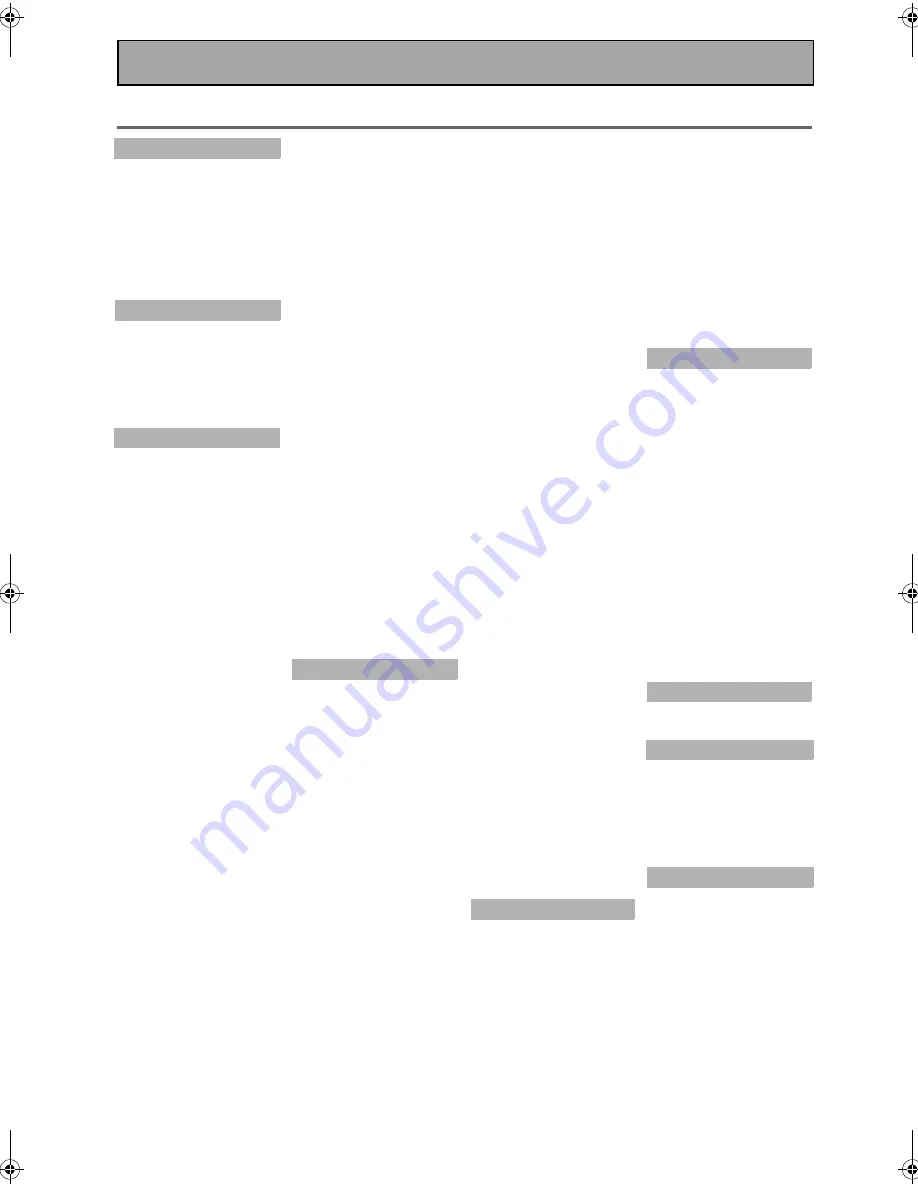
Techno Tidbits and Problem-solving
104
Preset Code Brands
DVD
Manufacturer
Code
PIONEER
1001, 1002, 1003
DENON
1004
JVC
1005
PANASONIC
1002
PHILIPS 1006
RCA
1007
SAMSUNG
1008
SONY
1009
TOSHIBA
1010
YAMAHA
1011, 1012
LD
Manufacturer
Code
PIONEER
2001, 2002
DENON
2003
KENWOOD
2004
PANASONIC
2005
PHILIPS
2006, 2007
SONY
2008
YAMAHA
2009
TV
Manufacturer
Code
PIONEER
5001, 5002, 5003
5004, 5005, 5006
5007, 5008, 5009
5010
ADMIRAL
5011, 5012, 5013
AIWA
5014, 5015
AKAI
5016
ALBA
5017
AOC
5018
BESTAR
5019
BLAUPUNKT
5020
BLUE SKY
5021
BRANDT
5022
BROCSONIC
5023
BUSH
5024
CLATRONIC
5025
CRAIG
5026, 5027, 5028
5029
CROSLEX
5030
CURTIS MATHIS
5031, 5032
5033
DAEWOO
5034, 5035, 5036
5037, 5038, 5039
DAYTRON
5040
DUAL
5041
EMERSON
5042, 5043, 5044
5045, 5046, 5047
5045, 5046, 5047
5048
FERGUSON
5049, 5050
FIRST
5051
FISHER
5052
FUJITSU
5053
FUNAI
5054, 5055, 5056
GE
5057, 5058, 5059
5060
GOLDSTAR
5061, 5062, 5063
5064
GOODMANS
5065, 5066
HITACHI
5067, 5068, 5069
5070, 5071
ICE
5072
IRRADIO
5073
ITT/NOKIA
5074, 5075
JC PENNY
5076, 5077
5078, 5079
JVC
5080, 5081
KENDO
5082
KTV
5083, 5084
LOEWE
5085
LXI
5086, 5087, 5088
5089, 5090
MAGNAVOX
5091
MARK
5092
MATSUI
5093, 5094
MATSUSHITA
5095, 5096
MED I ON
5097
MITSUBISHI
5098, 5099
MIVAR
5100
NEC
5101, 5102
NOKIA OCEANIC
5103
NORDMENDE
5104, 5105
OKANO
5106
ONWA
5107
PANASONIC
5108, 5109
5110, 5111
PHILCO
5112, 5113, 5114
PHILLIPS
5004
PHONOLA
5115
PORTLAND
5116, 5117
PROSCAN
5118
QUASAR
5119, 5120
RADIO
5121, 5122
RADIO SHACK
5123, 5124
5125
RADIOLA
5126
RCA/PROSCAN
5127, 5128
5129
SABA
5130
SAMSUNG
5131, 5132
SANYO
5133, 5134, 5135
SCHNE I DER
5136
SCOTT
5137, 5138
SHARP
5139, 5140
SIEMENS
5141
SIGNATURE
5142, 5143
SONY
5144, 5145
SYLVANIA
5146, 5147
SYMPHONIC
5148
TATUNG
5149
TELEFUNKEN
5150, 5151
THORN
5152
TOSHIBA
5153, 5154
UNIVERSUM
5155
VIDECH
5156, 5157
W. WHOUSE
5158
WARDS
5159, 5160, 5161
WATSON
5162
ZENITH
5163, 5164
VCR
Manufacturer
Code
PIONEER
3001, 3002, 3003
3004, 3005
ADMIRAL
3006
AIWA
3007, 3008, 3009
AKAI
3010, 3011
ALBA
3012
AUDIO DYNAMIC
3013, 3014
BELL&HOWELL
3015
BLAUPUNKT
3016, 3017
BROCSONIC
3018, 3019
BUSH
3020
CANON
3021
CGM
3022, 3023
CITIZEN
3024
CLATRONIC
3025
CRAIG
3026
CURTIS MATHIS
3027, 3028
3029
DAEWOO
3030, 3031, 3032
DBX
3033, 3034
DIMENSIA
3035
EMERSON
3036, 3037, 3038
3039, 3040, 3041
FERGUSON
3042
FISHER
3043, 3044, 3045
3046
FUNAI
3047, 3048
GE
3049, 3050, 3051
GOLDSTAR
3052
GOODMANS
3053, 3054
GRUNDIG
3055
HITACHI
3056, 3057, 3058
3059, 3060
INSTANT REPLAY 3061, 3062
ITT/NOKIA
3063
JC PENNY
3064, 3065, 3066
3067, 3068, 3069
JVC
3070, 3071, 3072
KENDO
3073
KENWOOD
3074, 3075, 3076
LOEWE
3077, 3078
LUXOR
3079
LXI
3080, 3081, 3082, 3083
3084, 3085, 3086
MARANTZ
3087, 3088
MARTA
3089
MATSUI
3090
MEMOREX
3091, 3092
MINOLTA
3093, 3094
MITSUBISHI
3095, 3096
3097, 3098, 3099
MULTITECH 3100, 3101, 3102
NEC
3103
NOKIA OCEANIC
3104
NOKIA
3105, 3106
NORDMENDE
3107
OKANO
3108
OLYMPIC
3109, 3110
ORION
3111
PANASONIC 3112, 3113, 3114
3115, 3116, 3117
PENTAX
3118, 3119
PHILCO
3120, 3121
PHILIPS
3122
PHONOLA
3123
QUASAR
3124, 3125
RCA/PROSCAN
3126
REALISTIC
3127, 3128, 3129
3130, 3131, 3132
SABA
3133
SAMSUNG
3134, 3135
SANSUI
3136
SANYO
3137, 3138
SCHNE I DER
3139, 3140
SCOTT
3141, 3142, 3143,
3144, 3145, 3146, 3147
SEG
3148
SELECO
3149
SHARP
3150, 3151, 3152
SIEMENS
3153, 3154, 3155
SIGNATURE
3156, 3157
SONY
3158, 3159, 3160
3161, 3162, 3163
SYLVANIA
3164, 3165
3166, 3167
SYMPHONIC
3168
TANDBERG
3169
TASHIRO
3170
TATUNG
3171, 3172
TEAC
3173, 3174, 3175
TECHNICS
3176, 3177
TELEFUNKEN
3178, 3179
THORN
3180, 3181
TOSHIBA
3182, 3183, 3184
UNIVERSUM 3185, 3186, 3187
W. WHOUSE
3188
WARDS
3189, 3190, 3191
3192, 3193
YAMAHA
3194, 3195, 3196
ZENITH
3197
STB
Manufacturer
Code
PIONEER
6001, 6002, 6003
6004, 6005, 6006
BELL
6049
BLAUPUNKT
6007
ECHOSTAR
6047
GENERAL INSTRUMENT
6008
GOLDSTAR
6009
GRUNDIG
6010, 6011
HAMLIN
6012, 6013
HNS/HUGHES
6014
HITACHI
6015
ITT/NOKIA
6016
JERROLD
6017, 6018, 6019
6020, 6021
NEC
6022, 6023
OAK
6024, 6025, 6026
PANASONIC 6027, 6028, 6029
PHILIPS
6030, 6031
PRIMESTAR
6048
RADIO SHACK
6032
RCA
6033
SAMSUNG
6034, 6035
SCIENTIFIC ATLANTA
6036, 6037, 6038
SIEMENS
6039, 6040
SONY
6041
STAR CHOICE
6048
TOSHIBA
6042, 6043
TOCOM
6044
ZENITH
6045, 6046
CD/CD-R
Manufacturer
Code
PIONEER
7001, 7002
DENON
7003, 7004, 7005
FISHER
7006, 7007
JVC
7008, 7009, 7010
7011
KENWOOD 7012, 7013, 7014,
7015, 7016
MAGNAVOX
7017, 7018
MARANTZ
7019
ONKYO
7020, 7021
PANASONIC
7022, 7023
PHILIPS
7024, 7025
RCA
7026, 7027
SANYO
7028
SHARP
7029
SONY
7030
TEAC
7031, 7032, 7033
TECHNICS
7034, 7035
YAMAHA
7036, 7037, 7038,
7039
DENON
7040, 7041
JVC
7042
KENWOOD
7043
PHILIPS
7044
SONY
7045
DVR
Manufacturer
Code
PIONEER
4001
MD
Manufacturer
Code
PIONEER
8001, 8002, 8003
DENON
8004
JVC
8005
KENWOOD
8006
SONY
8007
SHARP
8002
YAMAHA
8008, 8009
TAPE
Manufacturer
Code
PIONEER
9001, 9002
DENON
9003, 9004
FISHER
9005, 9006
JVC
9007, 9008
KENWOOD
9009, 9010, 9011
NAKAMICHI
9012
ONKYO
9013, 9014, 9015
PHILIPS
9016, 9017
SONY
9018, 9019
TEAC
9020, 9021
TECHNICS
9022
YAMAHA
9023, 9024, 9025,
9026
00_VSX-53TX.book Page 104 Monday, April 7, 2003 11:07 PM




































