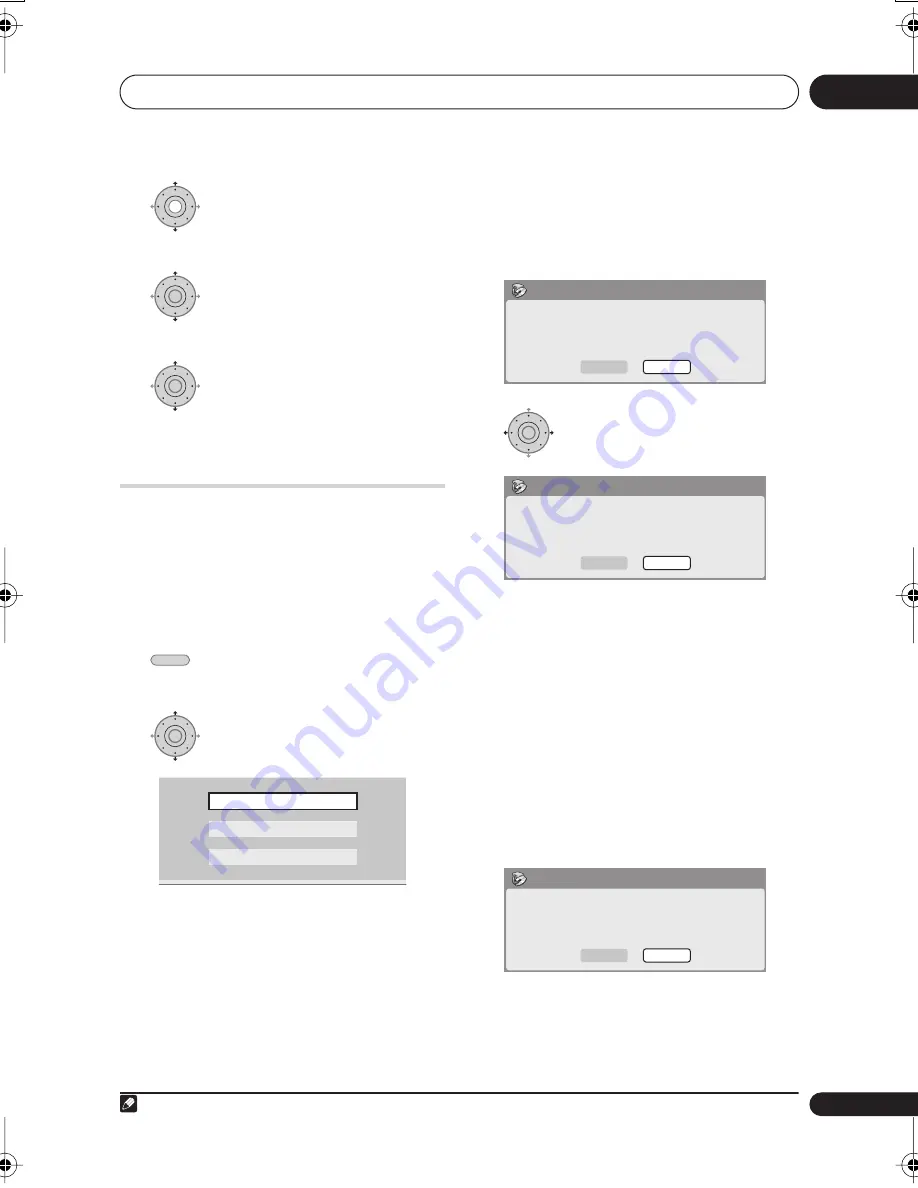
Copying and backup
11
117
En
Bilingual
1
Select the title containing the
audio you want to change.
2
Select ‘Bilingual’ from the
command menu panel.
3
Select a bilingual audio
option.
Using disc backup
* See also
Copyright
on page 109.
This feature offers a simple way to make a
backup copy of a finalized Video mode disc
or DVD+R/+RW. The data is copied first to
the (internal) hard disk drive
1
, then on to
another recordable DVD disc.
1
Select ‘Copy’, then ‘Disc
backup’ from the Home Menu.
2
Select a backup option.
There are three backup options:
•
Start new disc back-up
– Start making
a backup of a disc.
•
Resume writing data
– Record the
backup data already on the HDD to a
recordable DVD.
•
Erase back-up data
– Erase the backup
data on the HDD.
3
Load the disc you want to make a
backup of.
You can only make backup copies of
finalized Video mode discs, finalized DVD+R
or DVD+RW discs (excluding DVD-R DL/
DVD+R DL discs).
4
Select ‘Start’.
• To see the progress of the backup, press
DISPLAY
.
• You can cancel the backup process by
pressing
ONE TOUCH COPY
for more
than one second.
5
When the data has been copied, take
out the disc and load a blank* recordable
DVD.
* If you’re using a DVD-RW or DVD+RW, the
disc doesn’t have to be blank, although the
previous contents of the disc will be erased in
the backup process.
You can use a DVD-R ver. 2.0 or 2.1 disc, or
DVD-RW ver. 1.1 or ver. 1.2 disc for the
backup.
Note
1 It is not possible to play this material directly from the HDD.
ENTER
ENTER
HOME MENU
ENTER
Start new disc back-up
Resume writing data
Erase back-up data
No disc.
Please load a disc to be backed-up.
Start
Cancel
Disc Back-up
ENTER
Read from disc and save to HDD.
Start reading?
Start
Cancel
Disc Back-up
Disc content saved to Hard Disk Drive.
Please eject the disc and load a
recordable disc
Start
Cancel
Disc Back-up
11 Copying.fm 117 ページ 2006年7月13日 木曜日 午後12時11分
Summary of Contents for DVR-3100
Page 1: ...uk ...
Page 170: ...Additional information 17 170 En ...
Page 171: ...Additional information 17 171 En ...
Page 172: ......






























