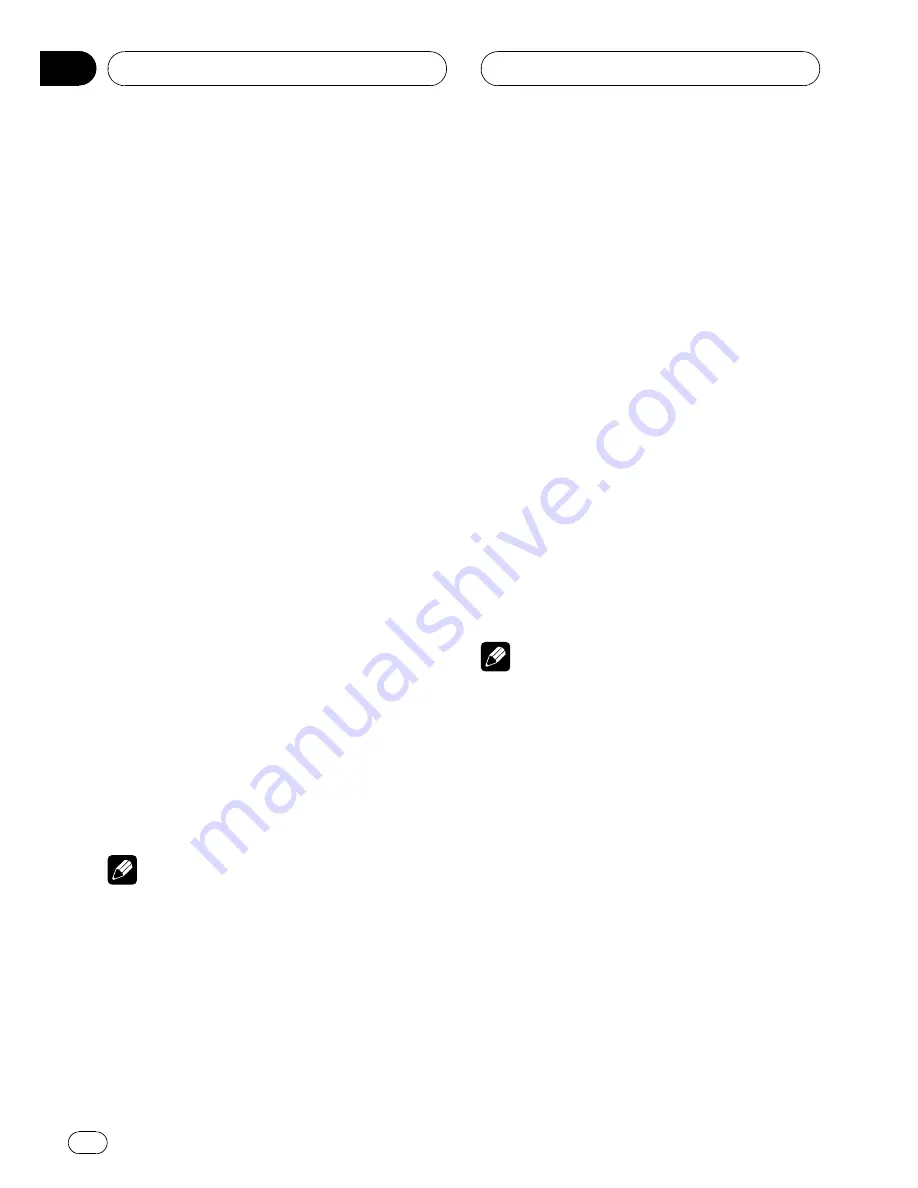
Repeating play
Tracks in a play range are played repeatedly.
Play range varies depending on the media.
For DVD, play range can be selected from
DISC
(disc repeat),
TITLE
(title repeat) and
CHAPTER
(chapter repeat).
For Video CD and CD, play range can be se-
lected from
DISC
(disc repeat) and
TRACK
(track repeat).
For compressed audio and DivX, play range
can be selected from
DISC
(disc repeat),
FOLDER
(folder repeat) and
TRACK
(file re-
peat).
!
During playback of Video CDs featuring
PBC (playback control), this function can-
not be operated.
1
Use MULTI-CONTROL to select REPEAT
in the function menu.
Refer to
Introduction to advanced operations
on the previous page.
2
Press MULTI-CONTROL to select the re-
peat range.
!
TITLE
–
Repeat the current title
!
CHAPTER
–
Repeat the current chapter
!
TRACK
–
Repeat the current track
!
FOLDER
–
Repeat the current folder
!
DISC
–
Play through the current disc
#
You cannot operate repeating play when
DVD AUTO PLAY
is on (refer to
Automatic play-
back of DVDs
on page 25).
Notes
!
If you perform chapter search, track search or
fast forward/reverse, the repeat play range
changes to
DISC
.
!
If you select another folder during repeat play,
the repeat play range changes to
DISC
.
!
When playing back compressed audio or
DivX, if you perform track search or fast for-
ward/reverse during
TRACK
, the repeat play
range changes to
FOLDER
.
!
When playing back Video CD or CD, if you per-
form track search or fast forward/reverse dur-
ing
TRACK
, the repeat play range changes to
DISC
.
!
When
FOLDER
is selected, it is not possible to
play back a subfolder of that folder.
!
When playing discs with compressed audio
and audio data (CD-DA), repeat play performs
within the currently playing data type even if
DISC
is selected.
Playing tracks in random order
Tracks in a selected repeat range are played in
random order.
Refer to
Repeating play
on this page.
!
This function is available for CD and com-
pressed audio disc.
%
Press RDM to turn random play on.
Tracks play in a random order.
#
To turn random play off, press
RDM
again.
Note
You can also turn this function on or off in the
menu that appears by using
MULTI-CONTROL
.
Scanning folders and tracks
Scan play lets you hear the first 10 seconds of
each track on the CD.
When playing the compressed audio disc, the
first 10 seconds of each track of the current
folder (or the first track of each folder) is
played.
Refer to
Repeating play
on this page.
!
This function is available for CD and com-
pressed audio disc.
1
Use MULTI-CONTROL to select SCAN in
the function menu.
Refer to
Introduction to advanced operations
on the previous page.
Operating this unit
En
28
Section
02






























