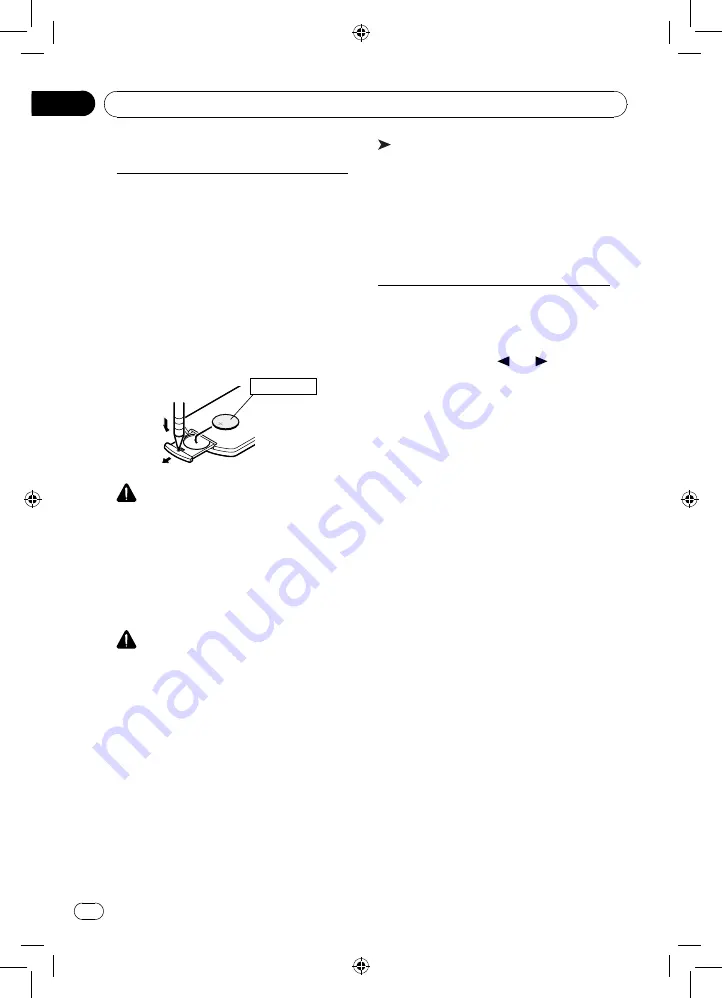
10
03
Section
En
Use and care of the remote
control
Using the remote control
Point the remote control in the direction of
the front panel to operate.
When using for the first time, pull out the
film protruding from the tray.
Replacing the battery
Slide the tray on the back of the remote
control out and insert the battery with
the plus (+) and minus (–) poles aligned
properly.
• When using for the first time, pull out the
film protruding from the tray.
CR2025(3V)
WARNING
• Keep the battery out of the reach of
children.
Should the battery be swallowed, consult
a doctor immediately.
• Batteries (battery pack or batteries
installed) must not be exposed to
excessive heat such as sunshine, fire or
the like.
CAUTION
• Remove the battery if the remote control
is not used for a month or longer.
• There is a danger of explosion if the
battery is incorrectly replaced. Replace
only with the same or equivalent type.
• Do not handle the battery with metallic
tools.
• Do not store the battery with metallic
objects.
• If the battery leaks, wipe the remote
control completely clean and install a
new battery.
• When disposing of used batteries,
comply with governmental regulations or
environmental public institutions’ rules
that apply in your country/area.
Important
• Do not store the remote control in high
temperatures or direct sunlight.
• The remote control may not function
properly in direct sunlight.
• Do not let the remote control fall onto
the floor, where it may become jammed
under the brake or accelerator pedal.
Basic menu operations
Source (selecting a source)
1 Press and hold [SRC] button to display
the home menu.
2 Use [ • • ] (Left) / [ • • ] (Right) button on
the front panel or [ ] / [ ] button on
the remote control to select the desired
source.
Press [M.C.] button on the front panel or
[ENTER] button on the remote control to
select.
List (operating a list menu)
Press [ESC] to display the list menu (in
MP3/WMA/CD-DA mode) (page 12).
Audio/Video (setting an audio
menu)
Press [SEL] to display the audio/Video
menu.
Refer to Audio Adjustments (page 20).
System (setting a system menu)
Press and hold [SEL] more than 2 seconds
to display the system menu.
Refer to System settings (page 19).
Operating this unit











































