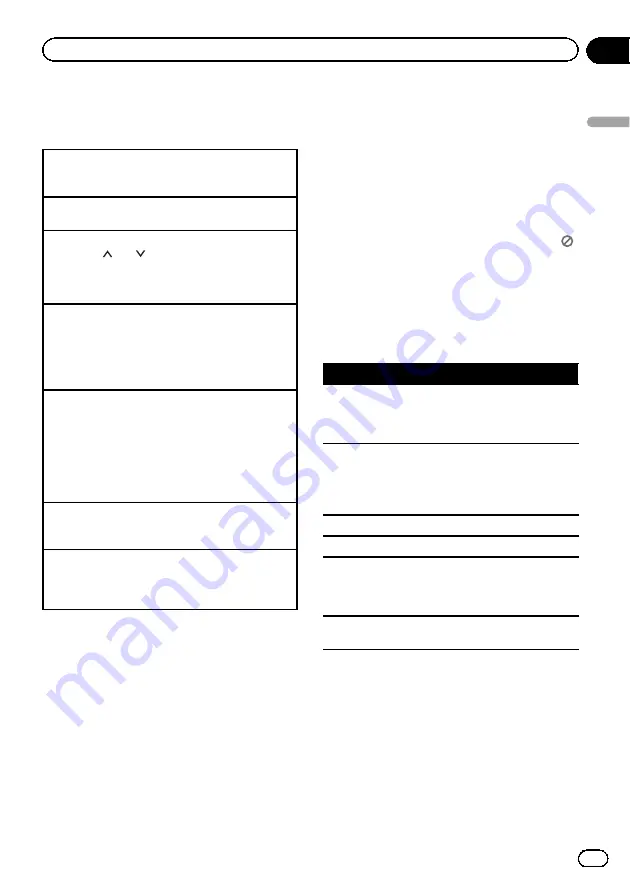
Built-in DVD player
Basic operations
Playing a disc
1
Insert the disc into the disc loading slot with the
label side up.
Ejecting a disc
1
Press
h
.
Selecting a folder
1
Press
1
/
or
2
/ .
You cannot select a folder that does not have a
compressed audio file, JPEG file, DivX or MPEG-
1/MPEG-2/MPEG-4 file recorded in it.
Selecting a chapter/track/file
1
Press
c
or
d
.
You can also skip back or forward to another
chapter/track/file by pressing
o
or
p
.
During PBC playback, a menu may be displayed
if you perform these operations.
Fast forwarding or reversing
1
Press and hold
c
or
d
.
When DVD, DivX, MPEG-1/MPEG-2/MPEG-4 or
Video CD is playing, if you press and hold
c
or
d
for five seconds, the icon
m
or
n
is high-
lighted. When this happens, fast reverse/fast for-
ward continues even if you release
c
or
d
. To
resume playback at a desired point, press
f
.
Searching every 10 files
!
This function is available for JPEG files.
1
Press and hold
c
or
d
.
Switching the media file type
1
Press
BAND
to switch between media file types.
!
In case of DVD-R/RW, this unit does not allow
playback of audio data (CD-DA) and JPEG file.
Notes
!
When the automatic playback function is on,
this unit will cancel the DVD menu and auto-
matically start playback from the first chapter
of the first title. Refer to
!
If you are playing a DVD or Video CD, a menu
may appear. Refer to
on the next page and
!
When loading a CD/CD-R/RW containing only
JPEG picture files, this unit automatically
starts a slideshow from the first folder/picture
on the disc. The player displays the pictures in
each folder in alphabetical order.
!
If the bookmark function is on, DVD playback
resumes from the selected point. For more de-
tails, refer to
!
When you are watching a DVD and attempt to
perform an operation, it may not be performed
due to the programming on the disc. When
this happens, the unit indicates the button
on the screen.
Basic playback controls
The table below shows the basic controls for
playing discs. The following chapters cover
other playback features in more details.
Button
What it does
f
Starts playback, pauses a disc that
’
s play-
ing or restarts a paused disc.
Starts the slideshow, pauses the slideshow
or restarts a paused slideshow.
g
Stops playback.
Stopping playback at the point set in Re-
sume playback.
Press one more time to stop playback com-
pletely.
m
Press and hold to perform fast reverse.
n
Press and hold to perform fast forward.
o
Skips to the start of the current track, chap-
ter or file, then to previous tracks/chapters/
files.
Displays the previous picture.
p
Skips to the next track, chapter or file.
Displays the next picture.
Note
You may find with some DVDs or Video CDs that
some playback controls do not work in certain
parts of the disc. This is not a malfunction.
En
13
Section
02
Operating
this
unit
Operating this unit
130.com.ua
Autogood products «130»















































