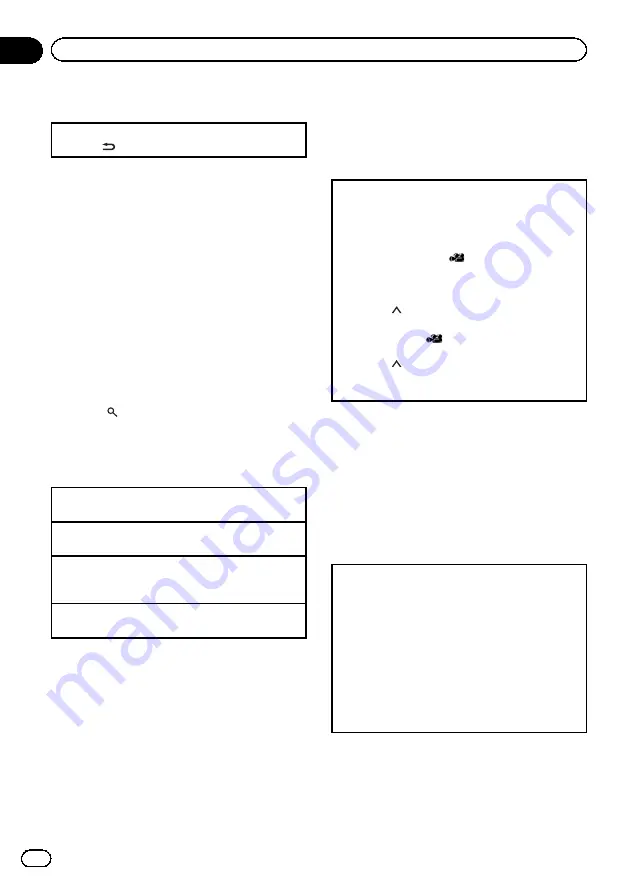
Displaying text information
Selecting the desired text information
1
Press
.
Notes
!
Text information items that can be changed
depend on the media.
!
Depending on the version of iTunes used to
write MP3 files to a disc or media file types, in-
compatible text stored within an audio file
may be displayed incorrectly.
!
When ever scroll is set to on at the initial set-
ting, text information scrolls continuously in
the display. Refer to
Selecting and playing files/tracks
from the file name/track title list
1
Press
to switch to the file/track
name list mode.
2
Use M.C. to select the desired file name
(or folder name).
Changing the file or folder name
1
Turn
M.C.
Playing
1
When a file or track is selected, press
M.C.
Viewing a list of the files (or folders) in the selected
folder
1
When a folder is selected, press
M.C.
Playing a song in the selected folder
1
When a folder is selected, press and hold
M.C.
Notes
!
This function is available for JPEG files, CDs,
compressed audio files, DivX and MPEG-1/
MPEG-2/MPEG-4.
!
When the separately sold display is connected
to this unit, the listed information will appear
on it.
Advanced operations using
special buttons
Changing the viewing angle during
playback (Multi-angle)
With DVDs featuring multi-angle (scenes shot from
multiple angles) recordings, you can switch among
viewing angles during playback.
!
This function is available for DVD video.
!
During playback of a scene shot from multiple an-
gles, the angle icon
is displayed. Turn angle
icon display on or off using the DVD setup menu.
For details, refer to
Setting the angle icon display
1
Press
1
/
during playback of a scene shot from
multiple angles.
The angle icon
and angle number are dis-
played for eight seconds.
2
Press
1
/
while the angle icon and angle number
are displayed.
The angle changes each time you press
ANGLE
.
Notes
!
You can also perform this operation by press-
ing
ANGLE
on the remote control.
!
Performing this operation during fast forward/
fast reverse, pause or slow motion playback
returns you to normal playback, but the view-
ing angle does not change.
Operating the DVD menu
Some DVDs allow you to make a selection from the
disc contents using a menu.
!
This function is available for DVD video.
!
You can display the menu by pressing the
3
/
S.
Rtrv
while a disc is playing. Pressing
3
/
S.Rtrv
again lets you start playback from the location se-
lected from the menu. For details, refer to the in-
structions provided with the disc.
1
Move the thumb pad up, down, left or right to se-
lect the desired menu option.
2
Click
ENTER
to select a menu on the DVD menu.
Playback starts from the selected menu item.
Note
You can also perform this operation by pressing
MENU
or
TOP MENU
on the remote control.
En
16
Section
02
Operating this unit
130.com.ua
Autogood products «130»






























