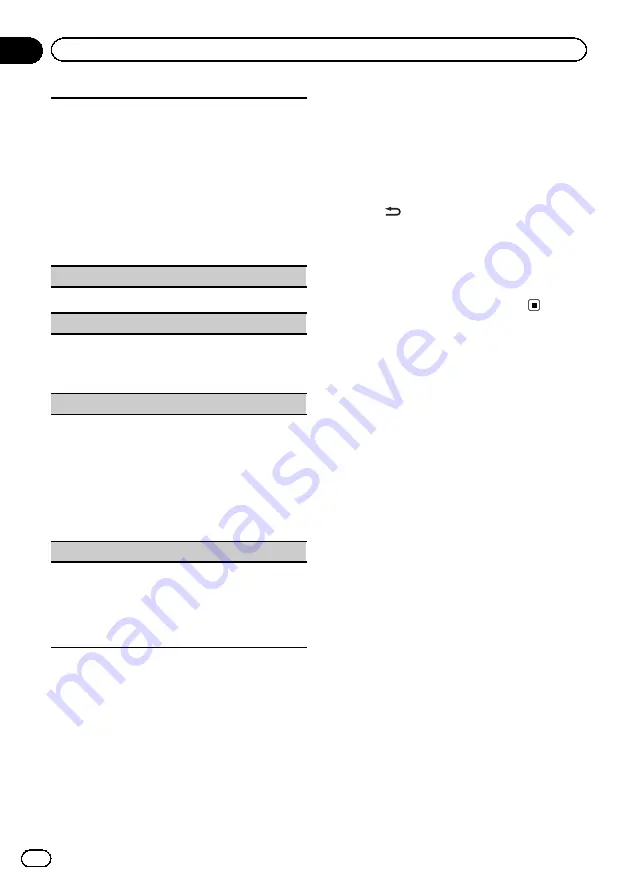
The RCA outputs can be used for rear speaker or sub-
woofer connection.
!
This function will not be available if
SW
is se-
lected in
REAR-SP
.
1
Press
M.C.
to select the desired setting.
SW
—
REA
!
There will not be any output if you select
OFF
in
SUB.W
even if this setting is changed to
SW
. (Refer to
!
Subwoofer output may be switched to off in
the audio menu if this setting is changed.
DEMO
(demo display setting)
1
Press
M.C.
to turn the demo display on or off.
SCROLL
(ever scroll)
When ever scroll is set to
ON
, recorded text informa-
tion scrolls continuously in the display. Set to
OFF
if
you prefer the information to scroll just once.
1
Press
M.C.
to turn the ever scroll on or off.
TITLE
(multi-language)
This unit can display the text information of a com-
pressed audio file even if they are embedded in a
Western European or Russian language.
!
If the embedded language and the selected lan-
guage setting are not the same, text information
may not display properly.
!
Some characters may not be displayed properly.
1
Press
M.C.
to select the desired setting.
EUR
(European)
—
RUS
(Russian)
V.OUT
(display connection)
You can use this unit with or without the display.
When using this unit connected to the display, you
can turn the display connection setting on or off. If
you turn this function on, the detailed text information
of the
DVD
and
USB
appears on the display.
1
Press
M.C.
to turn display connection on or off.
Notes
!
When
V.OUT
is set to
ON
, you cannot switch
to
SCROLL
and
TITLE
.
!
According to the setting of
V.OUT
, the opera-
tion of this unit differs. The examples are as
follows:
—
Playing a compressed audio file and dis-
playing the file name list mode
!
When the display connection is set to
on, the files of the currently playing
folder are displayed.
!
When the display connection is set to
off, the file of the root folder is dis-
played.
—
Playing a compressed audio file and press-
ing
in the file name list
!
When the display connection is set to
on, the name of the currently playing
file is selected.
!
When the display connection is set to
off, you can return to the previous list
(the folder one level higher).
Using AUX1 and AUX2 source
About
AUX1
and
AUX2
There are two methods to connect auxiliary de-
vices to this unit.
AUX1
source
When connecting auxiliary device using the
front AUX input.
!
This model accepts audio signal input only.
!
You need to activate the AUX setting in the
initial setting menu. Refer to
1
Insert the mini plug into the AUX input
jack on this unit.
For more details, refer to
This auxiliary device is automatically set to
AUX1
.
2
Press SRC to select AUX1 as the source.
AUX2
source
When connecting an auxiliary device using
the rear audio input
En
28
Section
02
Operating this unit
Autogood products «130»
















































