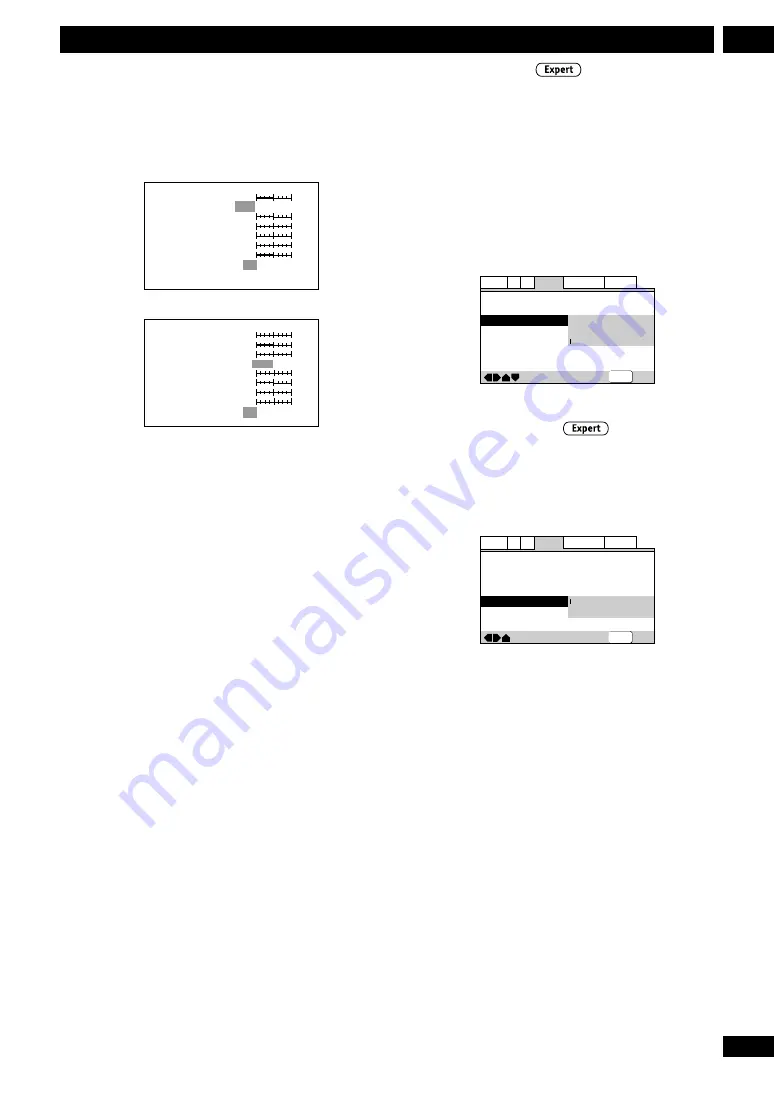
47
En
7
DVD Setup Menu
Creating your own setting (2)
1 Select ‘Start’.
2 Select ‘Video Setup’
3 Press DISPLAY.
Prog. Motion
PureCinema
YNR
CNR
BNR
Sharpness High
Sharpness Mid
Memory
On
Auto1 Auto2
Off
off
max
off
max
off
max
fast
slow
soft
fine
soft
fine
Off 1 2
3
Page 1/2
Detail
White Level
Black Level
Black Setup
Gamma
Hue
Chroma Level
Chroma Delay
Memory
min
max
off
Page 2/2
slow
green
red
min
max
–
+
Off
0 IRE
75 IRE
1 2
3
min
max
–
+
4 Use the cursor
5
or
∞
buttons to select
a picture quality parameter, then press
cursor
2
or
3
to adjust that parameter.
5 To save your changes in one of the user
presets, highlight Memory 1, 2 or 3 and
press ENTER.
Still Picture
• Default setting:
Auto
The player uses one of two processes when
displaying a still frame from a DVD disc. The
default
Auto
setting automatically chooses the
best setting each time.
•
Field
– produces a stable, generally shake-
free image.
•
Frame
– produces a sharper image, but more
prone to shake than field stills.
—
—
Video2
A2
Language General
Audio1
V1
Exit
Move
Background
Video Adjust
Still Picture
On Screen Display
Angle Indicator
Pioneer Logo
Field
Frame
Auto
SETUP
Angle Indicator
• Default setting:
On
If you prefer not to see the camera icon on-
screen during multi-angle scenes on DVD discs,
change this setting to
Off
.
—
—
—
—
Video2
A2
Language General
Audio1
V1
Exit
Move
Background
Video Adjust
Still Picture
On Screen Display
Angle Indicator
Pioneer Logo
Auto
Position-Normal
On
Off
SETUP






























