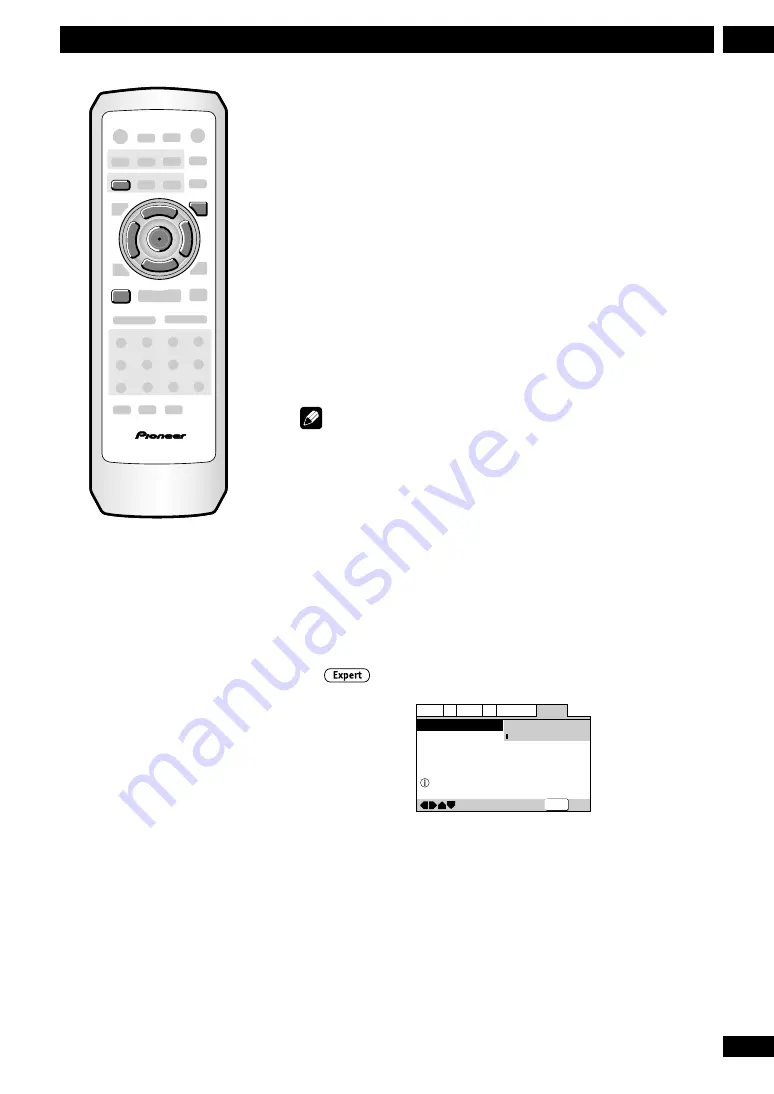
35
En
7
DVD Setup Menu
Using the Setup menu
The Setup menu gives you access to all the player’s settings.
Press
SETUP
to display/leave the menu and the
cursor
and
ENTER
buttons on the remote to navigate and select
options. In some screens you can press
RETURN
to leave
the screen without making any changes. The controls for
each menu are shown at the bottom of the screen.
If an option is grayed out it means that it cannot be
changed at the current time. This is usually because a disc
is playing. Stop the disc, then change the setting.
The current setting for any option is marked with a colored
box. The color of the box indicates what kind of disc the
setting is applicable to: blue for DVD only; yellow for DVD
and Video CD only; orange for DVD-Audio and CD; green
for any type of disc.
Note
The language options shown in the on-screen display illustrations
on the following pages may not correspond to those available in
your country or region.
Setup Menu Mode
• Default setting:
Basic
The
Basic
setup menu gives you access to all the commonly used
settings. It also features an information bar which tells you more
about what the currently highlighted option means.
Set to
Expert
for access to all settings. Sections below marked with
the
icon are available only in
Expert
mode.
—
—
General
A2
V2 Language
Audio1
Video1
Exit
Move
Setup Menu Mode
Setup Navigator
Parental Lock
Expert
Basic
Off (us)
Change menu mode
SETUP
5
∞
2
Î
¶
¶
5
5
¶
STOP
7
SETUP
5
∞
2
5
5
5
EN
TER
RETURN
¶






























