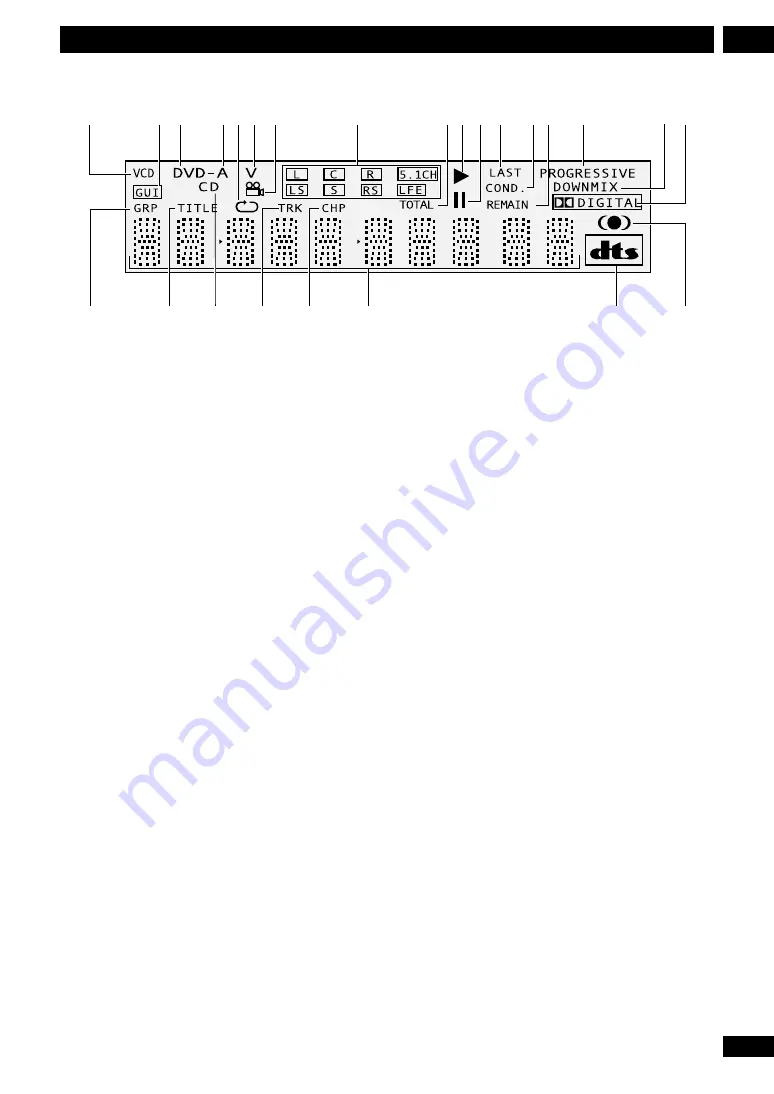
13
En
3
Controls & Displays
Display
1 VCD –
Lights when a Super VCD/Video CD
is loaded
2 GUI –
Lights when an on-screen menu is
being displayed
3 DVD –
Lights when a DVD is loaded
4 DVD-A –
Lights when a DVD-Audio disc is
playing
5
Lights during repeat play
6 V –
Lights during playback of the video part
of DVD discs
7
Lights during a multi-angle section of a
DVD-Video disc
8 L, C, R, LS, S, RS, LFE –
show which
channels are recorded on the disc playing
5.1CH –
Lights when the audio ouput is
set to 5.1 channel
9 TOTAL –
Indicates that the time shown in
the character display is the total playing
time of the disc
10
3
– Lights when a disc is playing
11
8
– Lights wheh a disc is paused
12 LAST –
Lights when the disc has a book-
mark memory (see
page 28
)
13 COND. –
Lights when the disc has had
preferences set (see
page 29
)
14 REMAIN –
Indicates that the time shown in
the character display is the remaining
playing time of the disc
15 PROGRESSIVE
– Lights when unit is
outputing 525 line progressive scan (non-
interlaced) video.
16 DOWNMIX –
Lights when multi-channel
DVD-Audio, Dolby Digital, DTS or MPEG
audio is downmixed, for example to two
channel stereo
17
2
DIGITAL
– Lights when a disc with
Dolby Digital audio is playing
18 GRP –
Indicates that the number below in
the character display is a DVD-Audio group
number
19 TITLE –
Indicates that the number below in
the character display is a DVD-Video title
number
20 CD –
Lights when a CD is loaded
21 TRK –
Indicates that the number below in
the character display is a DVD-Audio, CD,
Super VCD/Video CD or MP3 track number
22 CHP –
Indicates that the number below in
the character display is a DVD-Video
chapter number
23 Character display
24
Lights when a disc with DTS audio is playing
25
Lights when playing a disc with TruSurround
switched on
@
$
#
1
9
7
8
6
5
3
4
2
0
=
~!
-
+
_
)
(
*
^
%
&




























