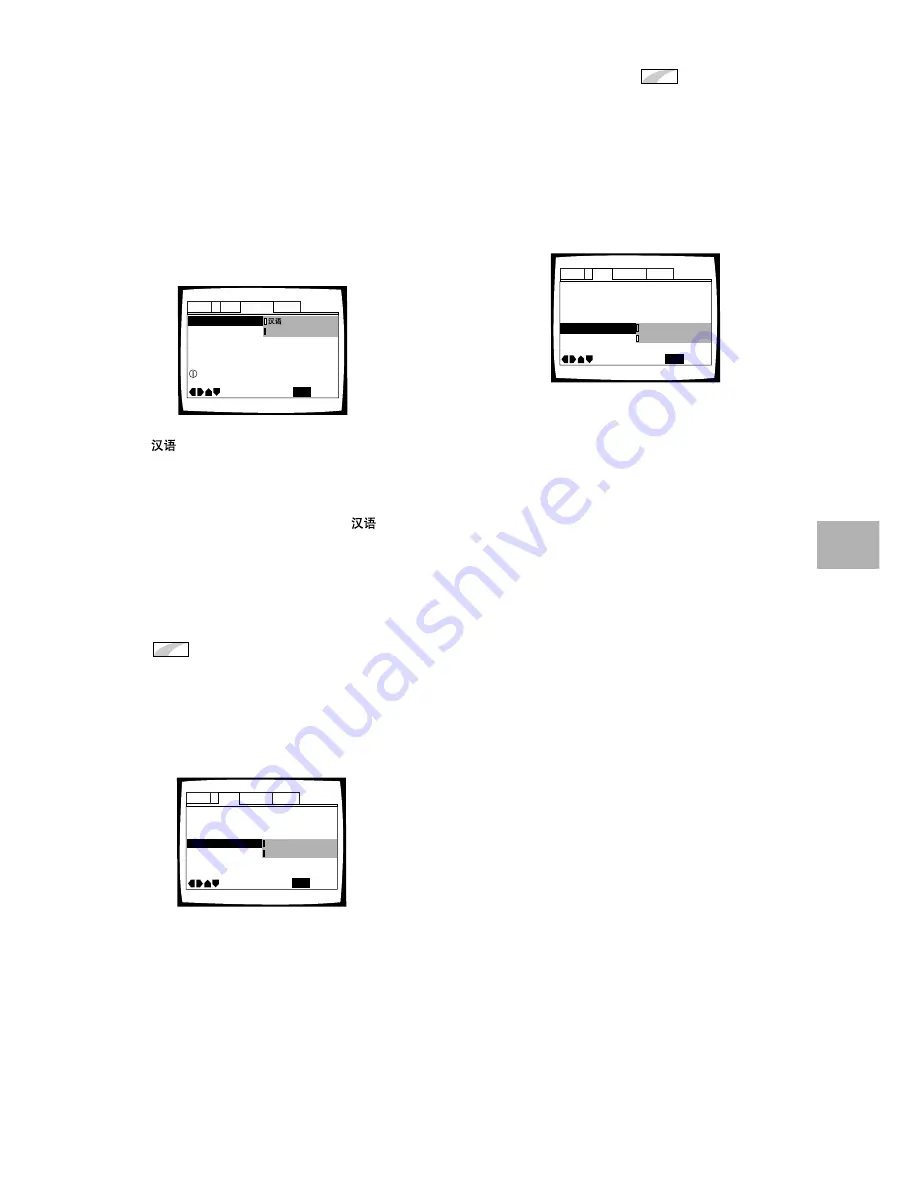
35
Adjusting the OSD (On-Screen
Display)
Setting the on-screen display
(OSD) language
(Chinese model only)
This setting is used to establish the language that
operation indicators and on-screen messages and
operations display. Change this setting in the Setup
screen
Language
menu [OSD Language] setting.
Settings:
*
English
* Factory Setting
Notes
• The [OSD Language] setting is factory set to “
”. If you
want English to be displayed, change this setting to English.
• If you have already completed the Setup Navigator screen
operations, the setting has already been set by the player.
Turning the on-screen display on
or off
If you would rather not have the operation indicators
(Play, Stop, Resume, etc.) and other messages displayed
on the screen, it is possible to turn them off in the [On
Screen Display] setting in the Setup screen
Video
menu
in the “Expert” menu mode (page 31).
Settings:
On*
Off
* Factory Setting
Setting the position of the
on-screen display
When watching conventional software on a wide screen
TV, the operation display is at the very top of the screen,
and may be difficult to see. When this occurs, selecting
“Wide” changes the position of the display and lets you
see operation indicators clearly even on a wide screen
TV. Otherwise, select “Normal”.
Make changes in the [OSD Position] in the Setup screen
Video
menu in the “Expert” menu mode (page 31).
Settings:
Wide
Normal*
* Factory Setting
ADJUSTING AUDIO AND VIDEO SETTINGS
OSD Position - Normal
Angle Indicator – On
TV Screen –
Picture Quality –
Still Picture –
On Screen Display
Audio1
General
Language
Video
2
Move
Exit
Standard
16:9(Wide)
Field
On
Off
SETUP
TV Screen –
Picture Quality –
Still Picture –
On Screen Display – On
OSD Position
Angle Indicator-
Audio1
General
Language
Video
2
Move
Exit
Standard
16:9(Wide)
Field
Wide
Normal
SETUP
Expert
Expert
OSD Language English
Audio Language -
Subtitle Language -
Auto Language -
Audio1
General
Language
Video
2
Move
Exit
English
English
On
SETUP
Setup player's OSD language






























