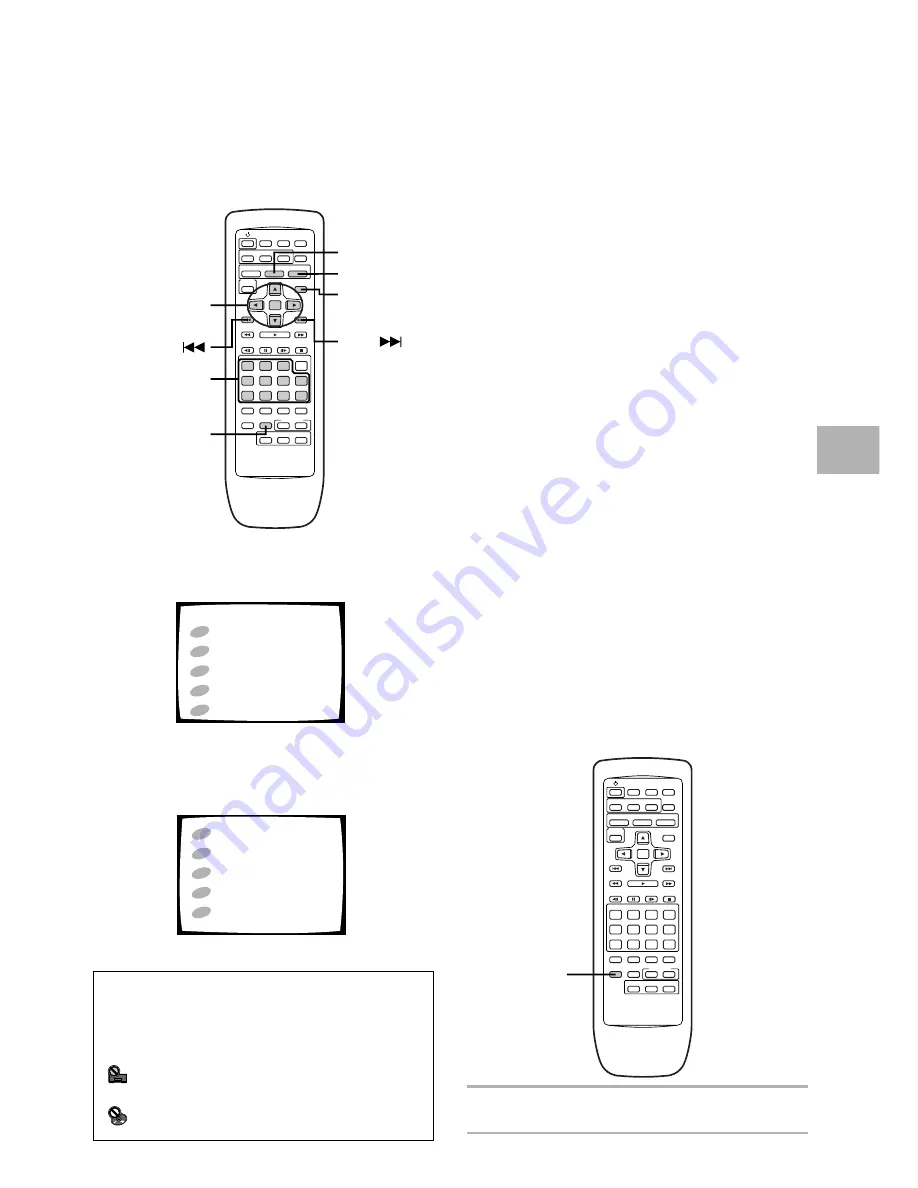
27
When a menu screen is displayed
Menu screens are displayed for DVDs that have menu
screens or Super VCDs/Video CDs that include Playback
Control (PBC). DVDs often contain extra information that
can be accessed in the DVD menu and sometimes
makes navigating DVD menu screens as enjoyable as
watching the feature presentation.
To open or return to the DVD or Super VCD/
Video CD menu screen
Although this differs depending on the disc, pressing
MENU
,
TOP MENU
, or
RETURN
during DVD playback
or
RETURN
during Super VCD/Video CD playback
displays the menu screen. Refer to the DVD or Super
VCD/Video CD disc jacket and accompanying
documentation for more information.
To navigate a menu screen
• Although individual DVD titles may differ, when a
menu screen is displayed, use the cursor buttons (
2
/
3
/
5
/
∞
) and
ENTER
on the remote control. The cursor
buttons are used to move around the options on the
screen and
ENTER
is used for selection.
• Occasionally, the number buttons may also be used to
make selections. If this is possible, using number
buttons serves to directly select an option on a menu
screen. Only number buttons are used to make
selections on Super VCD/Video CD menu screens.
• When the Super VCD/Video CD has more than one
menu, pages can be advanced to or returned to with
PREVIOUS
4
or
NEXT
¢
.
Note
If a Super VCD does not comply with the IEC standards, the
player may stop unexpectedly when the menu screen is
displayed. If this happens, set the PLAYBACK CONTROL
function to “OFF” and then use the Super VCD.
To play Super VCDs/Video CDs without
displaying menu screens
Super VCDs/Video CDs with Playback Control (PBC)
display a menu screen when play is started. It is
possible, however, to playback Super VCDs/Video CDs
without displaying menu screens.
When a Super VCD/Video CD with PBC is loaded, press
PLAYBACK CONTROL
, and then the number button of
the track you want to play.
Improving Picture Quality
If the video picture of a DVD or Super VCD/Video CD
displays a lot of video noise (tiny flecks or spots on that
appear randomly and briefly on the screen), using this
player’s video noise reduction feature may be able to
reduce the amount of video noise and improve the
overall quality of the video image.
Press
VNR
to turn video noise reduction on.
• Press VNR again to turn video noise reduction off.
Example:
When a DVD that has menu screens is loaded
Example:
When a Super VCD/Video CD that has
Playback Control is loaded
GETTING ST
AR
TED USING YOUR DVD PLA
YER
When an operation is prohibited
There are times when you are using the player and attempt to
perform an operation, but for some reason it cannot be
performed. When this occurs, one of the two following icons
appears on the screen.
The operation is prohibited by the player.
The operation is prohibited by the programming on
the disc.
1
2
3
4
5
POP
TITLE MENU
JAZZ
COUNTRY
R&B
CLASSICAL
1
2
3
4
5
POP
JAZZ
COUNTRY
R&B
CLASSICAL
VNR
RETURN
MENU
Cursol buttons
and ENTER
Number
buttons
PLAYBACK
CONTROL
TOP MENU
NEXT
PREVIOUS
















































