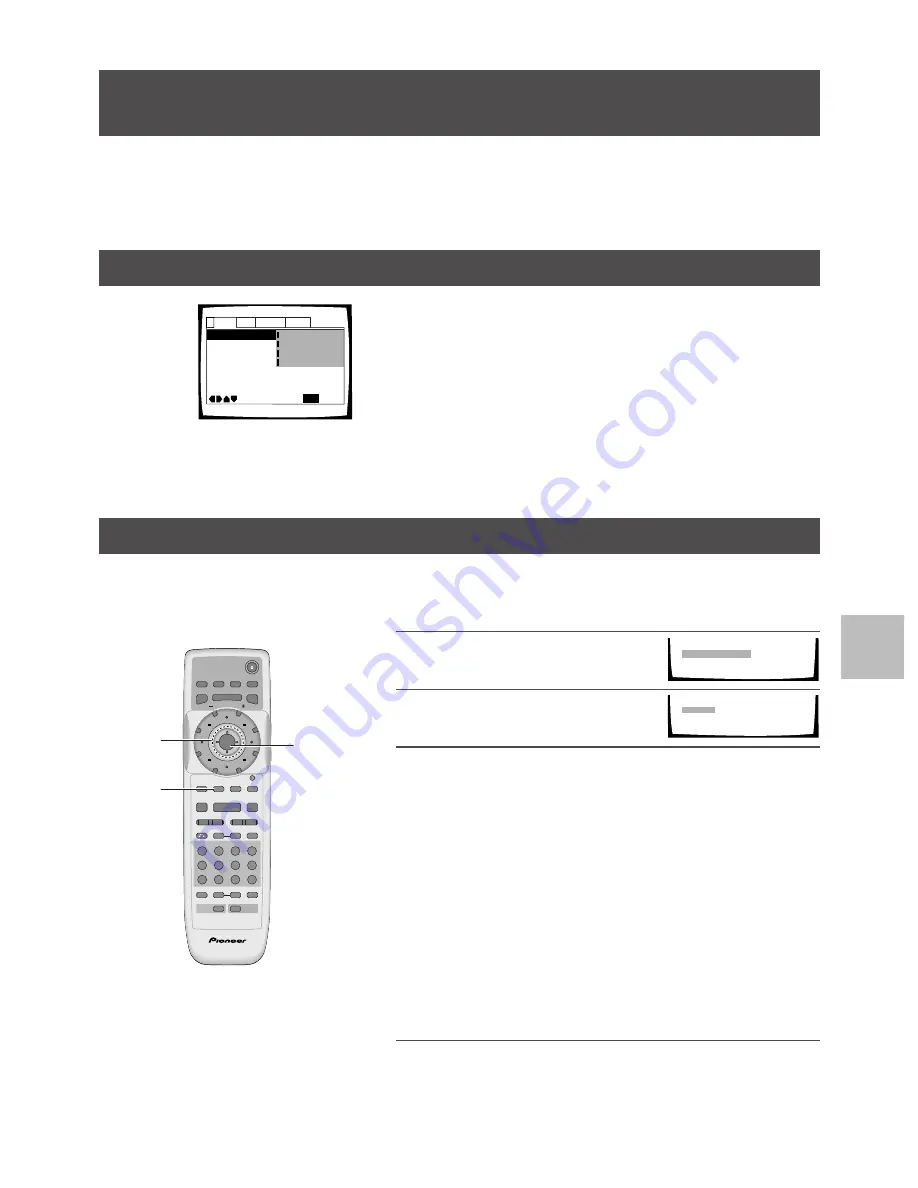
43
Advanced Functions
SETTING THE LANGUAGE OPTIONS/
ADV
ANCED FUNCTIONS
En
Adjusting the Video Quality (Digital Noise Reduction)
– DVD/Video CD
You can either select a preprogrammed setting designed to match certain program types or make adjustments to match
your own preferences and save them in the player’s memory.
A-B
ENTER
V.ADJ
FL
F.MEM
JOG
MENU
4
¢
1
8
7
e
E
¡
3
0
9
8
7
+10
6
5
4
C
3
2
1
Î
DVD PLAYER
STEP/SLOW
OPEN/CLOSE
AUDIO
SUBTITLE
ANGLE
DISPLAY
TOP MENU
SETUP
MULTI DIAL
VIDEO
ADJUST
DIMMER JOG MODE
FUNCTION
MEMORY
PLAY
PAUSE
STOP
PREVIOUS
NEXT
REV
FWD
RETURN
SEARCH MODE
CLEAR
PROGRAM
REPEAT
RANDOM
LAST
MEMORY
CONDITION
MEMORY
1
2,4
3
Selecting a preprogrammed setting
1
Press
VIDEO ADJUST (V.ADJ)
.
2
Press
ENTER
.
3
Move the
cursor control joystick
to select one of the
preprogrammed picture quality settings.
TV (CRT)
:Video quality setting adjusted for TV (CRT) or monitor
presentation.
Projector
:Video quality setting adjusted for projector
presentation.
Professional
:Video quality setting adjusted for professional
monitors. The original picture quality of the source is
not adjusted.
• If there is a DVD or Video CD playing, the effects of each setting
can be viewed while it is highlighted on the screen. This may be
useful in selecting an appropriate setting.
•
“Memory1”
,
“Memory2”
, and
“Memory3”
are user
programmable settings. Refer to
‘Adjusting the picture quality
settings’
on the following page for more information on
customizing your own picture quality settings.
4
Press
ENTER
.
The new selection is set.
Video Memory Select
Video Setup
Professional
TV(CRT)
Memory1
Memory2
Memory3
Projector
Advanced Functions
This player is compatible with DVD, SACD, Video CD, and CD disc formats. Users already familiar with Video CD or CD
will already be familiar with some of the functions the player is capable of performing. With DVD, an even greater
number of possibilities and functions are available.
Note
DVDs differ in content and do not all contain the same information. Therefore some functions in this section may not work or
have no effect on some DVDs.
Audio DRC
stands for Audio Dynamic Range Compression. When
Audio DRC
is on, soft sounds such as dialog can be heard more
clearly without making loud sounds even louder. Select from three
levels of compression depending on how much effect you want.
When
[Audio DRC]
is set to
“Off”
, there is no effect on the audio
source.
Settings:
Large
(maximum compression of audio source)
Medium
(moderate compression of audio source)
Small
(very little compression of audio source)
Off (Factory setting)
Note
Audio DRC is only effective with Dolby Digital audio sources.
Adjusting the Dynamic Range of the Audio Soundtrack
– DVD
Audio Out - 2 Channel
Audio DRC
Speaker Setting -
Audio2
General
Language
Video
1
Move
Exit
Large
Medium
Small
Off
SETUP
Gain Setting -
CD Digital Direct – Off
Pure Audio Clock – Off
Hi-Brid SACD – SACD
Note
Each picture quality setting is defined by a
number of individual settings, described in
‘Adjusting the picture quality settings’
on the
following page.






























