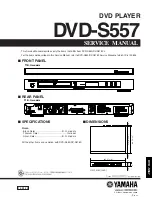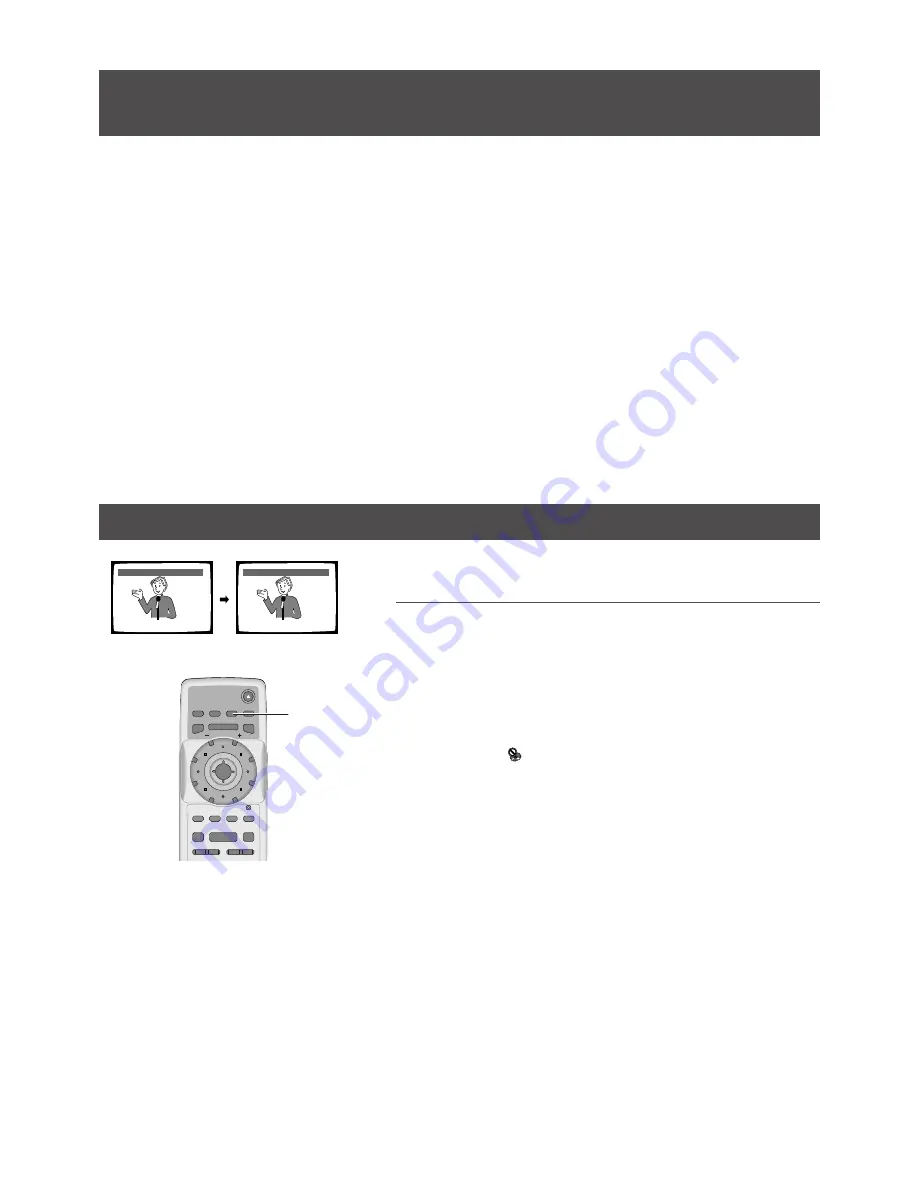
Setting the Language Options
38
En
Setting the Language Options
DVDs have the capacity to contain a great deal of audio information, which includes the ability to hold up to 8 different
language tracks and subtitle information in as many as 32 different languages. This section outlines the variety of audio
language and subtitle options available with this player.
Please note that if you have completed the Setup Navigator, the audio and subtitle language options have automatically
been set in accordance with the
[OSD Language]
(the language that appears on the screen).
In this section, you’ll be able to:
• Select one of the subtitle languages programmed on a DVD or turn the subtitles off using the remote control (this
page).
• Select one of the languages programmed on a DVD using the remote control (
page 39
).
• Change the audio output type when using Video CDs and CDs (
page 39
).
• Set preferences for audio and subtitle language (
page 40
).
• Set preferences for the language to be displayed by the DVD menu (
page 40
).
• Set
[Auto Language]
to display subtitles only for foreign films (
page 42
).
• Select whether to have the subtitles turned on or off, and even opt to select assist subtitles for viewers who are hard
of hearing (
page 42
).
• Select the language of subtitles that appear even when the subtitles are turned off (
page 42
).
Note
DVDs differ in content and do not all contain multiple language or subtitle information. Therefore making settings in this
section may have no effect on some DVDs.
Selecting a Subtitle Language (Multi-Language Subtitles)
– DVD
HELLO!
HOLA!
Subtitle :1 English
Subtitle :2 Spanish
ENTER
V.ADJ
FL
F.MEM
JOG
MENU
4
¢
1
8
7
¡
3
Î
STEP/SLOW
OPEN/CLOSE
AUDIO
SUBTITLE
ANGLE
DISPLAY
TOP MENU
SETUP
MULTI DIAL
VIDEO
ADJUST
DIMMER JOG MODE
FUNCTION
MEMORY
PLAY
PAUSE
STOP
PREVIOUS
NEXT
REV
FWD
RETURN
SEARCH MODE
SUBTITLE
You can select a desired subtitle language with DVDs that have
subtitle data in multiple languages recorded on them.
Press
SUBTITLE
repeatedly during playback.
Pressing
SUBTITLE
once displays the currently selected subtitle
language. Subsequent presses rotates through the subtitle languages
available on the DVD.
Notes
• The subtitle language cannot be switched if the subtitle language is not
recorded, or if only one language is recorded.
• Switching the subtitle language may not be possible with some discs.
In this case, the
mark will be displayed.
• To clear subtitles during playback, press
SUBTITLE
and then press
CLEAR
, or press
SUBTITLE
until
“Off”
appears.
• For some discs, subtitle language selection can be made using the
menu on the DVD. In this case, press
MENU
to display the DVD menu
screen and then make your selection.
• Changing the subtitle language by pressing
SUBTITLE
on the remote
control applies only to the disc currently playing. With DVD video discs,
if the resume function is canceled (
page 26
) or the disc is removed from
the player, the subtitle language returns to the language set in the
Setup screen Language menu
[Subtitle Language]
setting (
page 40
) or
the default subtitle language of the disc.