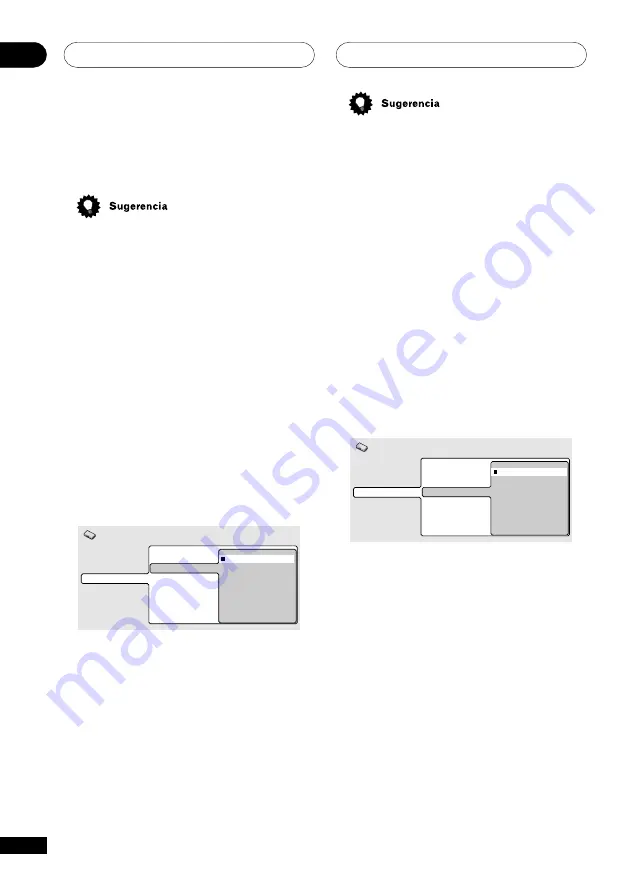
Menú de configuración de inicial
08
60
Sp
• Puede cambiar o desactivar los
subtítulos de un DVD durante la
reproducción usando el botón
SUBTI-
TLE
. (Esto no afecta al ajuste.) Véase la
página 47
.
• Algunos discos DVD ajustan
automáticamente el idioma al cargarlos,
a pesar de los ajustes que usted haya
realizado en el menú de ajuste inicial.
• Los discos con dos o más idiomas de
audio le permiten generalmente
seleccionar el idioma de los subtítulos
en el menú del disco. Pulse
TOP MENU
para acceder al menú del disco.
Auto Language (Idioma
automático)
• Ajuste predeterminado:
On
Digital Audio Out
Video Output
Language
Display
Options
Speakers
i.LINK Setup
Audio Language
Subtitle Language
Auto Language
DVD Menu Lang.
Subtitle Display
On
Off
Initial Settings
Cuando este ajuste está
On
, el reproductor
siempre selecciona el idioma de audio
predeterminado del disco DVD-Video. (Por
ejemplo, diálogos en francés en una película
francesa), y muestra los subtítulos en el
idioma preferente sólo si está ajustado a
algo diferente. En otras palabras, las
películas en su idioma materno no tendrán
subtítulos, mientras que las películas en un
idioma extranjero si los tendrán.
Pulse
Off
para que la reproducción se
realice estrictamente según sus
Audio
Language
y
Subtitle Language
.
Para que la función de idioma automático
funcione, los ajustes de audio y subtítulos
tienen que ser iguales. (Véanse también las
páginas
59-60
).
El formato DVD-Video es capaz de reconocer
136 idiomas diferentes. Seleccione
Other
Language
si desea seleccionar otro idioma
que no esté en la lista. Véase también la
Selección de idiomas mediante la lista de
código de idiomas
en la
página 78
.
• Puede cambiar los idiomas grabados en
el DVD durante la reproducción usando
el botón
AUDIO
. (Esto no afecta a este
ajuste). Véase la
página 47
.
• Algunos discos DVD ajustan el idioma
automáticamente al cargarlos, a pesar
de los ajustes que usted haya realizado
en el menú de ajuste inicial.
• Los discos con dos o más idiomas de
audio le permiten generalmente
seleccionar el idioma en el menú del
disco. Pulse
TOP MENU
para acceder al
menú del disco.
Subtitle Language (Idioma de los
subtítulos)
• Ajuste predeterminado:
English
Digital Audio Out
Video Output
Language
Display
Options
Speakers
i.LINK Setup
Audio Language
Subtitle Language
Auto Language
DVD Menu Lang.
Subtitle Display
English
French
German
Italian
Spanish
Dutch
Other Language
Initial Settings
Éste es el ajuste preferente del idioma de
subtítulos en los discos DVD-Video. Si el
idioma que usted indica está grabado en el
disco, el sistema reproducirá
automáticamente los subtítulos en ese
idioma.
El formato DVD-Video es capaz de reconocer
136 idiomas diferentes. Seleccione
Other
Language
si desea seleccionar otro idioma
que no esté en la lista. Véase también la
Selección de idiomas mediante la lista de
código de idiomas
en la
página 78
.
Summary of Contents for DV-757AI
Page 1: ...DVD Player Reproductor DVD DV 757Ai Operating Instructions Manual de instrucciones ...
Page 170: ...86 Sp ...
Page 171: ...87 Sp ...






























