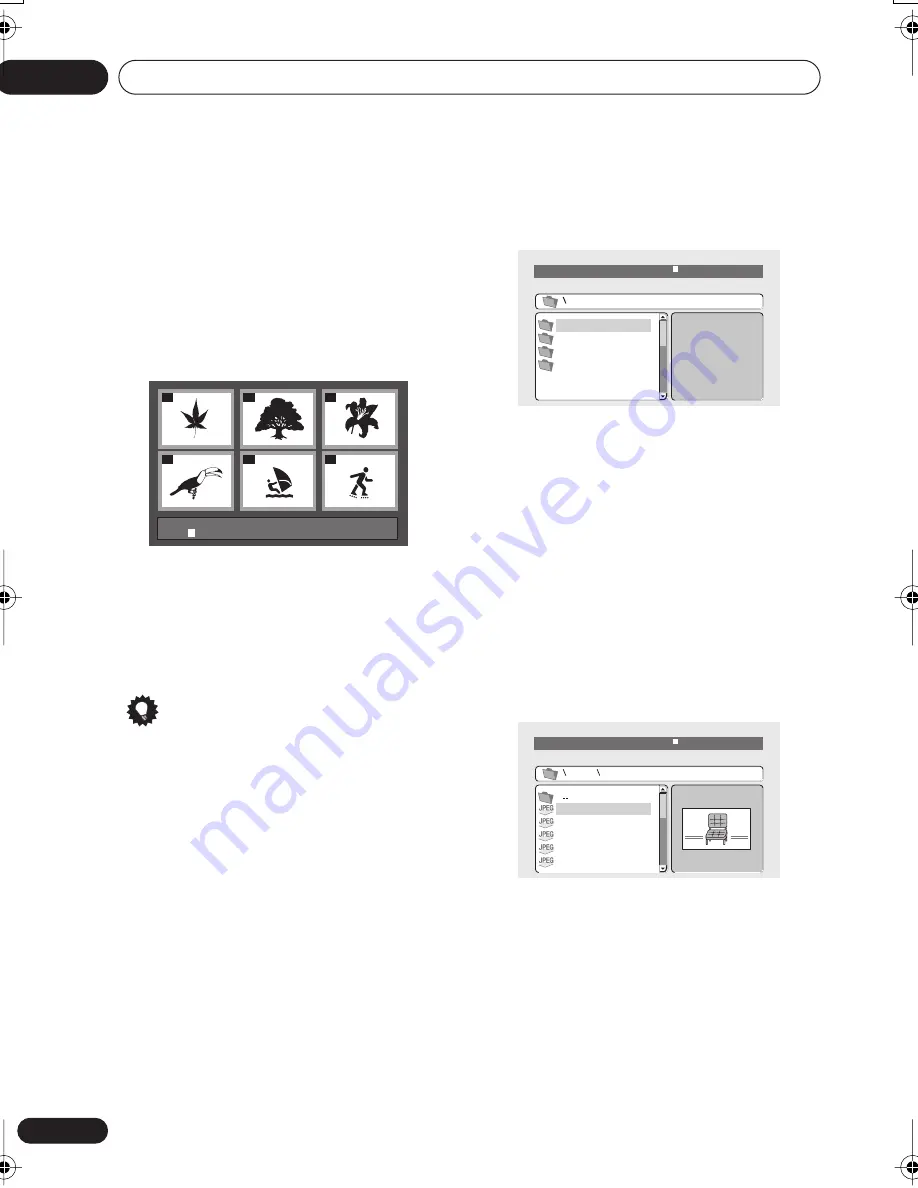
Playing discs
05
24
En
The screen shows up to six moving thumbnail
images displayed one after another. To display
the previous/next six thumbnails, press
/
(you don’t have to wait for all the
thumbnails to finish playing to display the
previous/next page).
3
Select the thumbnail image for what
you want to play.
You can use either the cursor buttons (
//
/
) and
ENTER
to select a thumbnail, or the
number buttons.
To select using the number buttons, enter a
two-digit number then press
ENTER
.
Tip
• Another way to find a particular place on a
disc is to use one of the search modes. See
Searching a disc
on page 28.
Browsing WMA, MP3 and JPEG
files with the Disc Navigator
Use the Disc Navigator to find a particular file
or folder by filename.
1
Press HOME MENU and select ‘Disc
Navigator’ from the on-screen menu.
2
Use the cursor buttons (
///
)
and ENTER to navigate.
Use the cursor up/down buttons (
/
) to
move up and down the folder/file list.
Use the cursor left button (
) to return to the
parent folder.
Use
ENTER
or cursor right (
) to open a
highlighted folder.
• You can also return to the parent folder by
going to the top of the list to the ‘
..
’ folder,
then pressing
ENTER
.
• When a JPEG file is highlighted, a
thumbnail image is displayed on the right.
3
To play the highlighted track or display
the highlighted JPEG file, press ENTER.
• When a WMA/MP3 file is selected,
playback begins, starting with the selected
track, and continues until the end of the
folder.
• When a JPEG file is selected, a slideshow
begins, starting with that file, and
continues to the end of the folder.
01
04
02
05
03
06
Disc Navigator: Title
01- 49:
- -
00:00/ 00:00 0kbps
Folder1
Folder2
Folder3
Folder4
File1
File2
File3
File4
File5
Folder 2
00:00/ 00:00 0kbps
DV575K_KARAOKE.book 24 ページ 2004年2月26日 木曜日 午後5時18分
















































