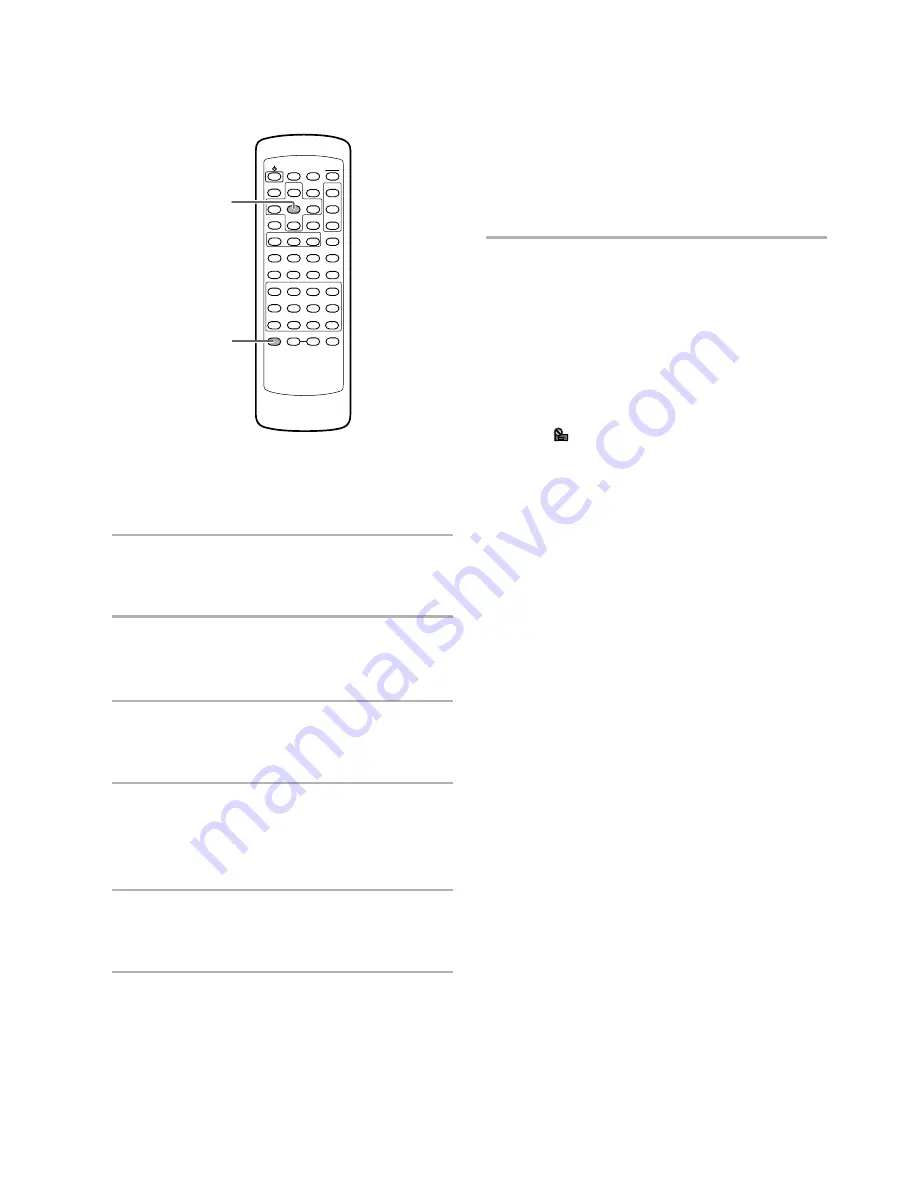
38
En
Random Play
– DVD/Video CD/CD
Play titles, chapters, or tracks on a disc in random order.
Random playback of chapters
within one title
– DVD
Press
RANDOM
once, then press
ENTER
.
“Random Chapter” appears on the screen, and chapters
within the title will be played back in random order.
Random playback of titles
Press
RANDOM
twice, then press
ENTER
.
“Random Title” appears on the screen, and titles will be
played back in random order.
Random playback of tracks
–Video CD/CD
Press
RANDOM
.
“Random” appears on the screen, and random playback
begins.
5
5
5
5
4
¢
1
8
7
e
E
¡
3
RANDOM
ENTER
To change titles, chapters, or tracks during
random play
• Press
¢
(next)
and the next randomly selected track
starts playing.
• Press
4
(previous)
and playback of the current
track starts again from the beginning.
To stop random play
Press
CLEAR
. This returns you to normal playback of
chapters/tracks in order from the chapter/track currently
playing.
Notes
• With Video CDs, random play is not possible during playback
when the menu is displayed (PBC playback). To perform
random play, start playback without displaying a menu by
pressing a track number button while in the stop mode, and
then press
RANDOM
.
• Random play of programmed chapters/tracks is not possible.
• In the case of DVDs, random playback may not be possible
with some discs.
• Repeat playback of random playback is not possible. In these
cases, the
mark will appear on the screen.
















































