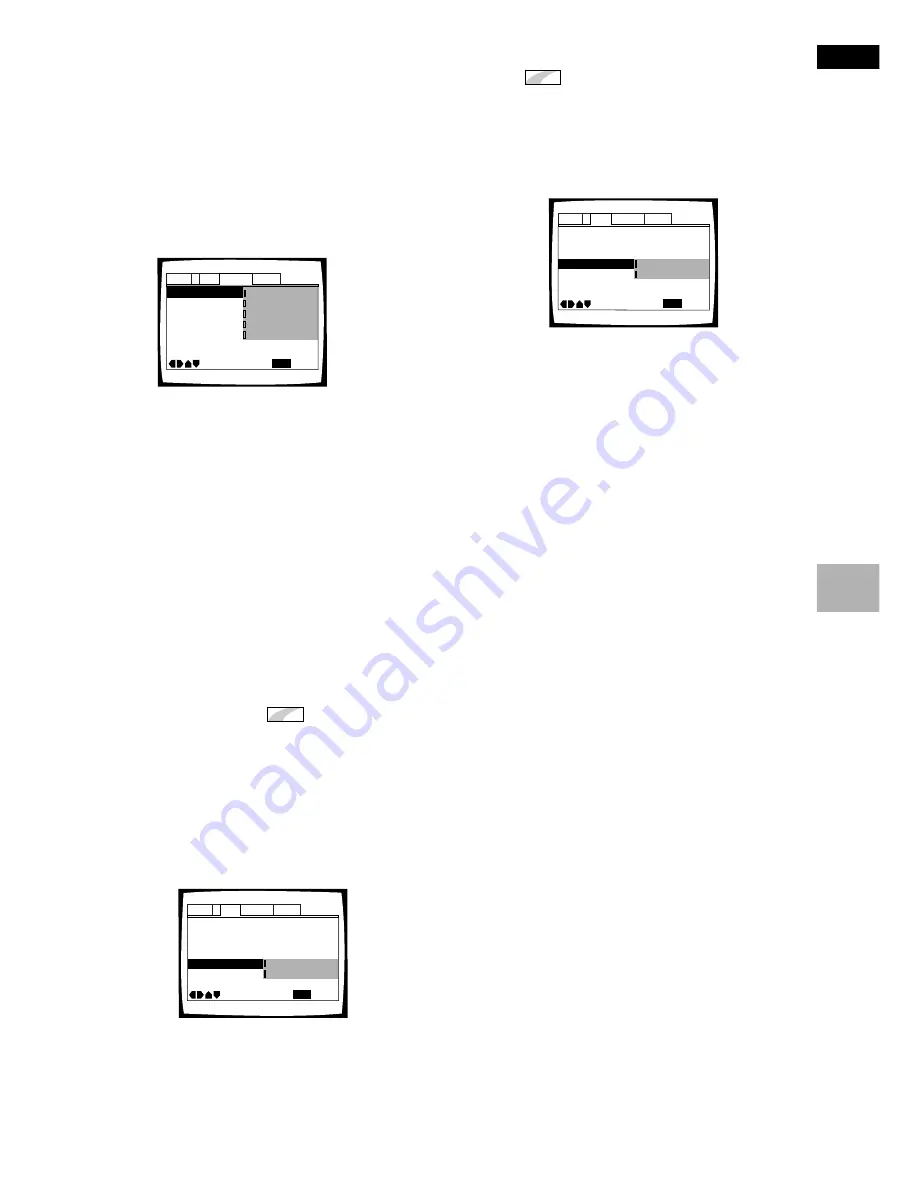
23
En
English
Adjusting the OSD (On-Screen
Display)
Setting the on-screen display
(OSD) language
This setting is used to establish the language that
operation indicators and on-screen messages and
operations display. Change this setting in the Setup
screen
Language
menu [OSD Language] setting.
Settings:
English*
français
Deutsch
Italiano
Español
* Factory Setting
Notes
• The languages that can be selected may be different from
those shown above.
• The [OSD Language] setting is factory set to “English”. If you
want English to be displayed, it is not necessary to adjust this
setting.
Setting the position of the
on-screen display
Expert
When watching conventional software on a wide screen
TV, the operation display is at the very top of the screen,
and may be difficult to see. When this occurs, selecting
“Wide” changes the position of the display and lets you
see operation indicators clearly even on a wide screen
TV. Otherwise, select “Normal”.
Make changes in the [OSD Position] in the Setup screen
Video
menu in the “Expert” menu mode (page 20).
Settings:
Wide
Normal*
* Factory Setting
OSD Language English
Audio Language - English
Subtitle Language - Japanese
Auto Language - Japanese
Audio1
General
Language
Video
2
Move
Exit
English
français
Español
Deutsch
Italiano
SETUP
TV Screen –
Video Out –
Still Picture –
On Screen Display – On
OSD Position
Angle Indicator-
Audio1
General
Language
Video
2
Move
Exit
Video
16:9(Wide)
Field
Wide
Normal
SETUP
Turning the on-screen display on
or off
Expert
If you would rather not have the operation indicators
(Play, Stop, Resume, etc.) and other messages displayed
on the screen, it is possible to turn them off in the [On
Screen Display] setting in the Setup screen
Video
menu
in the “Expert” menu mode (page 20).
Settings:
On*
Off
* Factory Setting
OSD Position - Normal
Angle Indicator – On
TV Screen –
Video Out –
Still Picture –
On Screen Display
Audio1
General
Language
Video
2
Move
Exit
Video
16:9(Wide)
Field
On
Off
SETUP
SETTING UP THE PLA
YER






























