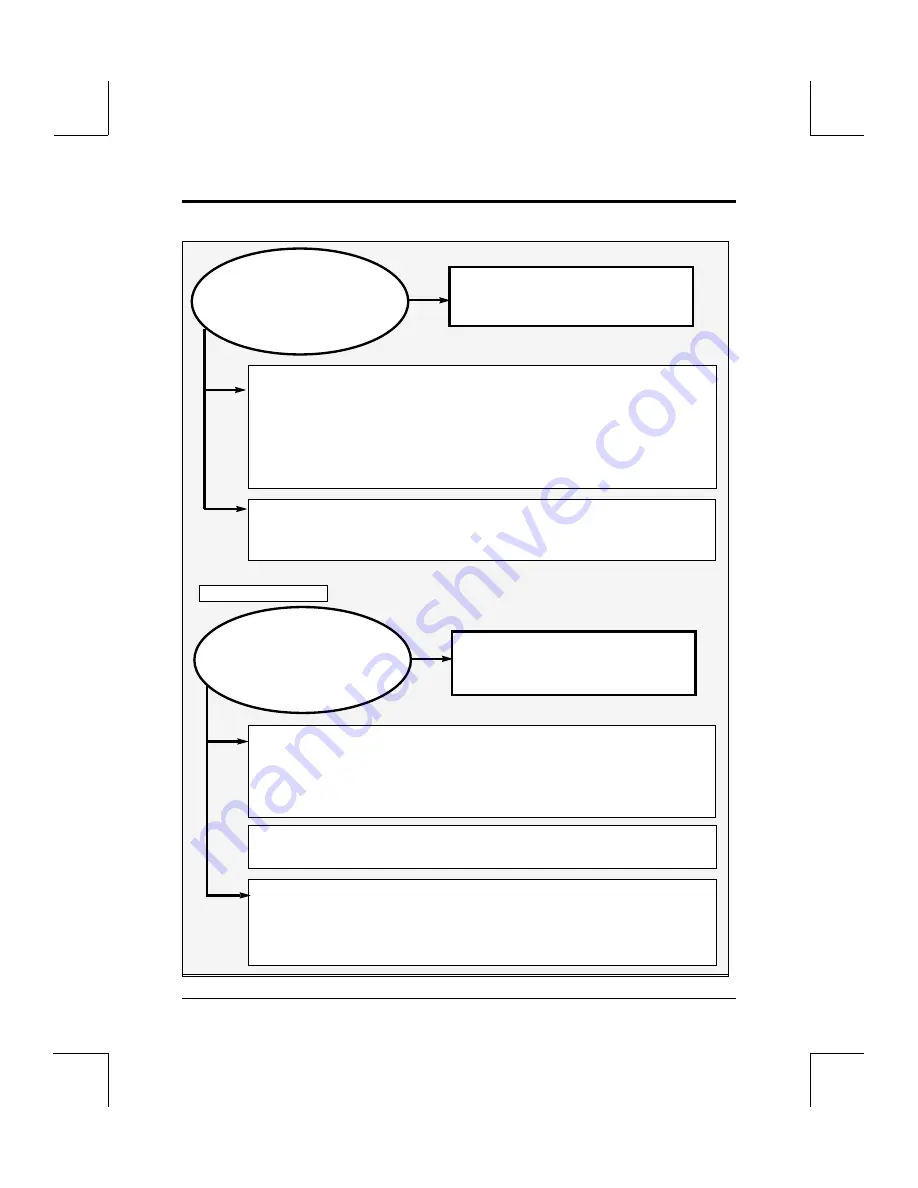
Appendix A
Troubleshooting IBM- PC DOS / WINDOWS Installation
Owner’s Manual / Software Driver Installation Guide
A-9
Incorrect DOS
version
This means the the version of DOS
you are using is incompatible with
the version of MSCDEX installed.
2.
If using a version of DOS lower than 6, include this line in the
Config.Sys —
C;\DOS\SETVER.EXE. When you add this line to the
Config.Sys, use the MSCDEX file that ships with the Pioneer drivers.
1.
Make sure you are using the latest version of MSCDEX.
(Microsoft CD Extensions).
Often a more recent version of MSCDEX
will ship with an upgraded version of DOS (DOS 6 and higher). Copy
this version into the directory where you have installed the Pioneer
CD-ROM drivers. Go to the DOS directory and copy the file::
C:\DOS\COPY MSCDEX.EXE C:\Pioneer\MSCDEX.EXE
and press ENTER. You should see a message “1 file(s) copied”.
Invalid drive
specification
This usually means that MSCDEX
has not run or did not set up
enough drive letters.
1.
If none of the CD-ROM drive letters appear on boot-up, check
the AUTOEXEC.BAT
to make sure that the line for MSCDEX.EXE did
load and is above any shell programs (like Windows) or menu systems
(like Direct Access or AutoMenu). MSCDEX.EXE should be listed first in
the Autoexec.Bat and should not be REMARKed out. (See
Appendix C.
)
3.
If some, but not all six drive letters are available, place an /N:
statement on the Pioneer Device Driver line in CONFIG.SYS.
After
the MSCD000, add a statement that reads: /N:6. (Refer to
Appendix
C
for a complete description of parameters available in the Device Driver
Line in the Config.Sys.)
DOS Error Message
2.
Make sure the line “Last Drive=Z ” is in the Config.Sys.
If it is
not, type it in.














































