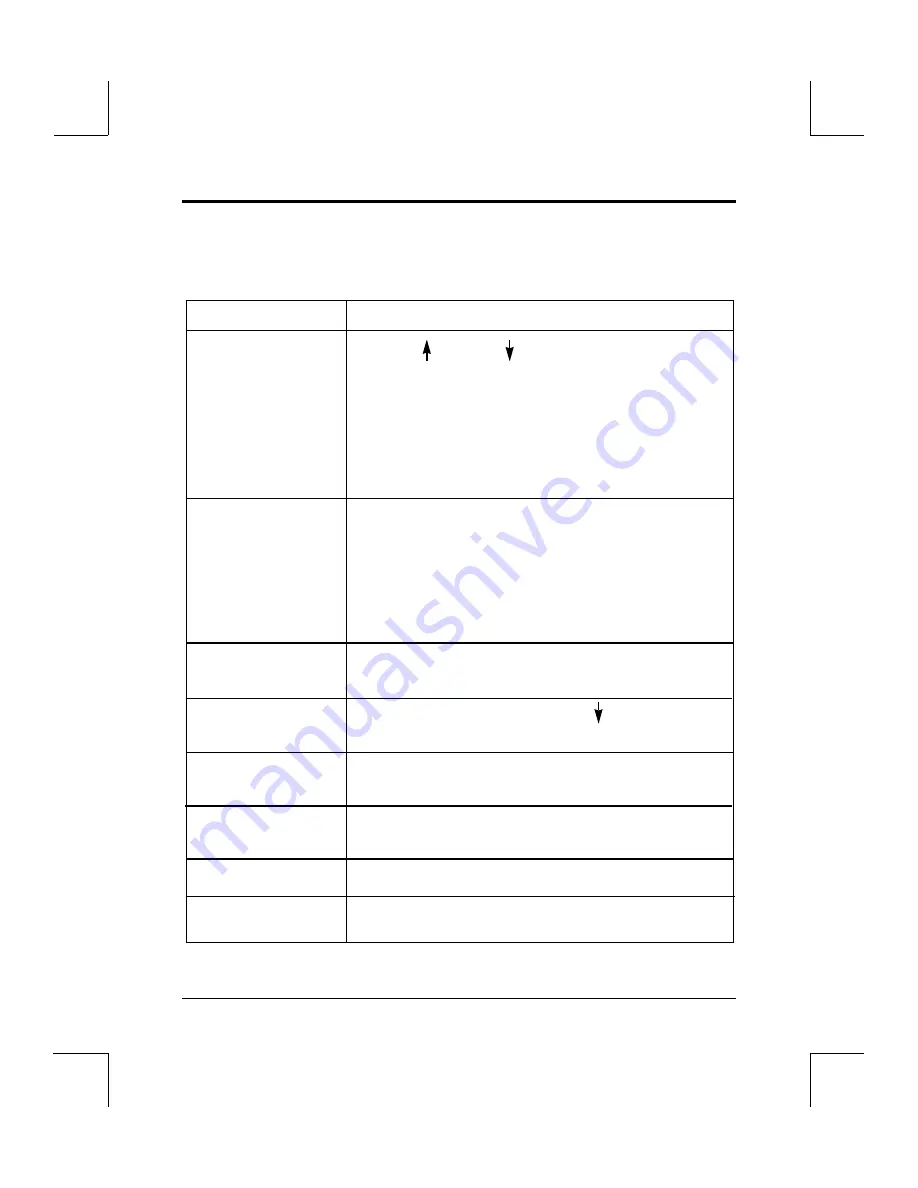
Selection methods for IBM-PC & compatible users
The table below indicates how to select/deselect menu options and how to move
around in the installation screens when installing the IBM-PC DOS/Windows drivers:
Chapter2
Pre-Installation Notes
Owner’s Manual / Software Driver Installation Guide
2-3
Action
Key Stroke
Move to another Menu
Use the Up and Down Arrow Keys or the [TAB] for
selection Down [SHIFT-TAB] for Up until the correct menu
selection becomes highlighted. You can also roll the mouse
until the cursor appears on the line you wish to change, then
click the left mouse button.
Go back one Menu screen Press the “Esc” key or click the
right mouse button.
Edit a Menu selection
There are four ways to edit a menu item:
1. Press the [GREY +] sign on the keyboard number pad.
2. Press the [SPACE BAR] then type the new entry.
3. Press the [INS] key then type the new information.
4. If you’re using a mouse, with the cursor over the selection
you wish to change, Click the left mouse button then type
in the new information.
Using the Mouse to make
Click or Double Click
a Menu Selection
Confirm the Menu
Moving to the next line using the Down arrow key will
Selection
confirm your selection.
Bring up an adjacent
Press the [SPACE BAR] or press the [F3] key.
menu
Confirm an Adjacent
Press [ENTER].
Menu selection
Return to DOS
Select “Exit” from the Installation Menu
[F3]
Accesses the Help Screens for currently highlighted item.
(See page 2-2 for details about using On-Line Help.)





























