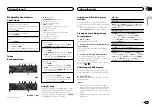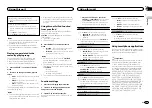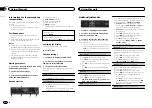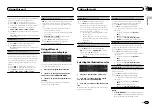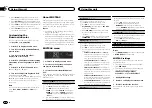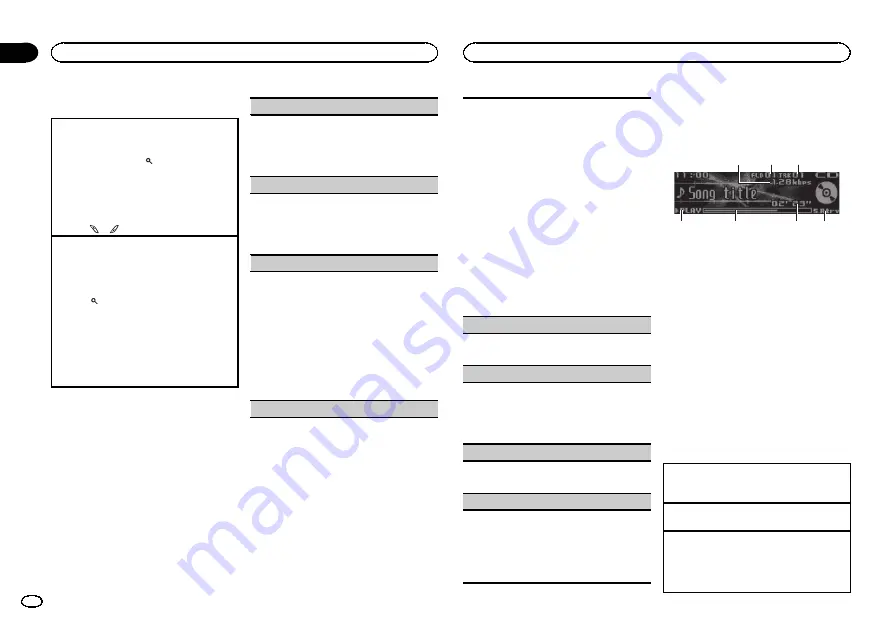
Using radio text
Displaying radio text
You can display the currently received radio text
and the three most recent radio texts.
1
Press and hold down
(list) to display radio
text.
!
When no radio text is received,
NO TEXT
appears in the display.
2
Turn
LEVER
left or right to recall the three
most recent radio texts.
3
Press
or
to scroll.
Storing and recalling radio text
You can store data from up to six radio text trans-
missions to the
RT Memo 1
to
RT Memo 6
keys.
1
Display the radio text you want to store in the
memory.
2
Press
(list).
The preset screen is displayed.
3
Use
LEVER
to store the selected radio text.
Turn it to change the preset number. Press and
hold down
M.C.
to store.
4
Use
LEVER
to select the desired radio text.
Turn it to change the radio text. Press
M.C.
to
select.
!
The tuner automatically stores the three lat-
est radio text broadcasts received, replacing
the oldest text with the newest text.
Function settings
1
Press M.C. to display the main menu.
2
Turn M.C. to change the menu option
and press to select FUNCTION.
3
Turn M.C. to select the function.
Once selected, the following functions can be
adjusted.
!
If AM band is selected, only
BSM
,
Local
and
Tuning Mode
are available.
BSM
(best stations memory)
BSM (best stations memory) automatically stores
the six strongest stations in the order of their sig-
nal strength.
1
Press
M.C.
to turn BSM on.
To cancel, press
M.C.
again.
Regional
(regional)
When
Alternative FREQ
is used, the regional
function limits the selection of stations to those
broadcasting regional programs.
1
Press
M.C.
to turn the regional function on or
off.
Local
(local seek tuning)
Local seek tuning allows you to tune in to only
those radio stations with sufficiently strong sig-
nals for good reception.
1
Press
M.C.
to display the setting mode.
2
Press
M.C.
to turn local on or off.
3
Turn
M.C.
to select the desired setting.
FM:
Level 1
—
Level 2
—
Level 3
—
Level 4
AM:
Level 1
—
Level 2
The highest level setting allows reception of
only the strongest stations, while lower levels
allow the reception of weaker stations.
PTY search
(program type selection)
You can tune in to a station using PTY (program
type) information.
1
Turn
LEVER
left or right to select the desired
setting.
News&Inf
—
Popular
—
Classics
—
Others
2
Press
M.C.
to begin the search.
The unit searches for a station broadcasting
that type of program. When a station is found,
its program service name is displayed.
PTY (program type ID code) information is
listed in the following section. Refer to
on the previous page.
To cancel the search, press
M.C.
again.
The program of some stations may differ from
that indicated by the transmitted PTY.
If no station is broadcasting the type of pro-
gram you searched for,
Not found
is displayed
for about two seconds and then the tuner re-
turns to the original station.
Traffic Announce
(traffic announcement standby)
1
Press
M.C.
to turn traffic announcement
standby on or off.
Alternative FREQ
(alternative frequencies search)
When the tuner cannot get a good reception, the
unit automatically searches for a different station
in the same network.
1
Press
M.C.
to turn the alternative frequencies
search on or off.
News interrupt
(news program interruption)
1
Press
M.C.
to turn the NEWS function on or
off.
Tuning Mode
(LEVER tuning setting)
You can assign a function to the
LEVER
on the
unit.
Select
Manual
(manual tuning) to tune up or
down manually or select
Preset
(preset channel)
to switch between preset channels.
1
Press
M.C.
to select
Manual
or
Preset
.
CD/CD-R/CD-RW and external
storage devices (USB, SD)
Basic operations
6
5
4
3
2
1
7
1
Bit rate/sampling frequency indicator
Shows the bit rate or sampling frequency of
the current track (file) when the compressed
audio is playing.
!
When playing back VBR (variable bit
rate)-recorded AAC files, the average bit
rate value is displayed. However, depend-
ing on the software used to decode AAC
files,
VBR
may be displayed.
2
Folder number indicator
Shows the current folder number when play-
ing a compressed audio file.
3
Track number indicator
4
PLAY
/
PAUSE
indicator
5
Song time (progress bar)
6
Play time indicator
7
S.Rtrv
indicator
Appears when Sound Retriever function is
on.
Playing a CD/CD-R/CD-RW
1
Insert the disc into the disc loading slot with
the label side up.
Ejecting a CD/CD-R/CD-RW
1
Press
h
(eject).
Playing songs on a USB storage device
1
Use a Pioneer USB cable to connect the USB
storage device to the unit.
!
Plug in the USB storage device using the USB
cable.
Using this unit
6
Section
Using this unit
En
02