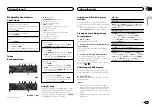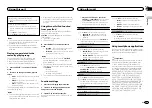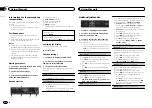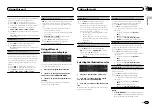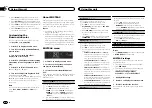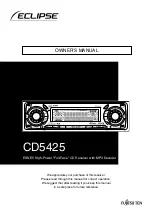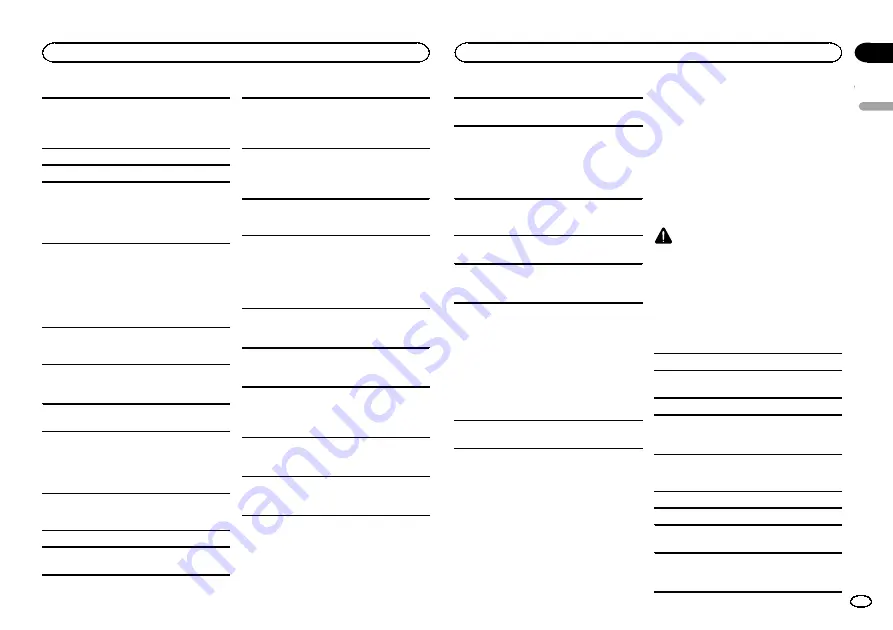
Playback of discs may not be possible because of
disc characteristics, disc format, recorded applica-
tion, playback environment, storage conditions,
and so on.
Road shocks may interrupt disc playback.
Read the precautions for discs before using them.
When using discs that can be printed on label sur-
faces, check the instructions and the warnings of
the discs. Depending on the discs, inserting and
ejecting may not be possible. Using such discs
may result in damage to this equipment.
Do not attach commercially available labels or
other materials to the discs.
!
The discs may warp making the disc unplay-
able.
!
The labels may come off during playback and
prevent ejection of the discs, which may result
in damage to the equipment.
External storage device (USB, SD)
Address any questions you have about your exter-
nal storage device (USB, SD) to the manufacturer
of the device.
Do not leave the external storage device (USB, SD)
in places with high temperatures.
Depending on the external storage device (USB,
SD), the following problems may occur.
!
Operations may vary.
!
The storage device may not be recognized.
!
Files may not be played back properly.
USB storage device
Connections via USB hub are not supported.
Do not connect anything other than a USB stor-
age device.
Firmly secure the USB storage device when driv-
ing. Do not let the USB storage device fall onto the
floor, where it may become jammed under the
brake or accelerator pedal.
Depending on the USB storage device, the follow-
ing problems may occur.
!
The device may cause audible interference
when you are listening to the radio.
SD memory card
This unit supports only the following types of SD
memory cards.
!
SD
!
miniSD
!
microSD
!
SDHC
Keep the SD memory card out of the reach of chil-
dren. Should the SD memory card be swallowed,
consult a doctor immediately.
Do not touch the connectors of the SD memory
card directly with your fingers or with any metal
device.
Do not insert anything other than an SD memory
card into the SD card slot. If a metal object (such
as a coin) is inserted into the slot, the internal cir-
cuits may break and cause malfunctions.
When inserting a miniSD or microSD, use an
adapter. Do not use an adapter which has metal
parts other than the connectors exposed.
Do not insert a damaged SD memory card (e.g.
warped, label peeled off) as it may not be ejected
from the slot.
Do not try to force an SD memory card into the SD
card slot as the card or this unit may be damaged.
When ejecting an SD memory card, press it and
hold it until it clicks. Take care not to release your
finger immediately after you press on the card as
the card may shoot out of the slot and cause dam-
age or injury. If the card shoots out of the slot, it
may become lost.
iPod
To ensure proper operation, connect the dock con-
nector cable from the iPod directly to this unit.
Firmly secure the iPod when driving. Do not let the
iPod fall onto the floor, where it may become
jammed under the brake or accelerator pedal.
About iPod settings
!
When an iPod is connected, this unit changes
the EQ (equalizer) setting of the iPod to off in
order to optimize the acoustics. When you dis-
connect the iPod, the EQ returns to the original
setting.
!
You cannot set Repeat to off on the iPod when
using this unit. Repeat is automatically
changed to All when the iPod is connected to
this unit.
Incompatible text saved on the iPod will not be dis-
played by the unit.
DualDiscs
DualDiscs are two-sided discs that have a record-
able CD for audio on one side and a recordable
DVD for video on the other.
Since the CD side of DualDiscs is not physically
compatible with the general CD standard, it may
not be possible to play the CD side with this unit.
Frequent loading and ejecting of a DualDisc may
result in scratches on the disc. Serious scratches
can lead to playback problems on this unit. In
some cases, a DualDisc may become stuck in the
disc loading slot and will not eject. To prevent this,
we recommend you refrain from using DualDisc
with this unit.
Please refer to the information from the disc man-
ufacturer for more detailed information about
DualDiscs.
CAUTION
Do not leave the discs/external storage device
(USB, SD) or iPod in places with high tempera-
tures.
Compressed audio
compatibility (disc, USB, SD)
WMA
File extension: .wma
Bit rate: 48 kbps to 320 kbps (CBR), 48 kbps to
384 kbps (VBR)
Sampling frequency: 32 kHz, 44.1 kHz, 48 kHz
Windows Media
ä
Audio Professional, Lossless,
Voice/DRM Stream/Stream with video: Not com-
patible
MP3
File extension: .mp3
Bit rate: 8 kbps to 320 kbps (CBR), VBR
Sampling frequency: 8 kHz to 48 kHz (32 kHz,
44.1 kHz, 48 kHz for emphasis)
Compatible ID3 tag version: 1.0, 1.1, 2.2, 2.3, 2.4
(ID3 tag Version 2.x is given priority over Version
1.x.)
English
Additional information
19
Appendix
Additional information
En