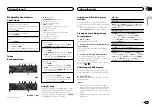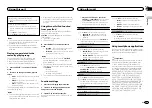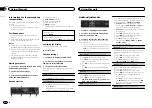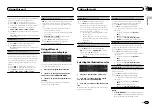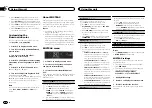!
The semiconductor laser will be damaged if
it overheats. Install this unit away from hot
places such as near the heater outlet.
!
Optimum performance is obtained when the
unit is installed at an angle of less than 60°.
60°
!
When installing, to ensure proper heat dis-
persal when using this unit, make sure you
leave ample space behind the rear panel and
wrap any loose cables so they are not block-
ing the vents.
5cm
cm
Leave ample
space
5 cm
5 cm
DIN front/rear mount
This unit can be properly installed using either
front-mount or rear-mount installation.
Use commercially available parts when instal-
ling.
DIN Front-mount
1
Insert the mounting sleeve into the dash-
board.
For installation in shallow spaces, use the sup-
plied mounting sleeve. If there is enough space,
use the mounting sleeve that came with the ve-
hicle.
2
Secure the mounting sleeve by using a
screwdriver to bend the metal tabs (90°) into
place.
1
2
1
Dashboard
2
Mounting sleeve
3
Install the unit as illustrated.
1
2
3
4
5
1
Nut
2
Firewall or metal support
3
Metal strap
4
Screw
5
Screw (M4 × 8)
#
Make sure that the unit is installed securely in
place. An unstable installation may cause skipping
or other malfunctions.
DIN Rear-mount
1
Determine the appropriate position
where the holes on the bracket and the side
of the unit match.
2
Tighten two screws on each side.
1
2
3
1
Truss screw (5 mm × 8 mm)
2
Mounting bracket
3
Dashboard or console
Removing the unit
1
Remove the trim ring.
1
Trim ring
2
Notched tab
!
Releasing the front panel allows easier ac-
cess to the trim ring.
!
When reattaching the trim ring, point the
side with the notched tab down.
2
Insert the supplied extraction keys into
both sides of the unit until they click into
place.
3
Pull the unit out of the dashboard.
Removing and re-attaching the
front panel
You can remove the front panel to protect your
unit from theft.
Press the detach button and push the front
panel upward and pull it toward you.
For details, refer to
and
Installation
16
Section
Installation
En
03