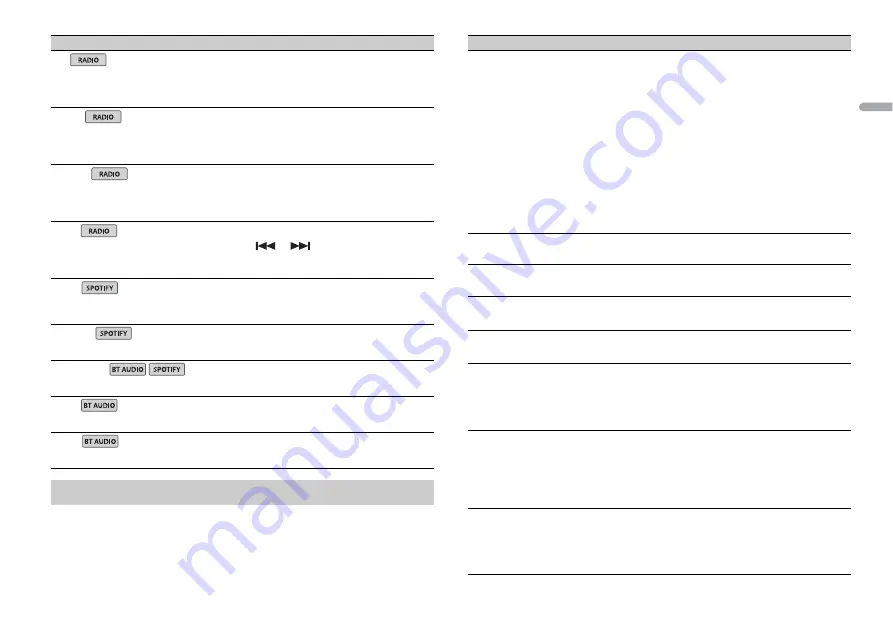
13
En
En
g
lis
h
NOTE
[CHK APP SETTG.] may be displayed when the setting is performed from Pioneer Smart Sync.
AF
[ON], [OFF]
Allow the unit to retune to a different frequency
providing the same station. (Available only when
FM band is selected.)
NEWS
[ON], [OFF]
Interrupt the currently selected source with
news programs. (Available only when FM band is
selected.)
ALARM
[ON], [OFF]
Interrupt the currently selected source with
emergency announcements. Select [OFF] to
disable this function.
SEEK
[MAN], [PCH]
Assign
or
buttons to seek the stations
one by one (manual tuning) or select a station
from the preset channels.
SAVE
Store the information about the song currently
being played to your music list on Spotify.
UNSAVE
Remove the song information stored in [SAVE].
SEL DEVICE
Connect a Bluetooth device in the list.
PLAY
Start playback.
STOP
Stop playback.
AUDIO settings
Menu Item
Description
Menu Item
Description
EQ SETTING
[SUPER BASS], [POWERFUL],
[DYNAMIC], [TODOROKI],
[VOCAL], [VIVID], [SET BY APP]*,
[CUSTOM1], [CUSTOM2], [FLAT]
* [SET BY APP] is displayed when
the preset equalizer curve that is
not available in the unit has been
set from Pioneer Smart Sync.
Select an equalizer band and
level for further customizing.
Equalizer band:
[50HZ] to
[12.5kHZ]
Equalizer level:
[–6] to [+6]
Select or customize the equalizer curve.
•
When you select a setting other than
[CUSTOM1], [CUSTOM2] and [SET BY APP], you
can also customize the equalizer curve by
pressing and holding the
M.C.
dial, then store
the customized equalizer curve in [CUSTOM1].
FADER
*1
Adjust the front and rear speaker balance.
BALANCE
Adjust the left and right speaker balance.
SUBWOOFER
[ON], [OFF]
Set to [ON] when using a subwoofer speaker.
SUBWOOFER
*2
[NOR], [REV]
Select the subwoofer phase.
SPEAKER LEVEL
Types of speaker:
[FRONT L],
[FRONT R], [REAR L], [REAR R],
[SUBWOOFER]
Output level:
[–24] to [10]
Select a speaker unit (filter) and adjust the
output level.
•
Each value you have adjusted changes when
you change the [POSITION] setting (page 13).
CROSSOVER
Select a speaker unit (filter) to adjust the HPF or
LPF cut-off frequency and the slope for each
speaker unit.
For details on the [CROSSOVER] setting, see
page 12.
POSITION
[OFF], [FRONT LEFT] (front seat
left), [FRONT RIGHT] (front seat
right), [FRONT] (front seats), [ALL]
Select a listening position to adjust the speakers'
output levels automatically and add a delay time
that corresponds to the number and locations of
occupied seats.










































