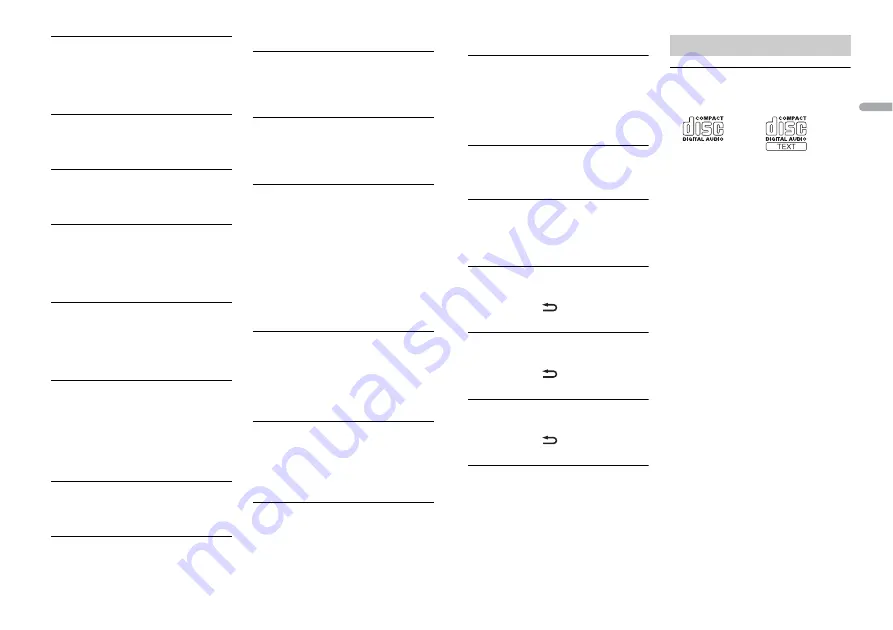
19
En
En
g
lis
h
FORMAT READ
→
Sometimes there is a delay between the
start of playback and when you start to
hear any sound.
– Wait until the message disappears and
you hear sound.
NO AUDIO
→
The inserted disc does not contain any
playable files.
– Replace the disc.
SKIPPED
→
The inserted disc contains DRM
protected files.
– The protected files are skipped.
PROTECT
→
All the files on the inserted disc are
embedded with DRM.
– Replace the disc.
USB device
FORMAT READ
→
Sometimes there is a delay between the
start of playback and when you start to
hear any sound.
– Wait until the message disappears and
you hear sound.
NO AUDIO
→
There are no songs.
– Transfer the audio files to the USB
device and connect.
→
The connected USB device has security
enabled.
– Follow the USB device instructions to
disable the security.
SKIPPED
→
The connected USB device contains
DRM protected files.
– The protected files are skipped.
PROTECT
→
All the files on the connected USB
device are embedded with DRM.
– Replace the USB device.
N/A USB
→
The connected USB device is not
supported by this unit.
– Disconnect your device and replace it
with a compatible USB device.
HUB ERROR
→
The USB device connected via a USB
hub is not supported by this unit.
– Connect the USB device directly to this
unit using a USB cable.
CHECK USB
→
The USB connector or USB cable has
short-circuited.
– Check that the USB connector or USB
cable is not caught in something or
damaged.
→
The connected USB device consumes
more than maximum allowable current.
– Disconnect the USB device and do not
use it. Turn the ignition switch OFF
and back to ACC or ON. Connect only
compliant USB devices.
ERROR-19
→
Communication failed.
– Perform one of the following
operations, then return to the USB
source.
•
Disconnect the USB device.
•
Change to a different source.
ERROR-23
→
USB device was not formatted properly.
– Format the USB device with FAT12,
FAT16 or FAT32.
Bluetooth device
ERROR-10
→
The power failed for the Bluetooth
module of the unit.
– Turn the ignition switch OFF and back
to ACC or ON.
APP
CONNECT APP
→
Pioneer Smart Sync connection is not
made.
– Make a connection with Pioneer Smart
Sync (page 10).
Spotify
NOT FOUND
→
The Spotify application has not started
running yet.
– Start up the Spotify application.
NO BT DEVICE GO TO BT MENU TO
REGISTER
→
No Bluetooth device found.
– Connect the unit and the device via
Bluetooth (page 7).
CONN. FAILED PRESS BAND KEY TO
RETRY
→
Bluetooth connection failed.
– Press
BAND
/
to make a
connection again.
CHECK APP PRESS BAND KEY TO RETRY
→
Connection to the Spotify application
failed.
– Press
BAND
/
to make a
connection again.
DISCONNECTED PRESS BAND KEY TO
RETRY
→
Bluetooth connection lost.
– Press
BAND
/
to make a
connection again.
CHECK APP
→
An unknown error (including
communication error) has occurred.
– Follow the instructions that appear on
the screen.
Discs and player
•
Use only discs that feature either of the
following two logos.
•
Use 12-cm discs.
•
Use only conventional, fully circular discs.
•
The following types of discs cannot be
used with this unit:
– DualDiscs
– 8-cm discs: Attempts to use such discs
with an adaptor may cause the unit to
malfunction.
– Oddly shaped discs
– Discs other than CDs
– Damaged discs, including discs that are
cracked, chipped or warped
– CD-R/RW discs that have not been
finalized
•
Do not write on or apply chemicals to the
surface of the discs.
•
To clean a CD, wipe the disc with a soft
cloth outward from the center.
•
Condensation may temporarily impair
the player’s performance. Let it rest for
about one hour to adjust to a warmer
temperature. Also, wipe any damp discs
off with a soft cloth.
•
When using discs that can be printed on
label surfaces, check the instructions and
the warnings of the discs. Depending on
the discs, inserting and ejecting may not
be possible. Using such discs may result
in damage to this equipment.
•
Do not attach commercially available
labels or other materials to the discs.
– The discs may warp making the disc
unplayable.
– The labels may come off during
playback and prevent ejection of the
Handling guidelines






































