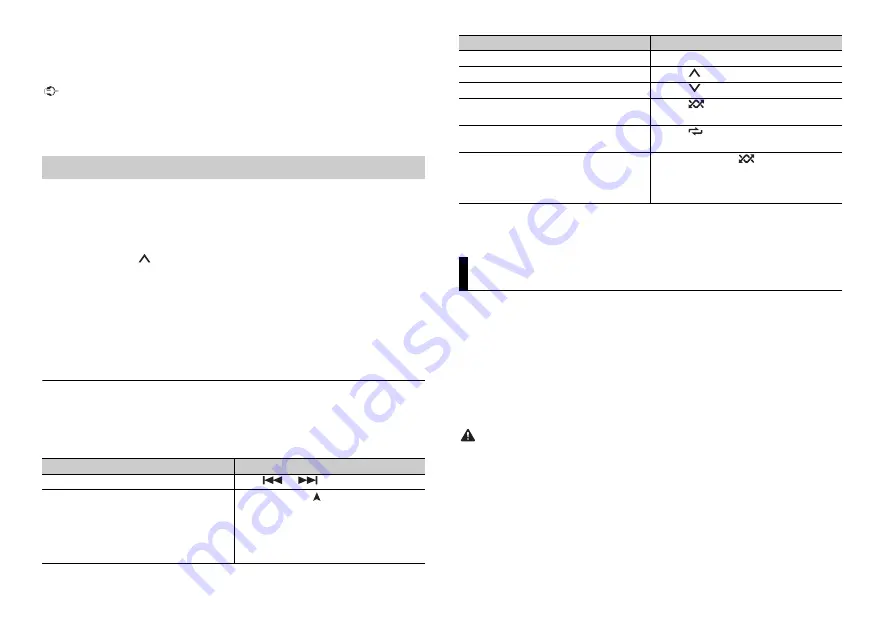
10
En
To enjoy Spotify as you drive, first download the Spotify app to your Android device. You
can download it on the Google Play™. Choose a free account or a paid Premium account,
either in the app or at spotify.com. A Premium account gives you more features, like
offline listening.
Important
•
This product incorporates Spotify software which is subject to 3rd party licenses found here:
www.spotify.com/connect/third-party-licenses.
•
For information on the countries and regions where Spotify can be used, take a look at https://
www.spotify.com/us/select-your-country/.
Update the firmware of the Spotify application to the latest version before use.
1
Connect this unit with the mobile device.
•
Android device via Bluetooth (page 7)
2
Press
SRC
/
OFF
to select [SPOTIFY].
3
Press and hold
1
/
to display [APP CONTROL].
4
Turn the
M.C.
dial to select [BLUETOOTH] for the Bluetooth connection.
5
Press
SRC
/
OFF
to select [SPOTIFY].
6
Launch the Spotify application on the mobile device and start playback.
NOTE
When you connect a mobile device other than an Android device, it may not operate correctly
depending on your mobile device.
Basic operations
You can make various adjustments in the FUNCTION settings (page 12).
NOTE
The available operations may vary according to the type of contents (track/album/artist/playlist/radio)
you want to play.
Listening to Spotify
Purpose
Operation
Skip a track
Press
or
.
Search for a track from a list
1
Press and hold
to display the list.
2
Turn the
M.C.
dial to select the desired
category, then press to confirm.
3
Turn the
M.C.
dial to select the desired
file, then press to confirm.
Playback starts.
NOTE
Some functions of Spotify may not be operated from the unit.
Pioneer Smart Sync is the application that intelligently brings your maps, messages, and
music together in the vehicle.
You can operate the unit from Pioneer Smart Sync installed on an Android device. In
some cases, you can control aspects of the application, such as source selection, pause,
etc., by using the unit.
For details on what operations are available on the application, see the application’s help
section.
NOTE
The APP source is not available when a Pioneer Smart Sync connection is not made or [USB MTP] is set
to [ON] in the SYSTEM settings (page 15).
WARNING
Do not attempt to operate the application while driving. Make sure to pull off the road and park your
vehicle in a safe location before attempting to use the controls on the application.
For Android device users
For Bluetooth connections, this function is compatible with devices that have Android
OS 5.0 or later installed.
For USB connections, this function is compatible with a phone that runs Android 5.0 or
later up to 7.1.2 and also supports AOA (Android Open Accessory) 2.0. However, the
compatibility depends on the smartphone.
You can download Pioneer Smart Sync on Google Play.
Pause/resume playback
Press
4/PAUSE
.
Thumbs Up (Only for radio)
Press
1
/
.
Thumbs Down (Only for radio)
Press
2
/
.
Random play (Only for track/album/artist/
playlist)
Press
5
/
.
Repeat play (Only for track/album/artist/
playlist)
Press
6
/
.
Start a radio channel based on the song
currently being played.
1
Press and hold
5
/
to start a radio.
2
Press the
M.C.
dial.
•
This function may not be available
depending on the selected song.
Using Pioneer Smart Sync/APP
Purpose
Operation
























