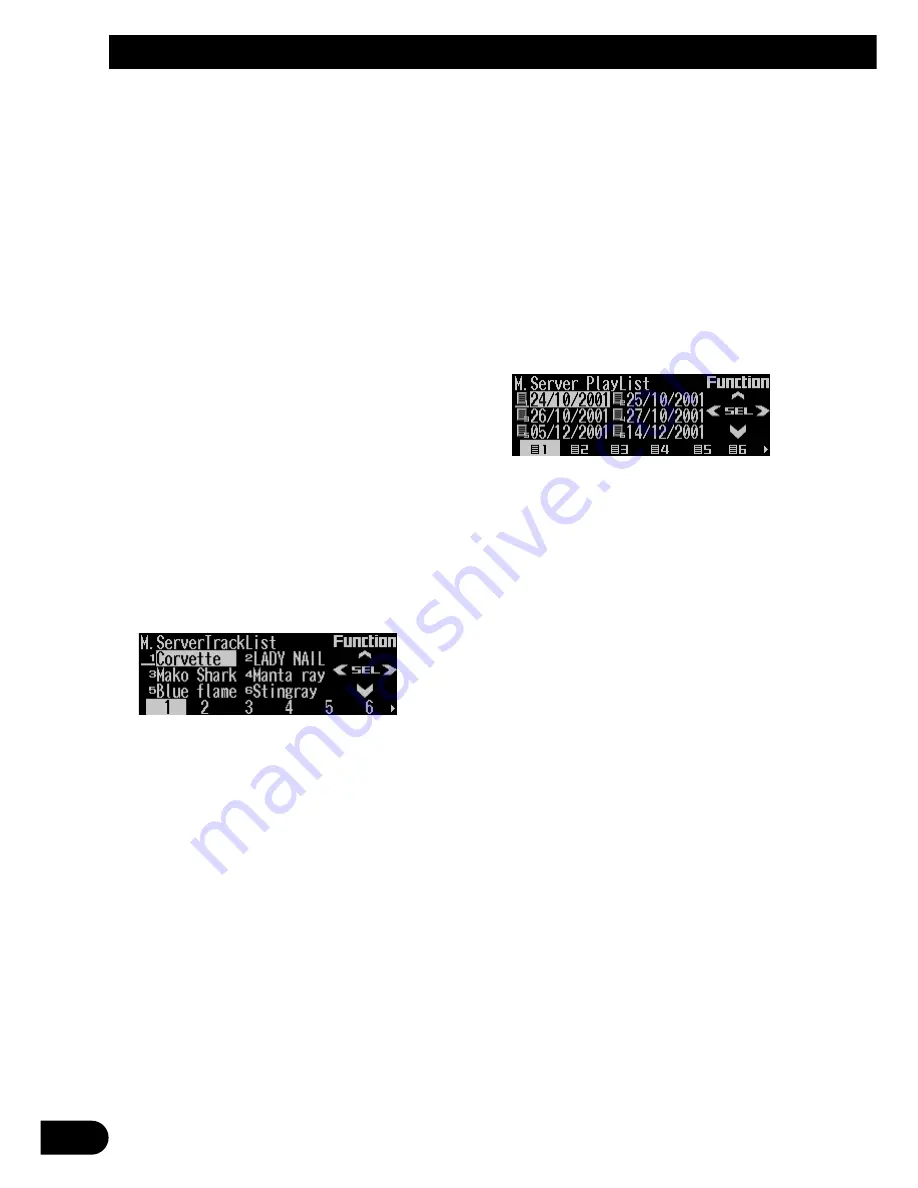
39
Music Server Play
4. When you find the desired track (or
playlist file), press SCAN to turn scan
play off.
The light goes off. The track (or playlist file)
will continue to play.
• If the scan mode is automatically canceled,
select the scan mode again.
Note:
• After track or playlist file scanning is finished, nor-
mal playback of the tracks will begin again.
• If you turn scan play on during one-track repeat, the
repeat range changes to playlist file repeat.
S
electing tracks from the track
title list
The track title list lets you see the list of track
titles in a playlist file and select one of them for
playback.
1. Press FUNC and then press T.LIST to
select the track title list mode.
2. Press NEXT to display the desired track
title.
Press NEXT until the desired track title
appears.
3. Press the corresponding number button
to select the desired track title.
That selection will begin to play.
Note:
• You can also use
2
,
3
and
5
to select and play
the desired track title.
• If you have not input track titles, “No T.Title” is dis-
played.
• When the playlist file changes, the track title list
mode will be cancelled automatically.
S
electing files from the playlist
file title list
The playlist file title list lets you see the list of
playlist file titles in a playlist mode and select
one of them for playback.
1. Press FUNC and then press P.LIST to
select the playlist file title list mode.
2. Press NEXT to display the desired
playlist file title.
Press NEXT until the desired playlist file title
appears.
3. Press the corresponding number button
to select the desired playlist file title.
That selection will begin to play.
Note:
• You can also use
2
,
3
and
5
to select and play
the desired playlist file title.
• If you have not input playlist file titles, “No title” is
displayed.
• If nothing is recorded on the music server, “No
audio” is displayed.
P
ausing music server playback
Pause lets you temporarily stop playback of the
music server.
1. Press FUNC and then press PAUSE to
select the pause mode.
















































