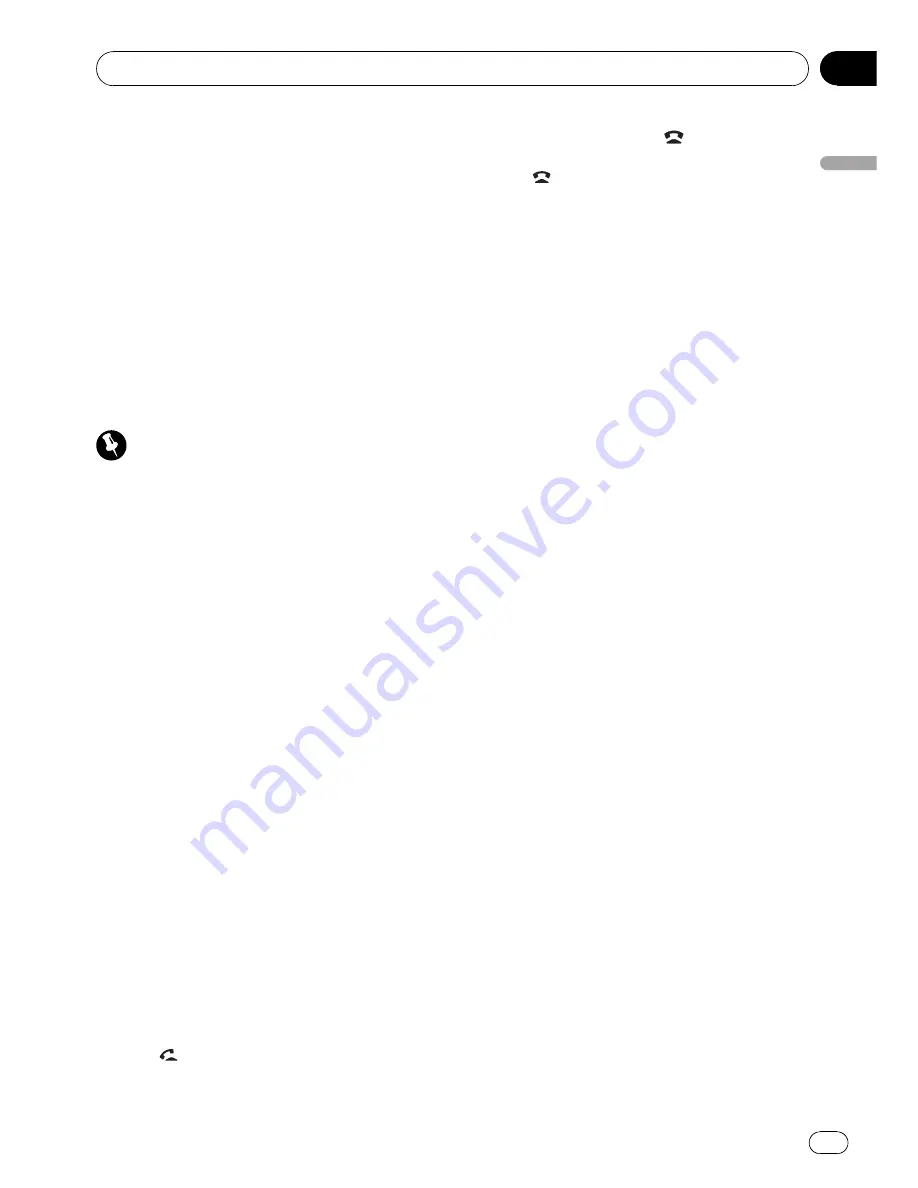
Switching the ring tone
1
Display the function menu.
Refer to
Introduction to advanced operations
on page 34.
2
Use MULTI-CONTROL to select
RING TONE in the function menu.
3
Push MULTI-CONTROL left or right to
select the desired setting.
OFF
(off)
—
1
—
2
—
3
Making a call by entering
phone number
Important
Be sure to park your vehicle and apply the park-
ing brake when performing this operation.
1
Display the function menu.
Refer to
Introduction to advanced operations
on page 34.
2
Use MULTI-CONTROL to select
NUMBER DIAL.
#
You can also press
DIRECT
on the remote con-
trol to enter in this menu from the standby dis-
play.
3
Push MULTI-CONTROL up or down to
select a number.
#
You can also perform the same operation by
pressing
0
to
9
on the remote control.
4
Push MULTI-CONTROL left or right to
move the cursor to the previous or next po-
sition.
#
Up to 24 digits can be entered.
5
When you finish entering the number,
press MULTI-CONTROL.
Call confirmation appears.
#
You can also perform the same operation by
pressing thumb pad on the remote control.
6
Press MULTI-CONTROL again to make a
call.
#
You can also perform the same operation by
pressing
on the remote control.
7
To end the call, press
.
#
You can also perform the same operation by
pressing
on the remote control.
Clearing memory
1
Display the function menu.
Refer to
Introduction to advanced operations
on page 34.
2
Use MULTI-CONTROL to select
CLR MEMO.
3
Push MULTI-CONTROL up or down to
select an item.
PH BOOK
(phone book)
—
ALL
(delete all
memory)
—
PRESET
(preset phone numbers)
—
RECENT
(call history)
#
If you want to clear the entire Phone Book,
call history list and preset phone number, select
ALL
.
4
Push MULTI-CONTROL right to deter-
mine the item that you want to delete
from this unit.
CLEAR MEMORY YES
is displayed. Clearing
memory is now on standby.
#
If you do not want to clear the memory that
you have selected, push
MULTI-CONTROL
left.
The display reverts to normal.
5
Press MULTI-CONTROL to clear the
memory.
CLEARED
is displayed and data on the se-
lected item is cleared from this unit
’
s memory.
Changing the phone book
display order
1
Display the function menu.
Refer to
Introduction to advanced operations
on page 34.
2
Use MULTI-CONTROL to select
PH. B. NAME VIEW.
INVERT NAMES YES
is displayed.
3
Press MULTI-CONTROL to change the
name view order.
INVERTED
is displayed.
Operating this unit
En
37
Section
02
Operating
this
unit






























