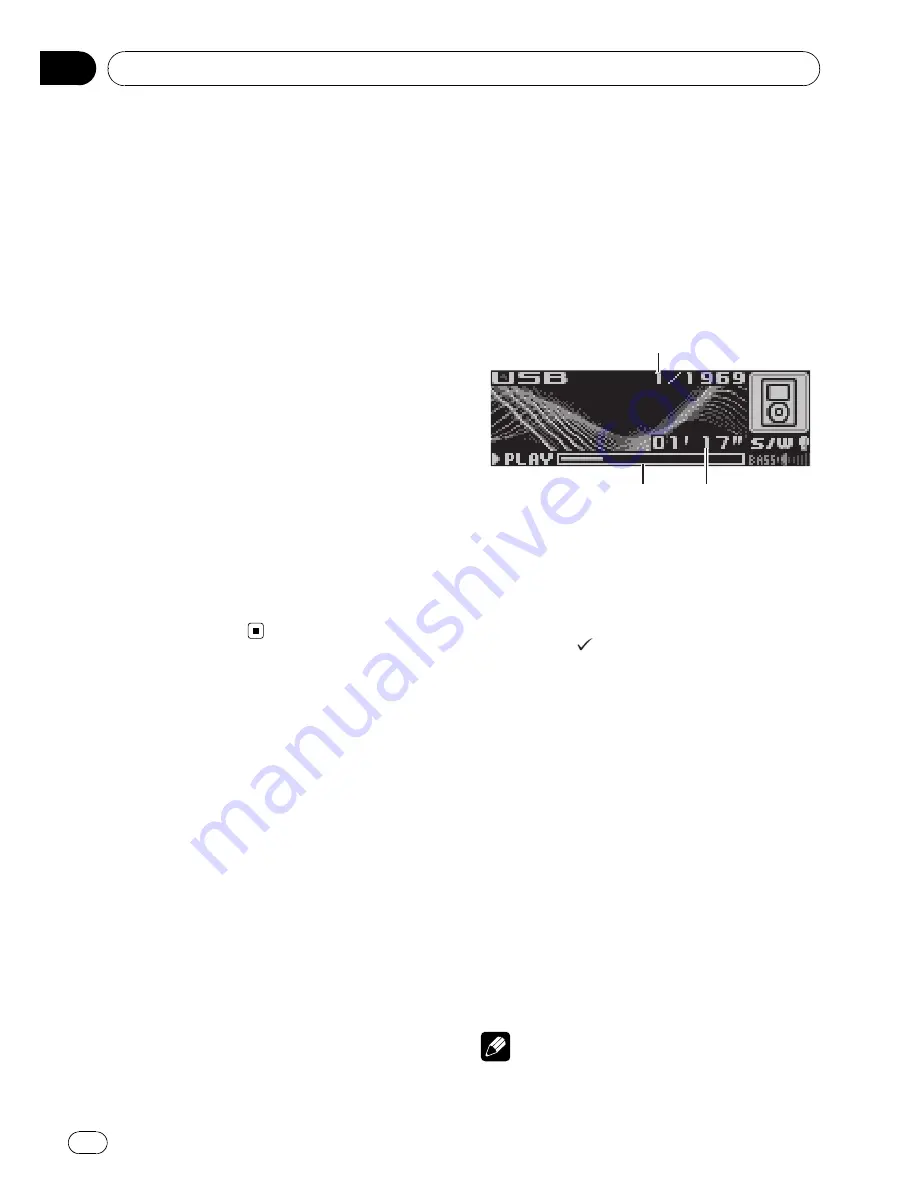
1
Press LIST to switch to the file name list
mode.
Names of files and folders appear in the dis-
play.
2
Use MULTI-CONTROL to select the de-
sired file name (or folder name).
Turn to change the name of file or folder;
press to play; push right to see a list of the
files (or folders) in the selected folder.
#
When playlist is selected, pressing
MULTI-CONTROL
starts playback of the files in
the selected playlist.
#
You can also change the name of file or folder
by pushing
MULTI-CONTROL
up or down.
#
To return to the previous list (the folder one
level higher), push
MULTI-CONTROL
left.
#
If the folder/file number is more than 100, last
2-digit of the folder/file number is displayed.
#
Number of the folders/files in the currently se-
lected folder will be indicated on the right side of
the display.
#
If you do not operate the list within about 30
seconds, the display is automatically returned to
the ordinary display.
Playing songs on iPod
You can connect and listen to songs on an
iPod with Dock Connector or USB interface.
When using an iPod with Dock Connector,
iPod Dock Connector to USB Cable or sup-
plied interface cable is required.
Basic Operations
2
2
2
1
1
1
3
3
3
1
Song number indicator
2
Play time indicator
3
Song time (progress bar)
1
Press SOURCE to select USB.
While the iPod is connected to this unit,
PIONEER
(or
(check mark)) is displayed on
the iPod.
2
When playing Audiobook or Podcast
(with chapter) on iPod, pushing
MULTI-CONTROL up or down to select a
chapter.
3
To perform fast forward or reverse,
push and hold MULTI-CONTROL left or
right.
4
To skip back or forward to another
song, push MULTI-CONTROL left or right.
Pushing
MULTI-CONTROL
right skips to the
start of the next song. Pushing
MULTI-CONTROL
left once skips to the start
of the current song. Pushing again will skip to
the previous song.
Notes
!
Read the precautions with iPod on page 66.
Operating this unit
En
22
Section
02
















































