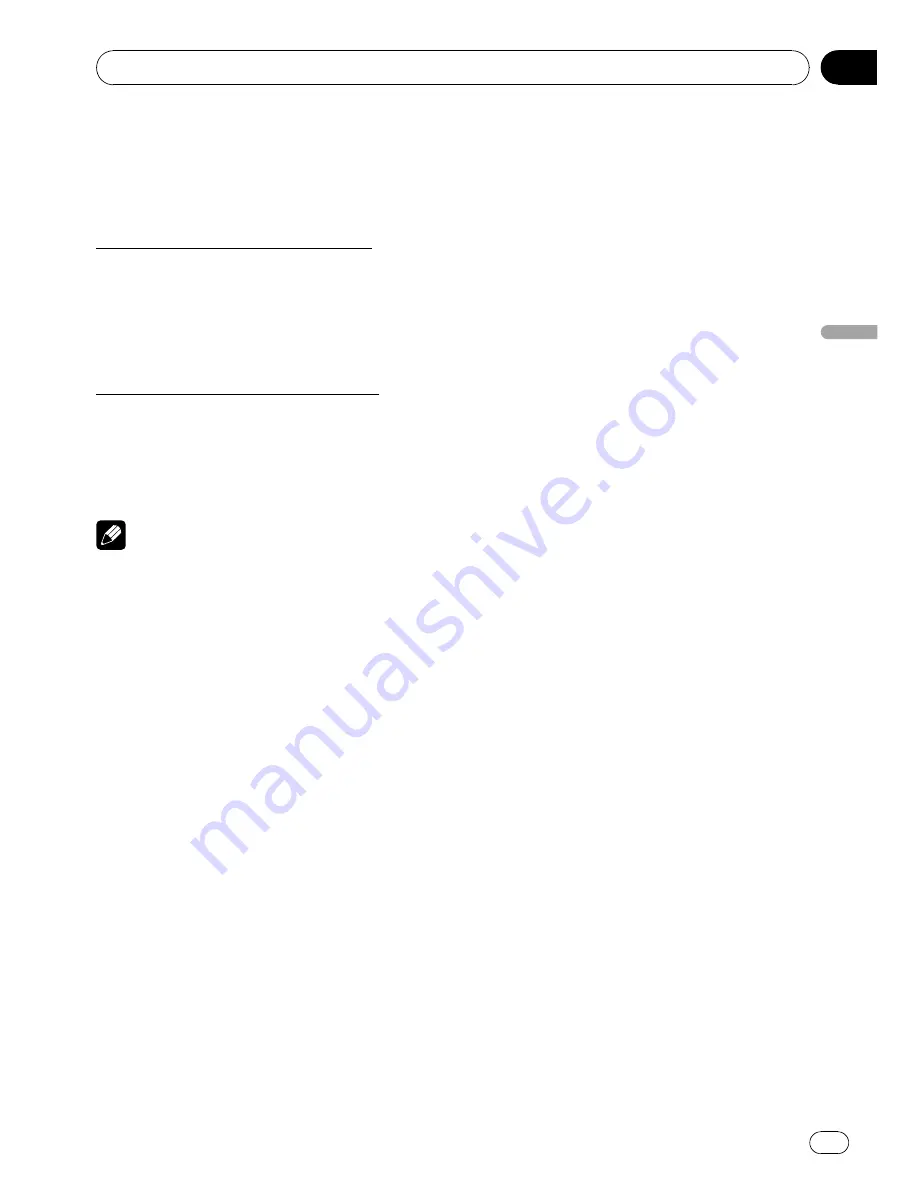
!
Disconect phone
(disconnect phone)
!
Set phone
(registering phone)
!
Clear memory
(clear memory)
!
PH.B.Name view
(phone book name view)
!
Number dial
(call by entering number)
If connected but not registered yet
The following functions cannot be operated.
!
Search & Connect
(search and connect)
!
Connection open
(connection open)
!
Connect phone
(connect phone)
!
PH.B.Name view
(phone book name view)
!
Clear memory
(clear memory)
If already connected and registered
The following functions cannot be operated.
!
Search & Connect
(search and connect)
!
Connection open
(connection open)
!
Connect phone
(connect phone)
!
Set phone
(registering phone)
Notes
!
You can also select the function by pressing
FUNCTION
on the remote control.
!
To return to the playback display, press
BAND
.
!
Device info
is the same as that of the Blue-
tooth audio. (Refer to
Displaying BD (Bluetooth
Device) address
on page 40.)
!
PH.B.Name view
(phone book name view)
cannot be selected for cellular phone regis-
tered guest phone.
!
If cellular phone is connected to this unit via
Bluetooth wireless technology with HSP
(Head Set Profile),
PH.B.Name view
,
Clear memory
,
Number dial
and
Refuse calls
cannot be selected.
!
If you do not operate functions other than
Search & Connect
,
Connection open
,
Connect phone
,
PH.B.Transfer
,
Disconect phone
,
Number dial
,
Clear memory
and
PH.B.Name view
within
about 30 seconds, the display automatically
returns to the ordinary display.
Connecting a cellular phone
Searching for available cellular phones
1
Display the function menu.
Refer to
Function and operation
on the previous
page.
2
Use MULTI-CONTROL to select
Search & Connect in the function menu.
3
Press MULTI-CONTROL to search for
available cellular phones.
While searching,
SEARCHING
flashes. When
available cellular phones featuring Bluetooth
wireless technology are found, device name or
Name not found
(if names cannot be ob-
tained) is displayed.
#
If this unit fails to find any available cellular
phones,
Not found
is displayed.
4
Push MULTI-CONTROL up or down to
select a device name you want to connect.
5
Press MULTI-CONTROL to connect the
selected cellular phone.
While connecting,
Connecting
flashes. To
complete the connection, check the device
name (
Pioneer BT Unit
) and enter the link
code on your cellular phone. If the connection
is established,
Connected
is displayed.
#
The link code is set to
0000
as default. You
can change this code in the initial setting. Refer
to
Entering PIN code for Bluetooth wireless con-
nection
on page 33.
Using a cellular phone to initiate a
connection
1
Display the function menu.
Refer to
Function and operation
on the previous
page.
2
Use MULTI-CONTROL to select
Connection open in the function menu.
Available accessories
En
43
Section
06
A
vailable
accessories
Summary of Contents for DEH-P6000
Page 1: ...Operation Manual CD RECEIVER DEH P6000UB English ...
Page 78: ...Notepad Notepad ...
Page 87: ......
















































