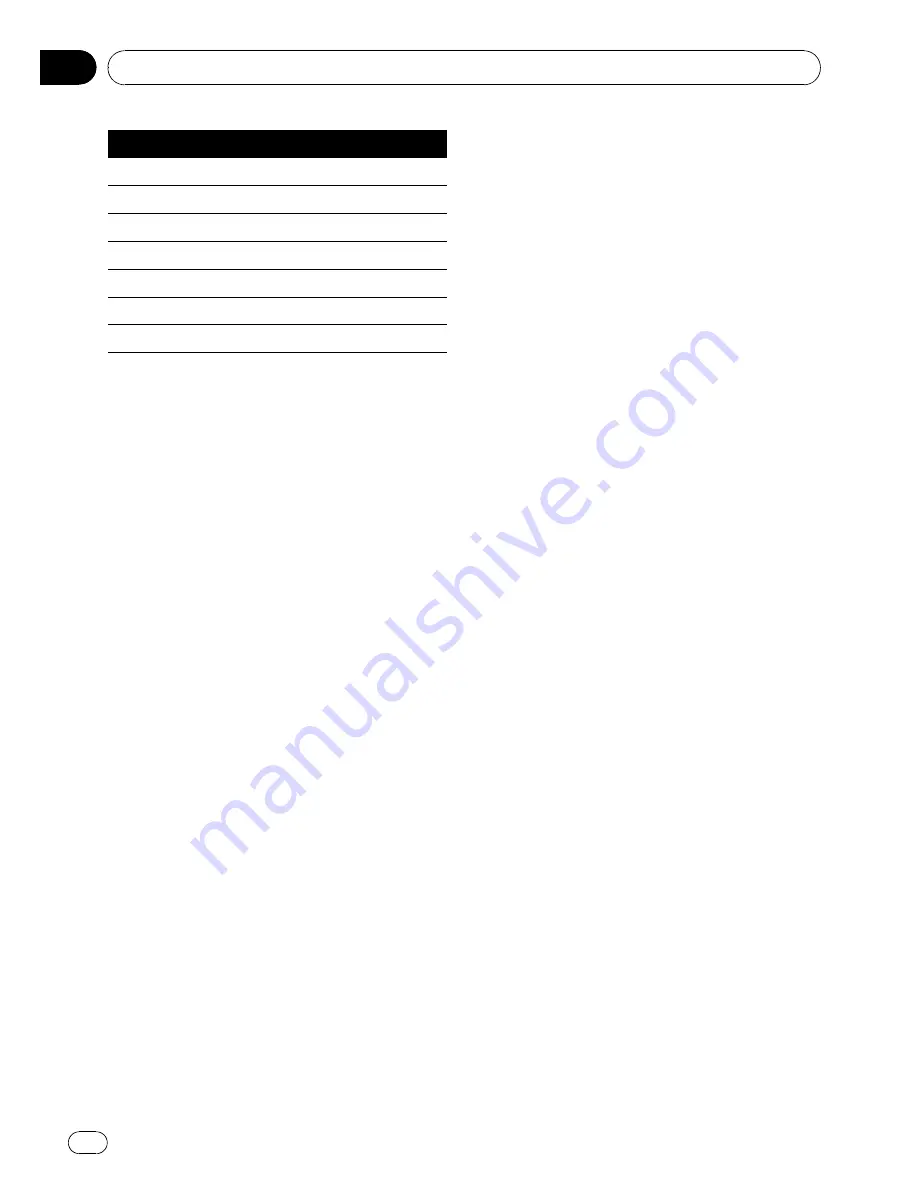
Display
Equalizer curve
Powerful
Powerful
Natural
Natural
Vocal
Vocal
Custom1
Custom 1
Custom2
Custom 2
Flat
Flat
S.Bass
Super bass
!
Custom1
and
Custom2
are adjusted equal-
izer curves that you create. Adjustments
can be made with a 7-band graphic equali-
zer.
!
When
Flat
is selected, no supplement or
correction is made to the sound. This is
useful to check the effect of the equalizer
curves by switching alternatively between
Flat
and a set equalizer curve.
1
Display the audio menu.
Refer to
Introduction of audio adjustments
on
the previous page.
2
Use MULTI-CONTROL to select the gra-
phic equalizer adjustment.
Powerful
appears in the display.
If the equalizer curve has been previously se-
lected, the curve of that previously selected
will be displayed instead of
Powerful
.
3
Push MULTI-CONTROL left or right to
select an equalizer curve.
Each time
MULTI-CONTROL
is pushed left or
right, equalizer curves are selected in the fol-
lowing order:
Powerful
—
Natural
—
Vocal
—
Custom1
—
Custom2
—
Flat
—
S.Bass
Adjusting equalizer curves
The factory supplied equalizer curves, with the
exception of
Flat
, can be adjusted to a fine de-
gree (nuance control).
1
Recall the equalizer curve you want to
adjust.
See
Recalling equalizer curves
on the previous
page.
2
Push MULTI-CONTROL up or down to
adjust the equalizer curve.
Each time
MULTI-CONTROL
is pushed up or
down, the equalizer curve increases or de-
creases respectively.
+6
to
–
4
(or
–
6
) is displayed as the equalizer
curve is increased or decreased.
#
The actual range of the adjustments are differ-
ent depending on which equalizer curve is se-
lected.
#
The equalizer curve with all frequencies set to
0
cannot be adjusted.
Adjusting 7-band graphic equalizer
For
Custom1
and
Custom2
equalizer curves,
you can adjust the level of each band.
!
A separate
Custom1
curve can be created
for each source. (The built-in CD player and
the multi-CD player are set to the same
equalizer adjustment setting automati-
cally.) If you make adjustments when a
curve other than
Custom2
is selected, the
equalizer curve settings will be memorized
in
Custom1
.
!
A
Custom2
curve can be created common
to all sources. If you make adjustments
when the
Custom2
curve is selected, the
Custom2
curve will be updated.
1
Recall the equalizer curve you want to
adjust.
See
Recalling equalizer curves
on the previous
page.
2
Use MULTI-CONTROL to select 7-band
graphic equalizer adjustment.
Frequency and the level (e.g.,
50Hz +4
) ap-
pears in the display.
Audio Adjustments
En
26
Section
03
Summary of Contents for DEH-P6000
Page 1: ...Operation Manual CD RECEIVER DEH P6000UB English ...
Page 78: ...Notepad Notepad ...
Page 87: ......
















































