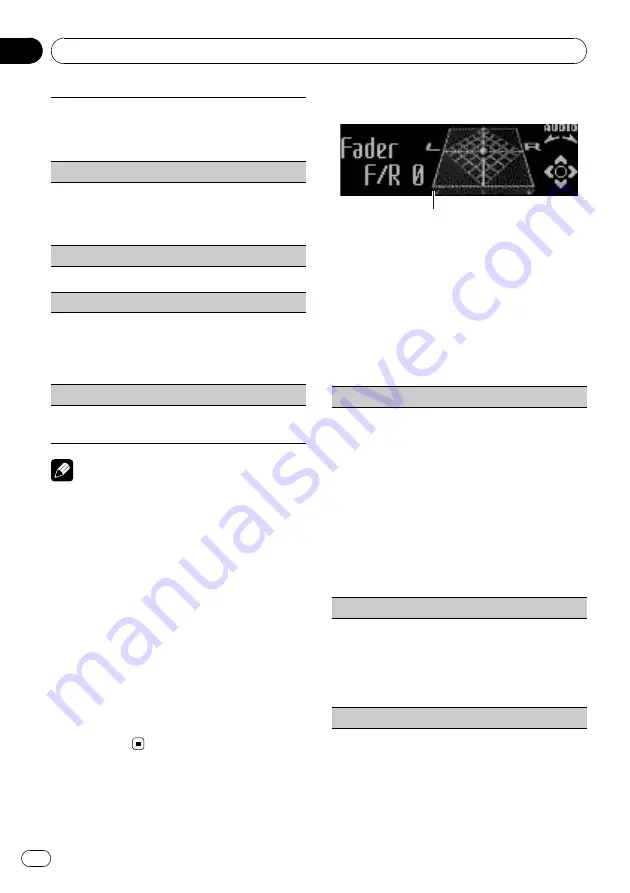
1
Turn
M.C.
to change the mode; press to select.
For details about the settings, refer to
songs related to the currently playing song
Control mode
(control mode)
1
Press
M.C.
to select your favorite setting.
For details about the settings, refer to
s iPod function from your iPod
PAUSE
(pause)
!
Refer to
Audiobooks
(audiobook speed)
The playback speed of audiobook can be changed.
1
Press
M.C.
to select your favorite setting.
!
Faster
–
Playback faster than normal speed
!
Normal
–
Playback in normal speed
!
Slower
–
Playback slower than normal speed
Sound Retriever
(sound retriever)
!
Refer to
Notes
!
Switching the control mode to
iPod
pauses
song playback. Operate the iPod to resume
playback.
!
The following functions are still accessible
from the unit even if the control mode is set to
iPod
.
—
Volume
—
Fast forward/reverse
—
Track up/down
—
Pausing
—
Switching the text information
!
When the control mode is set to
iPod
, opera-
tions are limited as follows:
—
Only
Control mode
(control mode),
PAUSE
(pause) and
Sound Retriever
(sound retriever) functions are available.
—
Browse function cannot be operated from
this unit.
Audio Adjustments
1
1
Audio display
Shows the audio adjustment status.
1
Press M.C. to display the main menu.
2
Turn M.C. to change the menu option
and press to select AUDIO.
3
Turn M.C. to select the audio function.
After selecting, perform the following proce-
dures to set the audio function.
Fader/Balance
(fader/balance adjustment)
1
Push
M.C.
up or down to adjust front/rear speaker
balance.
F15
to
R15
is displayed as the front/rear speaker
balance moves from front to rear.
!
F/R 0
is the proper setting when only two
speakers are used.
!
When the rear output setting is
Rear SP :S/W
,
you cannot adjust front/rear speaker balance.
Refer to
2
Push
M.C.
left or right to adjust left/right speaker
balance.
L15
to
R15
is displayed as the left/right speaker
balance moves from left to right.
Powerful
(equalizer recall)
1
Push
M.C.
left or right to select an equalizer
curve.
Powerful
—
Natural
—
Vocal
—
Custom1
—
Cus-
tom2
—
Flat
—
Super bass
!
When
Flat
is selected no adjustments are
made to the sound.
100 Hz
(equalizer adjustment)
Operating this unit
En
14
Section
02
Summary of Contents for DEH-7200SD
Page 1: ...Operation Manual CD RDS RECEIVER DEH 7200SD English ...
Page 27: ...En 27 ...




























