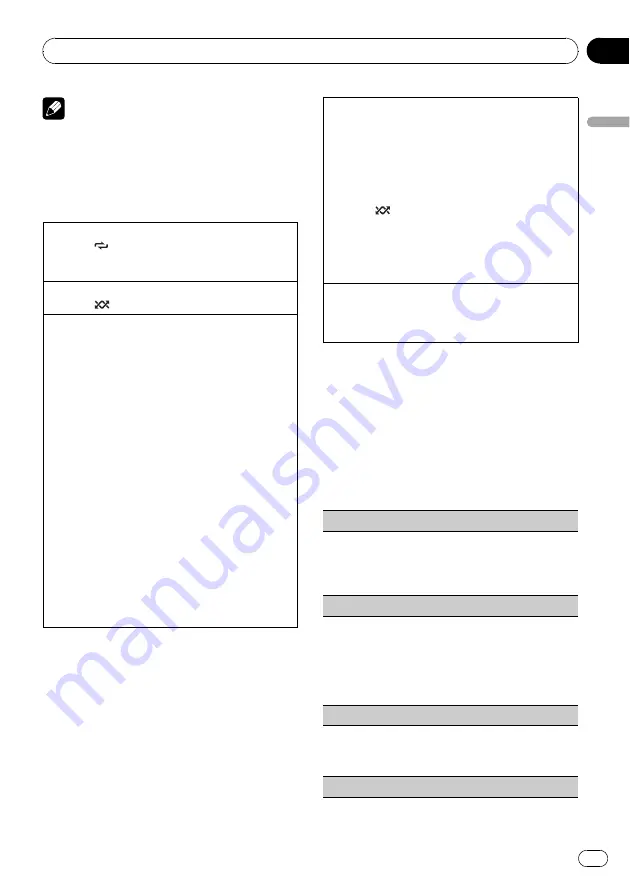
Note
Depending on the number of files in the iPod,
there may be a delay when displaying a list.
Advanced operations using
special buttons
Selecting a repeat play range
1
Press
/
LOC
to cycle between the following:
!
ONE
–
Repeat the current song
!
ALL
–
Repeat all songs in the selected list
Playing all songs in a random order (shuffle all)
1
Press
/
IPOD
to turn shuffle all on.
Playing songs related to the currently playing song
You can play songs from the following lists.
—
Album list of currently playing artist
—
Song list of currently playing album
—
Album list of currently playing genre
1
Press and hold
M.C.
to switch to the link play
mode.
2
Turn
M.C.
to change the mode; press to select.
!
Artist
–
Plays an album of currently playing
artist.
!
Album
–
Plays a song of currently playing
album.
!
Genre
–
Plays an album of currently playing
genre.
The selected song/album will be played after the
currently playing song.
!
The selected song/album may be cancelled if you
operate functions other than link search (e.g. fast
forward and reverse).
!
If no related albums/songs are found,
Not found
is displayed.
!
Depending on the song selected to play, the end
of the currently playing song and the beginning
of the selected song/album may be cut off.
Operating this unit
’
s iPod function from your iPod
This function is not compatible with the following
iPod models.
—
iPod nano 1st generation
—
iPod 5th generation
This unit
’
s iPod function allows you to conduct opera-
tions from your iPod and listen to it using your car
’
s
speakers.
!
Press
/
IPOD
and hold to switch the control
mode.
!
iPod
–
This unit
’
s iPod function can be oper-
ated from the connected iPod.
!
AUDIO
–
This unit
’
s iPod function can be op-
erated from this unit.
Enhancing compressed audio and restoring rich
sound (sound retriever)
Refer to
Enhancing compressed audio and restoring
Function settings
1
Press M.C. to display the main menu.
2
Turn M.C. to change the menu option
and press to select FUNCTION.
3
Turn M.C. to select the function.
After selecting, perform the following proce-
dures to set the function.
Play mode
(repeat play)
!
Refer to
However the repeat range is different from CD/
USB storage device. Refer to
Shuffle mode
(shuffle)
1
Press
M.C.
to select your favorite setting.
!
Shuffle Songs
–
Play back songs in the se-
lected list in random order.
!
Shuffle Albums
–
Play back songs from a
randomly selected album in order.
!
Shuffle OFF
–
Cancel random play.
Shuffle all
(shuffle all)
1
Press
M.C.
to turn shuffle all on.
To turn off, set
Shuffle mode
in the
FUNCTION
menu to off.
Link play
(link play)
Operating this unit
En
13
Section
02
Operating
this
unit
Summary of Contents for DEH-7200SD
Page 1: ...Operation Manual CD RDS RECEIVER DEH 7200SD English ...
Page 27: ...En 27 ...




























