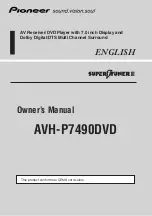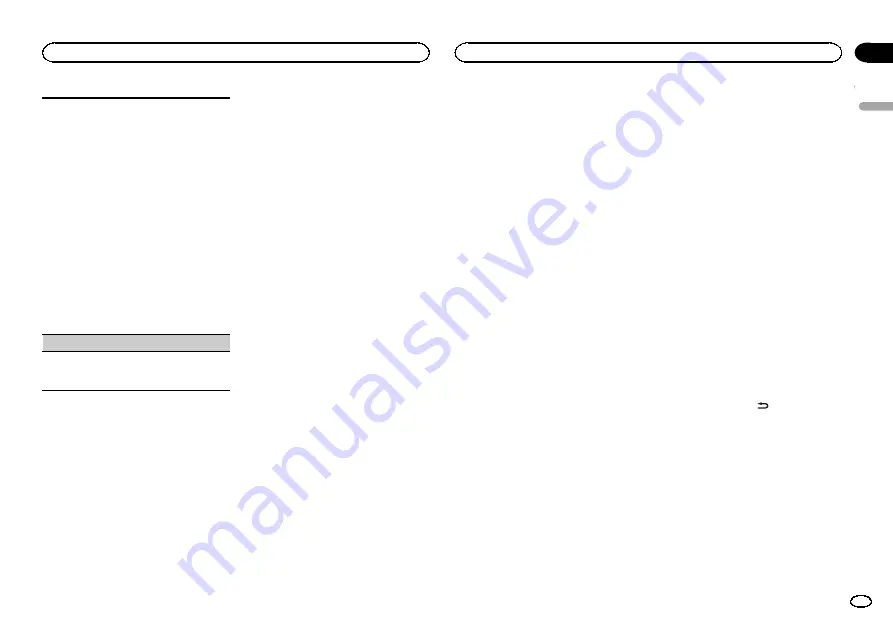
Bluetooth device data stored on this unit can be
cleared. To protect personal information, we rec-
ommend that you clear this data before transfer-
ring this unit to other persons. The following types
of data on this unit will be cleared in such cases.
!
Device list
!
PIN code
!
Call history
!
Phone book
!
Preset phone numbers
1
Press
M.C.
to show the confirmation display.
YES
is displayed. Clearing memory is now on
standby.
If you do not want to clear the Bluetooth device
data stored on this unit, turn
M.C.
to display
CANCEL
and press it again to select.
2
Press
M.C.
to clear the memory.
CLEARED
is displayed and the Bluetooth de-
vice data is cleared.
!
While this function is in use, do not turn
off the engine.
BT VERSION
(Bluetooth version display)
You can display the system versions of this unit
and of Bluetooth module.
1
Press
M.C.
to display the information.
Selecting the key color
Only for DEH-X6550BT
You can select desired colors for the keys of this
unit.
1
Press M.C. to display the main menu.
2
Turn M.C. to display ILLUMI and press to
select.
3
Turn M.C. to display KEY COLOR and
press to select.
4
Turn M.C. to select the illumination color.
You can select any one of the options in the fol-
lowing list:
!
Preset colors (ranging from
WHITE
to
ROSE
)
!
SCAN
(cycle through all colors)
!
Sets of colors (
WARM
,
AMBIENT
,
CALM
)
!
CUSTOM
(customized illumination color)
Notes
!
When
SCAN
is selected, the system auto-
matically cycles through the preset colors.
!
When
WARM
is selected, the system auto-
matically cycles through the warm colors.
!
When
AMBIENT
is selected, the system au-
tomatically cycles through the ambient col-
ors.
!
When
CALM
is selected, the system auto-
matically cycles through the calm colors.
!
When
CUSTOM
is selected, the customized
color saved is selected.
Selecting the display color
Only for DEH-X6550BT
You can select the desired colors for the display
of this unit.
1
Press M.C. to display the main menu.
2
Turn M.C. to display ILLUMI and press to
select.
3
Turn M.C. to display DISP COLOR and
press to select.
4
Turn M.C. to select the illumination color.
You can select any one of the options in the fol-
lowing list:
!
Preset colors (ranging from
WHITE
to
ROSE
)
!
SCAN
(cycle through all colors)
!
Sets of colors (
WARM
,
AMBIENT
,
CALM
)
!
CUSTOM
(customized illumination color)
Note
For details about colors on the list, refer to
Selecting key and display color
Only for DEH-X6550BT
You can select the desired colors for the keys
and display of this unit.
1
Press M.C. to display the main menu.
2
Turn M.C. to display ILLUMI and press to
select.
3
Turn M.C. to display BOTH COLOR and
press to select.
4
Turn M.C. to select the illumination color.
You can select any one of the options in the fol-
lowing list:
!
Preset colors (ranging from
WHITE
to
ROSE
)
!
SCAN
(cycle through all colors)
Notes
!
Once you select a color in this function, col-
ors on the keys and display of this unit auto-
matically switch to the color you selected.
!
For details about colors on the list, refer to
Selecting the key colors
displayed when a call is
received
Only for DEH-X6550BT
You can select the desired key colors to display
when an incoming call is received.
1
Press M.C. to display the main menu.
2
Turn M.C. to display ILLUMI and press to
select.
3
Turn M.C. to display PHONE COLOR and
press to select.
4
Turn M.C. to select the illumination color.
You can select any one of the options in the fol-
lowing list:
!
FLASHING
–
The color selected from
KEY COLOR
flashes.
!
FLASH MODE1
to
FLASH MODE6
–
The sys-
tem automatically cycles through all available
key colors for this unit. Select the desired
mode.
!
OFF
–
No change in key color made when in-
coming calls are received.
Switching the dimmer setting
You can adjust the brightness of illumination.
1
Press M.C. to display the main menu.
2
Turn M.C. to display ILLUMI and press to
select.
3
Turn M.C. to display DIMMER and press
to select the desired setting.
OFF
(off)
—
ON
(on)
!
You can also change the dimmer setting by
pressing and holding
/
DIMMER
.
Customizing the
illumination color
Only for DEH-X6550BT
You can create custom illumination colors for
both
KEY COLOR
and
DISP COLOR
.
1
Press M.C. to display the main menu.
2
Turn M.C. to display ILLUMI and press to
select.
3
Turn M.C. to display KEY COLOR or
DISP COLOR. Press to select.
English
Operating this unit
13
Section
Operating this unit
En
02
Summary of Contents for DEH-4550BT
Page 91: ...中文 91 Zhtw ...
Page 92: ...٤١ Ar ...