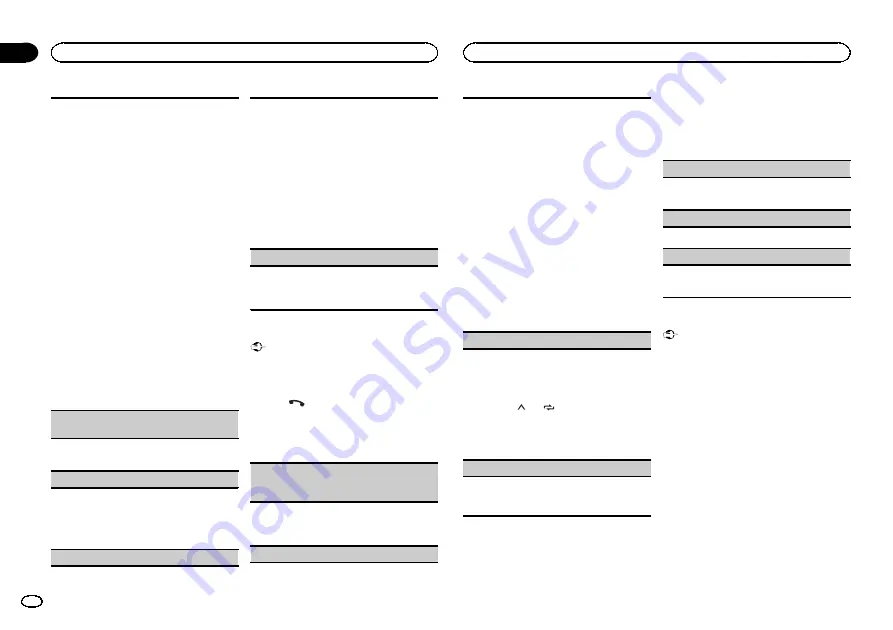
1
Press
M.C.
to start searching.
!
To cancel, press
M.C.
while searching.
!
If this unit fails to find any available cellular
phones,
NOT FOUND
is displayed.
2
Turn
M.C.
to select a device from the device
list.
!
If the desired device is not displayed, select
RE-SEARCH
.
!
Press and hold
M.C.
to switch the
Bluetooth device address and device
name.
3
Press
M.C.
to connect the selected device.
!
To complete the connection, check the de-
vice name (
Pioneer BT Unit
) and enter the
PIN code on your device.
!
PIN code is set to
0000
as the default. You
can change this code.
!
6-digit number appears on the display of
this unit. Once the connection is estab-
lished, this number disappears.
!
If you are unable to complete the connec-
tion using this unit, use the device to con-
nect to the unit.
!
If three devices are already paired,
DEVICE-
FULL
is displayed and it is not possible to
perform this operation. In this case, delete
a paired device first.
A. CONN
(connecting to a Bluetooth device auto-
matically)
1
Press
M.C.
to turn automatic connection on or
off.
VISIBLE
(setting the visibility of this unit)
To check the availability of this unit from other de-
vices, Bluetooth visibility of this unit can be turned
on.
1
Press
M.C.
to turn the visibility of this unit on
or off.
PIN CODE
(PIN code input)
To connect your device to this unit via Bluetooth
wireless technology, you need to enter a PIN code
on your device to verify the connection. The default
code is
0000
, but you can change it with this func-
tion.
1
Press
M.C.
to display the setting mode.
2
Turn
M.C.
to select a number.
3
Press
M.C.
to move the cursor to the next posi-
tion.
4
After inputting PIN code, press and hold
M.C.
!
After inputting, pressing
M.C.
returns you
to the PIN code input display, and you can
change the PIN code.
DEV. INFO
(Bluetooth device address display)
1
Press
M.C.
to display the setting mode.
2
Turn
M.C.
to display the device information.
Device name
—
Bluetooth device address
Phone menu operation
Important
Be sure to park your vehicle in a safe place and
apply the parking brake when performing this
operation.
1
Press
to display the phone menu.
2
Turn M.C. to select the function.
Once selected, the following functions can be
adjusted.
MISSED
(missed call history)
DIALLED
(dialed call history)
RECEIVED
(received call history)
1
Press
M.C.
to display the phone number list.
2
Turn
M.C.
to select a name or phone number.
3
Press
M.C.
to make a call.
PHONE BOOK
(phone book)
!
The phone book in your cellular phone will be
transferred automatically when the phone is
connected to this unit.
!
Depending on the cellular phone, the phone
book may not be transferred automatically. In
this case, operate your cellular phone to trans-
fer the phone book. The visibility of this unit
should be on. Refer to
1
Press
M.C.
to display
SEARCH
(alphabetical
list).
2
Turn
M.C.
to select the first letter of the name
you are looking for.
3
Press
M.C.
to display a registered name list.
4
Turn
M.C.
to select the name you are looking
for.
5
Press
M.C.
to display the phone number list.
6
Turn
M.C.
to select a phone number you want
to call.
7
Press
M.C.
to make a call.
PRESET1-6
(preset phone numbers)
1
Press
M.C.
to display the setting mode.
2
Turn
M.C.
to select the desired preset number.
3
Press
M.C.
to make a call.
!
You can also use the preset number but-
tons
1
/
to
6
/
to recall a preset phone
number.
For more details about storing phone num-
bers, refer to
PHONE FUNC
(phone function)
You can set
A. ANSR
,
R.TONE
and
PB INVT
from
this menu. For details, refer to
Function and operation
1
Display PHONE FUNC.
Refer to
2
Press M.C. to display the function menu.
3
Turn M.C. to select the function.
Once selected, the following functions can be
adjusted.
A. ANSR
(automatic answering)
1
Press
M.C.
to turn automatic answering on or
off.
R.TONE
(ring tone select)
1
Press
M.C.
to turn the ring tone on or off.
PB INVT
(phone book name view)
1
Press
M.C.
to invert the order of names in the
phone book.
Bluetooth Audio
Important
!
Depending on the Bluetooth audio player
connected to this unit, the available opera-
tions will be limited to the following two lev-
els:
—
A2DP profile (Advanced Audio Distribution
Profile): You can only playback songs on your
audio player.
You cannot use the A2DP connection when
iPod
is selected as a source.
—
AVRCP profile (Audio/Video Remote Control
Profile): You can perform playback, pause
playback, select songs, etc.
!
Since there are a number of Bluetooth audio
players available on the market, available op-
erations will vary extensively. When operating
your player with this unit, refer to the instruc-
tion manual that came with your Bluetooth
audio player as well as this manual.
!
As the signal from your cellular phone may
cause noise, avoid using it when you are lis-
tening to songs on your Bluetooth audio
player.
Operating this unit
10
Section
Operating this unit
En
02
Summary of Contents for DEH-4550BT
Page 91: ...中文 91 Zhtw ...
Page 92: ...٤١ Ar ...











































