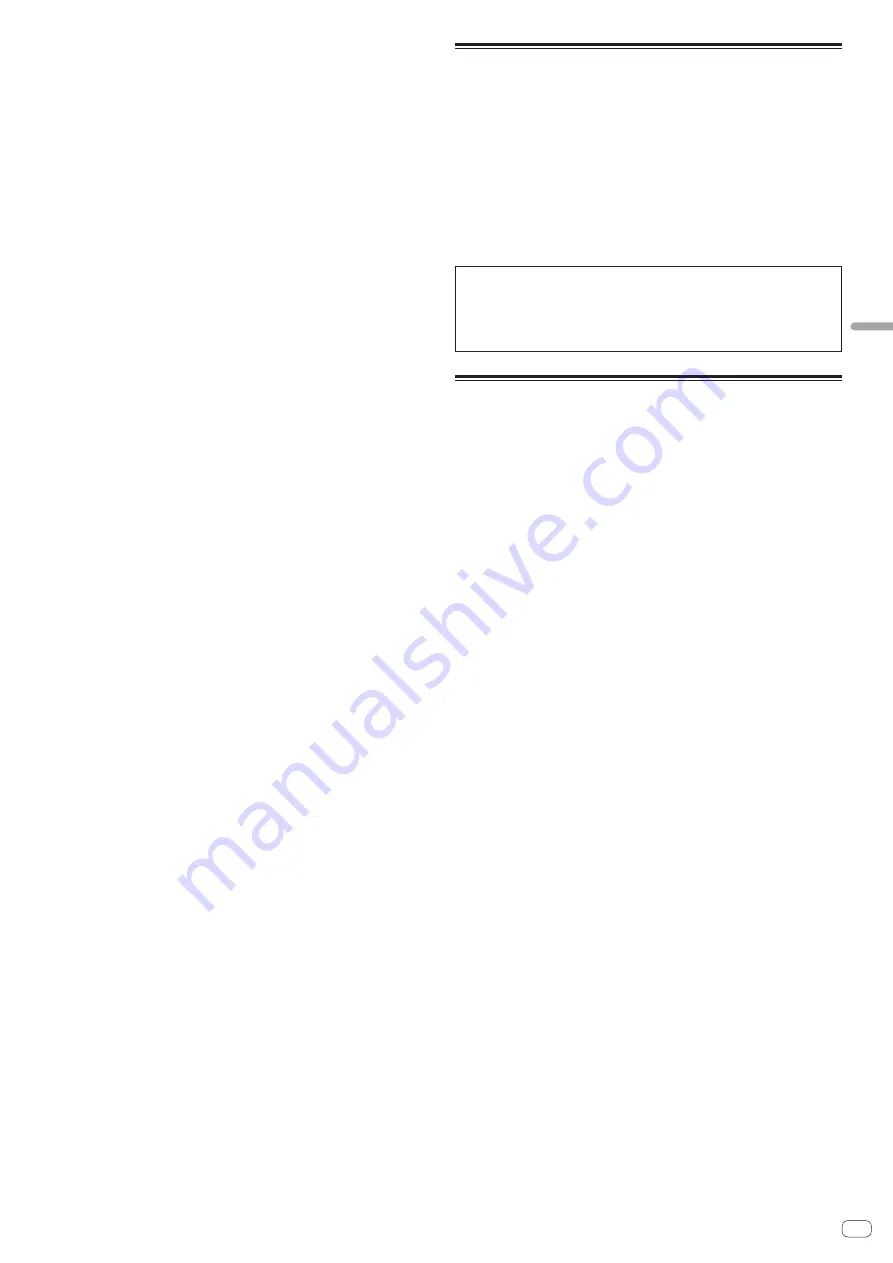
En
35
Additional
information
FITNESS FOR A PARTICULAR PURPOSE, SATISFACTORY QUALITY, ACCURACY,
TITLE OR NON-INFRINGEMENT.
4 EXPORT CONTROL AND COMPLIANCE WITH LAWS AND
REGULATIONS
You may not use or otherwise export or re-export the Program except as authorized
by United States law and the laws of the jurisdiction in which the Program was
obtained. In particular, but without limitation, the Program may not be exported
or re-exported (a) into any U.S.-embargoed countries or (b) to anyone on the U.S.
Treasury Department's Specially Designated Nationals List or the U.S. Department
of Commerce Denied Persons List or Entity List. By using the Program, you repre-
sent and warrant that you are not located in any such country or on any such list.
You also agree that you will not use the Program for any purposes prohibited by
United States law, including, without limitation, the development, design, manufac-
ture, or production of nuclear, missile, or chemical or biological weapons.
5 U.S. GOVERNMENT RESTRICTED RIGHTS
The Program and Documentations are “commercial computer software” and “com-
mercial computer software documentation” as those terms are defined in 48 C.F.R.
§252.227-7014 (a) (1) (2007) and 252.227-7014 (a) (5) (2007). The U.S. Government’s
rights with respect to the Program and Documentations are limited by this license
pursuant to 48 C.F.R. § 12.212 (Computer software) (1995) and 48 C.F.R. §12.211
(Technical data) (1995) and/or 48 C.F.R. §227.7202-3, as applicable. As such, the
Program and Documentations are being licensed to the U.S. Government end users:
(a) only as “commercial items” as that term is defined in 48 C.F.R. §2.101 generally
and as incorporated in DFAR 212.102; and (b) with only those limited rights as are
granted to the public pursuant to this license. Under no circumstance will the U.S.
Government or its end users be granted any greater rights than we grant to other
users, as provided for in this license. Manufacturer is Pioneer Corporation, 1-1 Shin-
Ogura, Saiwai-ku, Kawasaki-shi, Kanagawa-Ken, 212-0031 Japan
6 DAMAGES AND REMEDIES FOR BREACH
You agree that any breach of this Agreement’s restrictions would cause Pioneer
irreparable harm for which money damages alone would be inadequate. In addition
to damages and any other remedies to which Pioneer may be entitled, You agree
that Pioneer may seek injunctive relief to prevent the actual, threatened or contin-
ued breach of this Agreement.
7 TERMINATION
Pioneer may terminate this Agreement at any time upon Your breach of any provi-
sion. If this Agreement is terminated, You will stop using the Program, permanently
delete it from your computer or mobile device where it resides, and destroy all cop-
ies of the Program and Documentation in Your possession, confirming to Pioneer in
writing that You have done so. Sections 2.2, 2.3, 2.4, 3, 4, 5, 6, 7 and 8 will continue in
effect after this Agreement’s termination.
8 GENERAL TERMS
1
Limitation of Liability. In no event will Pioneer or its subsidiaries be liable
in connection with this Agreement or its subject matter, under any theory
of liability, for any indirect, incidental, special, consequential or punitive
damages, or damages for lost profits, revenue, business, savings, data, use,
or cost of substitute procurement, even if advised of the possibility of such
damages or if such damages are foreseeable. In no event will Pioneer’s
liability for all damages exceed the amounts actually paid by You to Pioneer
or its subsidiaries for the Program. The parties acknowledge that the liability
limits and risk allocation in this Agreement are reflected in the Program
price and are essential elements of the bargain between the parties, without
which Pioneer would not have provided the Program or entered into this
Agreement.
2
The limitations or exclusions of warranties and liability contained in this
Agreement do not affect or prejudice Your statutory rights as consumer and
shall apply to You only to the extent such limitations or exclusions are permit-
ted under the laws of the jurisdiction where You are located.
3
Severability and Waiver. If any provision of this Agreement is held to be
illegal, invalid or otherwise unenforceable, that provision will be enforced to
the extent possible or, if incapable of enforcement, deemed to be severed
and deleted from this Agreement, and the remainder will continue in full
force and effect. The waiver by either party of any default or breach of this
Agreement will not waive any other or subsequent default or breach.
4
No Assignment. You may not assign, sell, transfer, delegate or otherwise
dispose of this Agreement or any rights or obligations under it, whether vol-
untarily or involuntarily, by operation of law or otherwise, without Pioneer’s
prior written consent. Any purported assignment, transfer or delegation by
You will be null and void. Subject to the foregoing, this Agreement will be
binding upon and will inure to the benefit of the parties and their respective
successors and assigns.
5
Entire Agreement. This Agreement constitutes the entire agreement between
the parties and supersedes all prior or contemporaneous agreements or
representations, whether written or oral, concerning its subject matter. This
Agreement may not be modified or amended without Pioneer’s prior and
express written consent, and no other act, document, usage or custom will
be deemed to amend or modify this Agreement.
6
You agree that this Agreement shall be governed and construed by and
under the laws of Japan.
About trademarks and registered
trademarks
!
Pioneer is a registered trademark of PIONEER CORPORATION.
!
Microsoft, Windows and Windows Vista are either registered trademarks or
trademarks of Microsoft Corporation in the United States and/or other countries.
!
Mac OS, iTunes, and Finder are trademarks of Apple Inc., registered in the U.S.
and other countries.
!
Intel and Intel Core are trademarks of Intel Corporation in the U.S. and/or other
countries.
!
ASIO is a trademark of Steinberg Media Technologies GmbH.
!
Serato DJ, Scratch Live, ITCH and Serato DJ Intro are registered trademarks of
Serato.
The names of companies and products mentioned herein are the trademarks of their
respective owners.
This product has been licensed for nonprofit use. This product has not been licensed
for commercial purposes (for profit-making use), such as broadcasting (terrestrial,
satellite, cable or other types of broadcasting), streaming on the Internet, Intranet (a
corporate network) or other types of networks or distributing of electronic informa-
tion (online digital music distribution service). You need to acquire the correspond-
ing licenses for such uses. For details, see http://www.mp3licensing.com.
Cautions on copyrights
Recordings you have made are for your personal enjoyment and according to copy-
right laws may not be used without the consent of the copyright holder.
!
Music recorded from CDs, etc., is protected by the copyright laws of individual
countries and by international treaties. It is the full responsibility of the person
who has recorded the music to ensure that it is used legally.
!
When handling music downloaded from the Internet, etc., it is the full respon-
sibility of the person who has downloaded the music to ensure that it is used in
accordance with the contract concluded with the download site.
—
The specifications and design of this product are subject to change without
notice.
©
2014 PIONEER CORPORATION. All rights reserved.
PIONEER CORPORATION
1-1, Shin-ogura, Saiwai-ku, Kawasaki-shi, Kanagawa 212-0031, Japan
<DRI1219-A>















