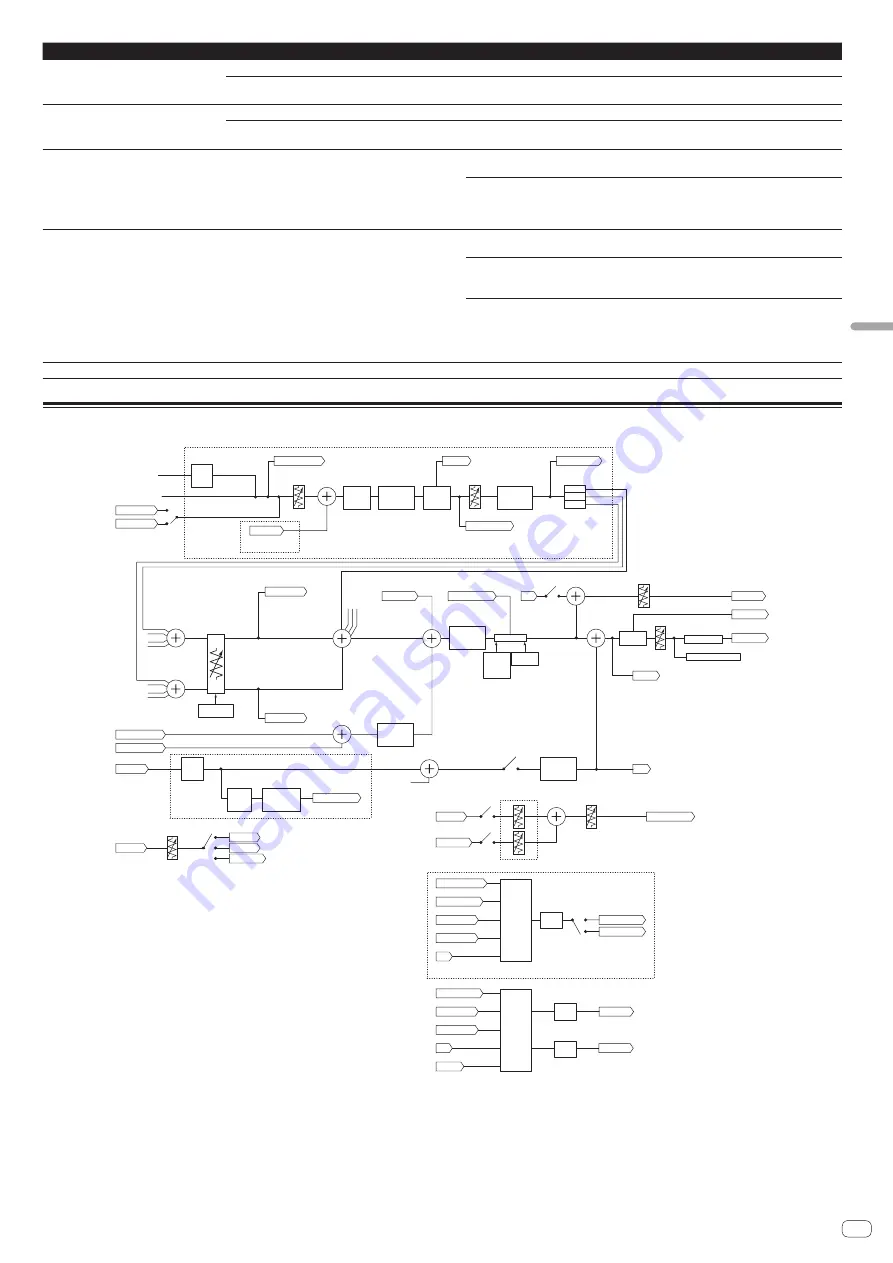
En
33
Additional
information
Problem
Check
Remedy
The fader start function does not work.
Is a cue set?
Set a cue. (page 19 )
Is the setting in the utilities mode wrong?
In utilities mode, set the fader start setting to “Fader start with the sync mode set” or “Fader
start without the sync mode set”.
The BPM is not displayed.
The sync and auto loop functions do not
work.
Has the track been analyzed?
Analyze the file.
Is [
Set Auto BPM
] checked in the offline player settings?
Re-analyze the track with [
Set Auto BPM
] checked.
For detailed instructions on analyzing tracks, see the Serato DJ software manual.
The BPM is displayed but not the beatgrid.
The slicer function does not work.
The skip mode does not work.
Are [
Set Auto BPM
] and [
Set Beatgrid
] checked in the
offline player settings?
Re-analyze the track with [
Set Auto BPM
] and [
Set Beatgrid
] checked.
For detailed instructions on analyzing tracks, see the Serato DJ software manual.
Set the beatgrid. For detailed instructions on setting the beatgrid, see the Serato DJ software
manual.
Beatgrids can also be set using this unit’s [
GRID ADJUST
] and [
GRID SLIDE
] buttons. (page
10 )
The BPM and beatgrid are not displayed
properly.
The beatgrid is off beat.
Is the BPM analysis range set appropriately in the offline
player settings?
Change the BPM analysis range then reanalyze the tracks. If the problem persists, set the
beatgrid and BPM manually.
Adjust the beatgrid. For detailed instructions on adjusting the beatgrid, see the Serato DJ
software manual.
The beatgrid can be adjusted using this unit’s [
GRID ADJUST
] and [
GRID SLIDE
] buttons.
While the track is playing, tap the headphones [
CUE
] button in beat while pressing the
[
SHIFT
] button (Tap function). The track’s BPM and beat grid can be adjusted.
When the tap function is used, the deck section’s display on the computer’s screen switches
to the [
Beatgrid Editor
] display. To switch the deck section’s display back to how it was
before, click [
Edit Grid
] on the computer’s screen. (page 10 )
The USB connection indicator flashes.
Is the driver software properly set?
Set the driver software properly. (page 4 )
Signal flow
Analog PHONO
Analog CD/LINE
CH3/4 only
USB A CHx in
CH3/4 OSC
CHx Control Tone
CHx Cue
Level Meter CHx
Booth Out
Master Out
Master Cue
CHx Post-Fader
Master OSC
TalkOver on/off
TalkOver on/off
Mic
USB B CHx in
USB A SAMPLER
USB B SAMPLER
Mic 1/2 in
CH3 OSC
CHx Cue
Headphone Out
CH4 OSC
Master OSC
Cross Fader A
Cross Fader B
Digital Trim
Booth Level
Ch.Fader
CrossF.Assign
CH1-4 Common
Mic to Booth Monitor on/off
Phono
AMP
CH3,4
Thru
CF A
CF B
Assign A
CHx
Assign B
CHx
Mic 1/2
Common
Mic 1/2 Mix
Headphone Mix
Headphone Level
Cross
Fader
Assign THRU
CH1-4
Cross Fader
Curve
TalkOver
Peak Limiter
Level Meter Master
TalkOver
Mode
Advanced/
Normal
TalkOver
Level
Master
CUE
Master Cue
CHx Control Tone
CHx Post-Fader
Cross Fader A
Cross Fader B
Mic
CHx Post-Fader
Cross Fader A
Cross Fader B
Mic
Rec Out
Master Level
Rec Out
Mic
Filter
Mic in
Level Detect
Mic
Oscillator
OSC Level
2band
Mic EQ
MIC1/2
CH1-4 Common
USB A CHx out
USB B CHx out
Boost
Output
Select
Boost
Boost
Output
Select
USB A Rec
USB B Rec
3band
Isolator
CHx
CUE
Monitor
CHx
SOUND
COLOR EFFECT
CHx
SOUND
COLOR EFFECT
CHx
SOUND
COLOR EFFECT
SAMPLER
SOUND
COLOR EFFECT
MIC
SOUND
COLOR EFFECT
MASTER

















