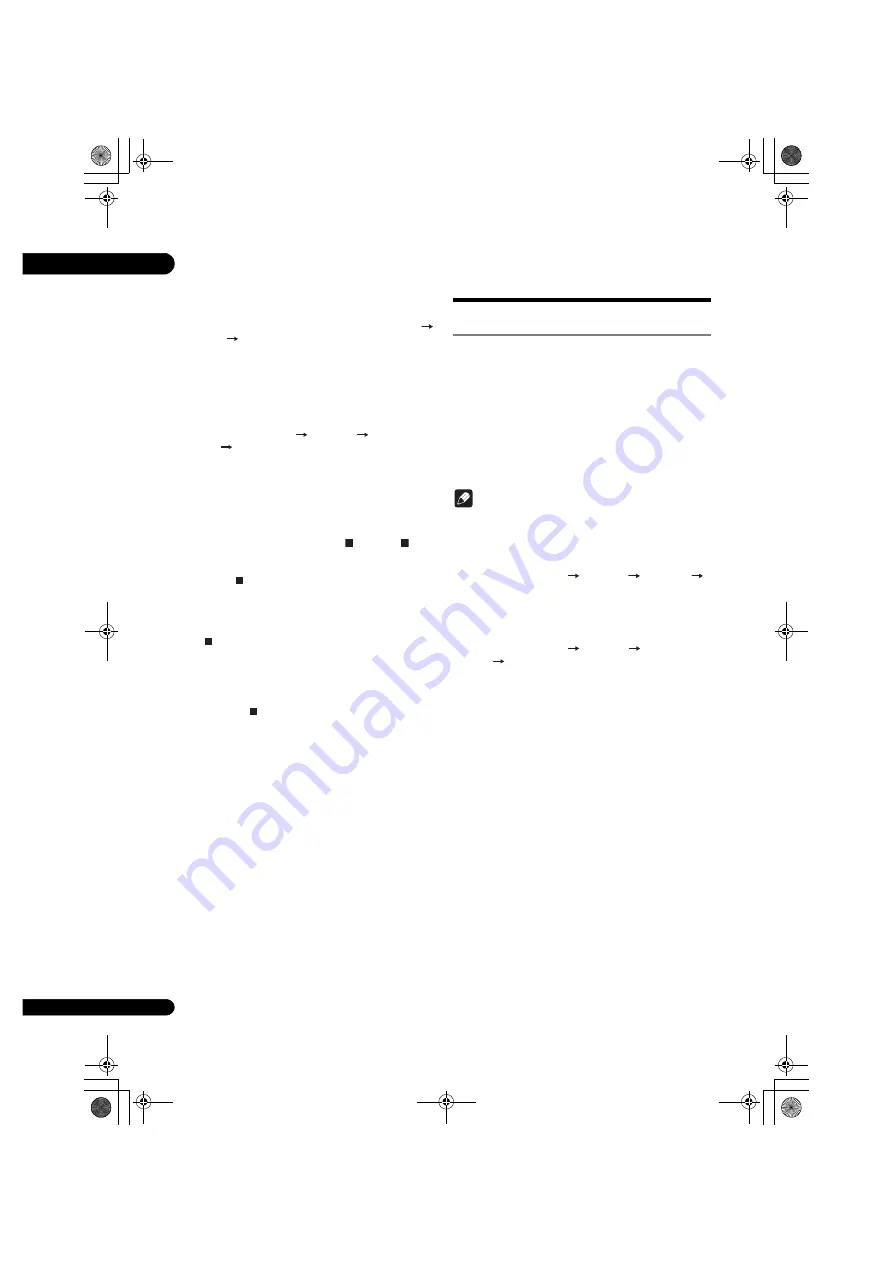
07
44
En
PIN Input
Connection settings are made by inputting the 8-digit
PIN code shown on the main display to the access point
to which you selected. Follow the instructions shown in
Connecting using PIN code configuration on the right.
When performing wireless settings set
Initial Setup
Network
Interface
to
Wireless
.
1 Press HOME MENU.
The
HOME MENU
screen is displayed.
2
Use
3
/
4
/
2
/
1
to select Initial Setup and press
ENTER.
The
Initial Setup
screen is displayed.
3
Select Initial Setup
Network
Wireless
Setting
Next Screen and press ENTER.
A confirmation screen is displayed.
4
Use
2
/
1
to select Yes, then press ENTER.
The
Wireless Setting
screen is displayed.
5
Use
3
/
4
to select Auto, then press ENTER.
The
WPS (Wi-Fi Protected Setup)
screen is displayed.
6
Use
3
/
4
to switch between [ PBC] or [ PIN]
screens.
If WPS button is at the access point, it is recommended
you select [
PBC
].
When connecting using PBC go to step 7.
When connecting using PIN go to step 8.
7
When connecting using PBC (Push Button), on
the [ PBC] screen use
2
/
1
to select Next, then
press ENTER.
Then press the WPS button on the access point within
120 seconds.
8
When connecting using PIN confirm the PIN
Code on the [ PIN] screen. Use cursor
2
/
1
to
select Next, then press ENTER.
9
Enter into the access point the PIN Code that you
confirmed in step 8 above.
The PIN Code input method differs depending on the
LAN device used. For details, consult the operating
instructions accompanying your LAN device.
Wireless network
connection
Wireless network setup
For the wireless network connection, the player needs to
be set up for network communication. This adjustment
can be done from the
Setup
menu. Adjust the
NETWORK
setting as follow. Setting up the access point
or the wireless router is required before connecting the
player to the network.
∫
Preparation
Before setting the wireless network, you need to:
– set the access point or wireless router.
– note the SSID and security code of the network.
Note
• This unit conforms to the IEEE802.11b/g/n Wi-Fi
standards.
• Only 2.4 GHz is supported for the IEEE802.11n
standards.
1
Select Initial Setup
Network
Interface
Wireless and press ENTER.
• When making the wireless setting for the first time,
Wireless Setting
is displayed. Proceed to step 4.
• When already set to
Wireless
, proceed to step 2.
2
Select Initial Setup
Network
Wireless
Setting
Next Screen and press ENTER.
3 Select Yes and press ENTER to continue.
The new connection settings reset the current network
settings.
4
Wireless Setting menu is displayed.
Use
3
/
4
to select
Scan
. Then select
Next
using the
2
/
1
and press
ENTER
.
5 The player scans the all available access points
or wireless routers within range and display them as
a list. Use
3
/
4
to select an access point or wireless
router on the list, and then press ENTER.
• If you have security on your access point or wireless
router, verify that the WEP or WPA key that was
entered into the player matches the routerís
information exactly. You need to input the security
code as necessary.
BDP-X300_72-BDPX300-GBRB1_En.book 44 ページ 2016年5月24日 火曜日 午後1時10分






























