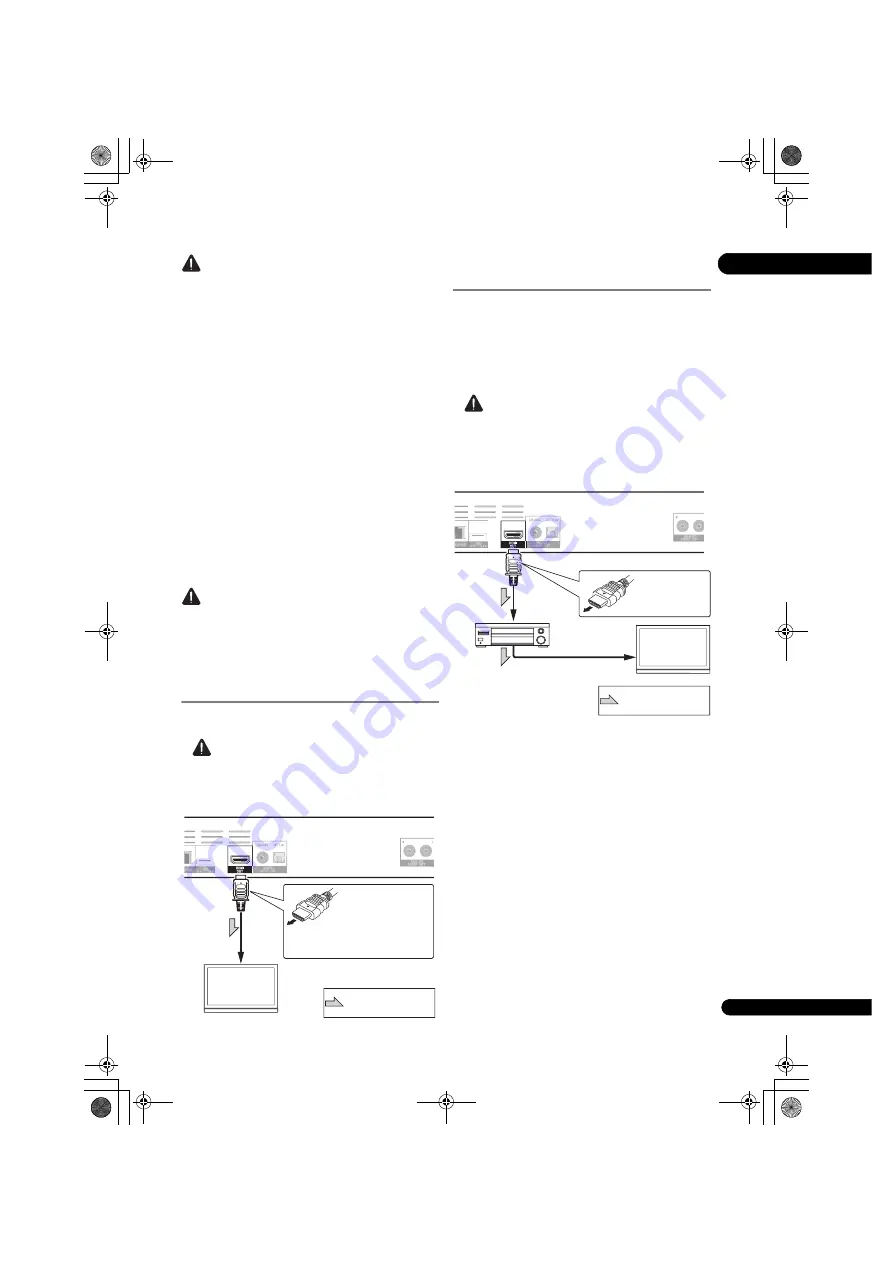
17
En
02
Caution
• Connect the player directly to the Pioneer AV
receiver compatible with Sound Retriever Link
function. Interrupting a direct connection with an
amplifier or AV converter (such as an HDMI switch)
can cause malfunction.
∫
Stream Smoother Link
About Stream Smoother Link
Stream Smoother Link is a function that improves picture
quality of network video contents using the control function with
HDMI. Stream Smoother Link function allows you to enjoy a
high quality picture with less noise by setting the connected AV
receiver’s Stream Smoother function automatically.
Stream Smoother Link function on this player works
exclusively with the following situations.
• When playing a video distribution service on a
network or PC contents stored on a medium.
• The Pioneer AV receiver with Stream Smoother Link
function is connected to this player through an HDMI cable
and the player’s setting is set as shown below (page 39).
Also refer to the instructions for the AV receiver.
Control: On
See Onkyo & Pioneer website about AV receivers
compatible with Stream Smoother Link function.
Caution
• Connect the player directly to the Pioneer AV
receiver compatible with Stream Smoother Link
function. Interrupting a direct connection with an
amplifier or AV converter (such as HDMI switch) can
cause malfunction.
Connecting a TV
See
Connecting an AV receiver or amplifier
on page 17 to
connect an AV receiver or amplifier using an HDMI cable.
Caution
• Hold the plug when connecting and disconnecting the cable.
• Placing a load on the plug could result in faulty
contact and no video signals being output.
Connecting an AV receiver or
amplifier
Connect to an AV receiver or amplifier in order to enjoy
the surround sound of Dolby TrueHD, Dolby Digital Plus,
Dolby Digital, DTS-HD Master Audio, DTS-HD High
Resolution Audio, DTS Digital Surround, LPCM, AAC or
DSD. For instructions on connecting the TV and
speakers to the AV receiver or amplifier, refer to the
operating instructions for AV receiver or amplifier.
Caution
• Hold the plug when connecting and disconnecting
the cable.
• Placing a load on the plug could result in faulty
contact and no video signals being output.
Rear panel
TV
Match the direction of
the plug to the terminal
and insert straight.
To HDMI
input terminal
HD
M
I c
ab
le
(co
m
m
e
rc
ia
lly
av
ail
abl
e)
It is also possible to connect to an
AV receiver or amplifier using an
HDMI cable.
Direction of signal flow
Rear panel
To HDMI
input terminal
From HDMI
output
terminal
AV receiver
or amplifier
To HDMI input
terminal
TV
HD
MI
c
ab
le
(co
m
m
ercia
lly
av
a
ila
bl
e)
Match the direction
of the plug to the
terminal and insert
straight.
Direction of signal flow
HD
MI
c
ab
le
(co
m
m
ercia
lly
av
a
ila
bl
e)
BDP-X300_72-BDPX300-GBRB1_En.book 17 ページ 2016年5月24日 火曜日 午後1時10分
















































